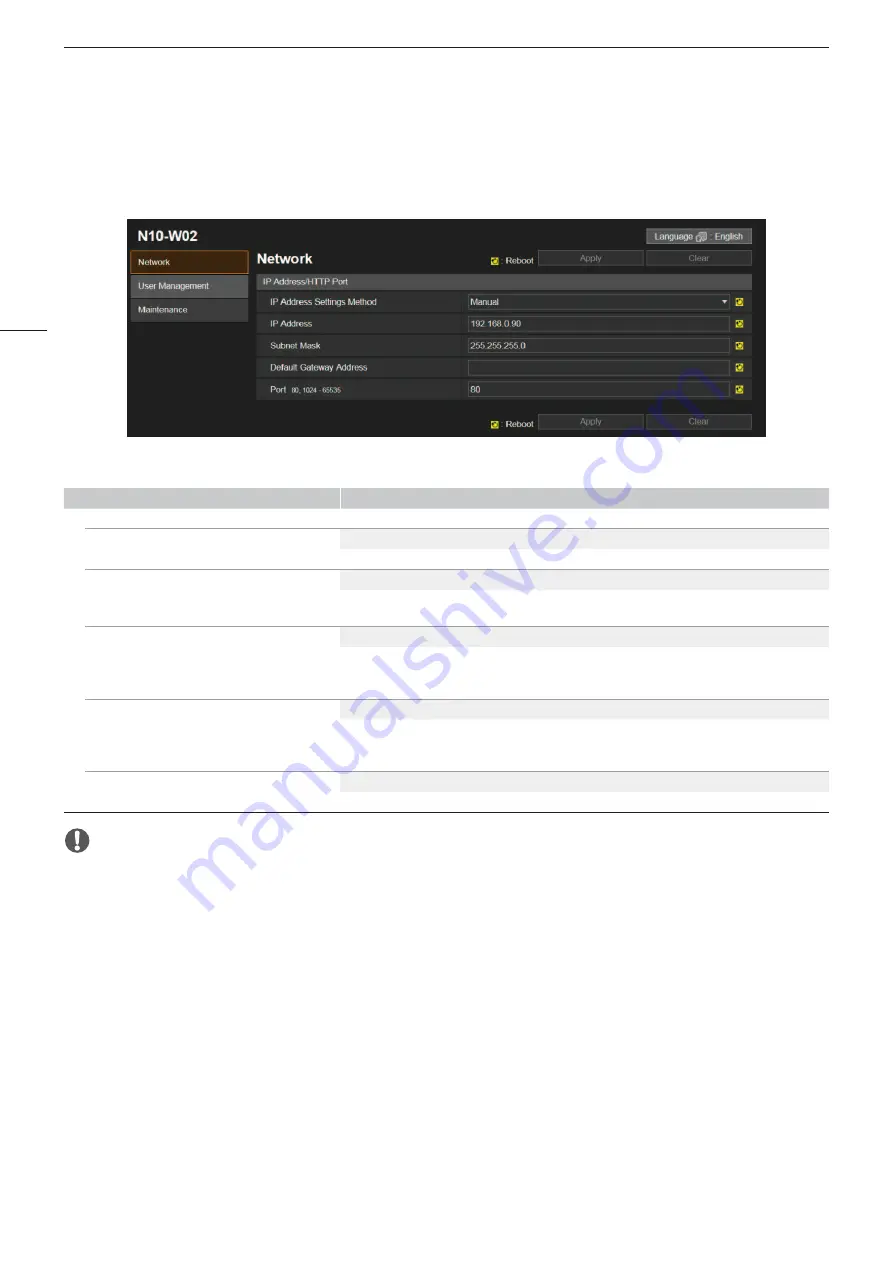
Starting and Configuring the Camera
10
Setting Options
Setting options in boldface indicate default values.
[Network] Menu
Menu item
Setting options / Description
[IP Address/HTTP Port]
[IP Address Settings Method]
[Manual]
, [Auto (DHCP)]
Selects the method for configuring the IPv4 settings.
[IP Address]
Default:
[192.168.0.90]
Assigns the IP address. When [Auto (DHCP)] is selected for [IP Address Settings Method], the IP address is
obtained from the DHCP server and displayed. When [Manual] is selected, enter a static IP address manually.
[Subnet Mask]
Default:
[255.255.255.0]
Assigns the subnet mask. When [Auto (DHCP)] is selected for [IP Address Settings Method], the subnet mask
is obtained from the DHCP server and displayed. When [Manual] is selected, enter a subnet mask manually,
as necessary.
[Default Gateway Address]
–
Assigns the default gateway address. When [Auto (DHCP)] is selected for [IP Address Settings Method], the
default gateway address is obtained from the DHCP server and displayed. When [Manual] is selected, enter
a default gateway address manually.
[Port]
Default:
[80]
Assigns the port number.
IMPORTANT
•
If you change network connection settings, the currently open web browser may not be able to connect to the camera. In such
case, after you select [Apply] or [Apply and reboot], a confirmation dialog box will appear. To apply the changes, select [OK].
•
If the web browser cannot connect to the camera after settings have been changed and the camera was rebooted, a message
will appear along with a URI for reestablishing the connection, if such a URI is available. If the camera cannot connect using the
URI, contact the system administrator.
•
IP addresses that begin with [127.] (such as [127.0.0.1]) are not considered valid.
•
When setting the IP address manually, ask the system administrator for the correct [IP Address], [Subnet Mask] and [Default
Gateway Address] settings.
•
If the [IP Address], [Subnet Mask] or [Default Gateway Address] setting is not correct, you may not be able to access the camera
over the network. In such case, press the RESET button to reset the settings (
A
13) and then configure the settings again.



















