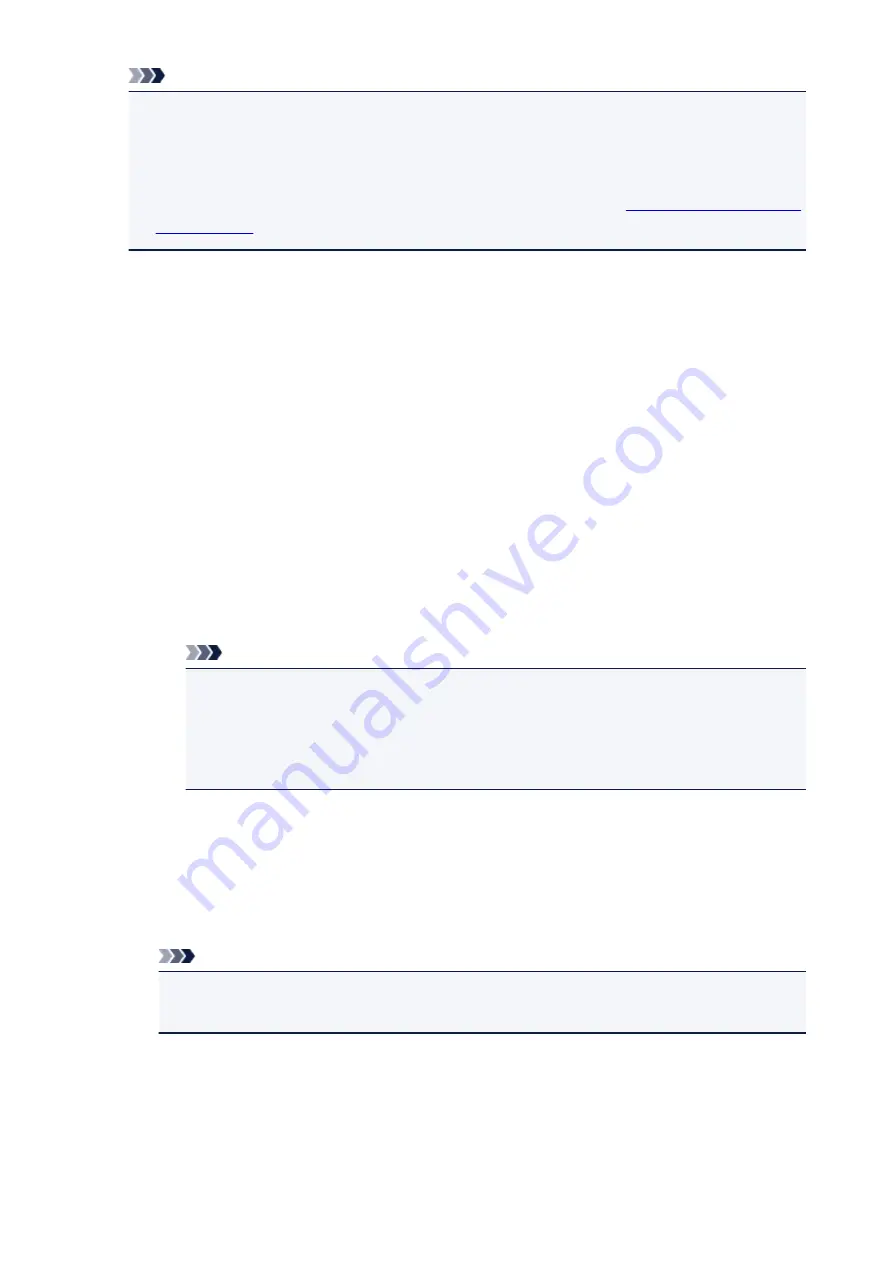
Note
• When the information is being sent, a caution screen such as an Internet security screen may be
displayed. In this case, confirm that the program name is "IJPLMUI.exe", then allow it.
• If you deselect the
Send automatically from the next time
check box, the information will not
be sent automatically from the second time onward and a confirmation screen will be displayed at
the time of the next survey. To send the information automatically, see
.
•
If you do not agree to participate in the survey program:
Click
Do not agree
. The confirmation screen will be closed, and the survey at that time is skipped.
The confirmation screen will be displayed again one month later.
•
To uninstall the Inkjet Printer/Scanner/Fax Extended Survey Program:
To uninstall the Inkjet Printer/Scanner/Fax Extended Survey Program, click
Uninstall
, then follow the
on-screen instructions.
•
Changing the confirmation screen setting:
1. Select items as shown below.
◦ In Windows 8, select
Control Panel
from the
Settings
charm on
Desktop
>
Programs
>
Programs and Features
.
◦ In Windows 7, or Windows Vista, select the
Start
menu >
Control Panel
>
Programs
>
Programs and Features
.
◦ In Windows XP, select the
Start
menu >
Control Panel
>
Add or Remove Programs
.
Note
• In Windows 8, Windows 7 or Windows Vista, a confirmation/warning dialog box may
appear when installing, uninstalling or starting up software.
This dialog box appears when administrative rights are required to perform a task.
If you are logged on to an administrator account, follow the on-screen instructions.
2. Select
Canon Inkjet Printer/Scanner/Fax Extended Survey Program
.
3. Select
Change
.
If you select
Yes
after you have followed the on-screen instructions, the confirmation screen will
be displayed at the time of the next survey.
If you select
No
, the information will be sent automatically.
Note
• If you select
Uninstall
(or
Remove
in Windows XP), the Inkjet Printer/Scanner/Fax
Extended Survey Program is uninstalled. Follow the on-screen instructions.
822
Содержание MX470
Страница 16: ...6940 905 6941 906 6942 907 6943 908 6944 909 6945 910 6946 911 9500 912 B200 913 B201 914 ...
Страница 47: ...Safety Guide Safety Precautions Regulatory and Safety Information 47 ...
Страница 56: ...Main Components Front View Rear View Inside View Operation Panel 56 ...
Страница 61: ...61 ...
Страница 72: ...Loading Paper Originals Loading Paper Loading Originals 72 ...
Страница 88: ...Printing Area Printing Area Other Sizes than Letter Legal Envelopes Letter Legal Envelopes 88 ...
Страница 98: ...98 ...
Страница 102: ... Carbon paper or carbon backed paper Surface treated paper Onion skin or thin paper Photo or thick paper 102 ...
Страница 103: ...Replacing a FINE Cartridge Replacing a FINE Cartridge Checking the Ink Status 103 ...
Страница 151: ...Note The effects of the quiet mode may be less depending on the print quality settings 151 ...
Страница 172: ...Information about Network Connection Useful Information about Network Connection 172 ...
Страница 218: ...5 Delete Deletes the selected IP address from the list 218 ...
Страница 259: ...Printing from a Computer Printing with Application Software that You are Using Printer Driver 259 ...
Страница 277: ...Note Selecting Scaled changes the printable area of the document 277 ...
Страница 310: ...Note During Grayscale Printing inks other than black ink may be used as well 310 ...
Страница 315: ...Adjusting Brightness Adjusting Intensity Adjusting Contrast 315 ...
Страница 395: ...Printing Using the Operation Panel of the Machine Printing Template Forms Such As Lined Paper or Graph Paper 395 ...
Страница 431: ...5 Select Select Source according to the items to be scanned 6 Select Auto scan for Paper Size then click OK 431 ...
Страница 486: ...Instructions Opens this guide Defaults You can restore the settings in the displayed screen to the default settings 486 ...
Страница 495: ...Related Topic Scanning Items Larger than the Platen Image Stitch 495 ...
Страница 516: ...516 ...
Страница 569: ...569 ...
Страница 586: ...Other Scanning Methods Scanning with WIA Driver Scanning Using the Control Panel Windows XP Only 586 ...
Страница 595: ...595 ...
Страница 602: ... Scan resolution Select the resolution for scanning Ex 602 ...
Страница 670: ...Receiving Faxes Receiving Faxes Changing the Paper Settings Memory Reception Receiving Faxes Using Useful Functions 670 ...
Страница 683: ... You can register the rejected number in Rejected numbers in TEL no registration under Fax settings 683 ...
Страница 749: ...Problems with Printing Quality Print Results Not Satisfactory Ink Is Not Ejected 749 ...
Страница 769: ...Problems with Scanning Problems with Scanning Scan Results Not Satisfactory Software Problems 769 ...
Страница 788: ...Software Problems The E mail Client You Want to Use Does Not Appear in the Screen for Selecting an E mail Client 788 ...
Страница 790: ...Problems with Faxing Problems Sending Faxes Problems Receiving Faxes Cannot Send a Fax Clearly Telephone Problems 790 ...
Страница 840: ...1202 Cause The paper output cover is open Action Close the paper output cover 840 ...
Страница 841: ...1250 Cause The paper output tray is closed Action Open the paper output tray to resume printing 841 ...
Страница 879: ...5B02 Cause Printer error has occurred Action Contact the service center 879 ...
Страница 880: ...5B03 Cause Printer error has occurred Action Contact the service center 880 ...
Страница 881: ...5B04 Cause Printer error has occurred Action Contact the service center 881 ...
Страница 882: ...5B05 Cause Printer error has occurred Action Contact the service center 882 ...
Страница 883: ...5B12 Cause Printer error has occurred Action Contact the service center 883 ...
Страница 884: ...5B13 Cause Printer error has occurred Action Contact the service center 884 ...
Страница 885: ...5B14 Cause Printer error has occurred Action Contact the service center 885 ...
Страница 886: ...5B15 Cause Printer error has occurred Action Contact the service center 886 ...






























