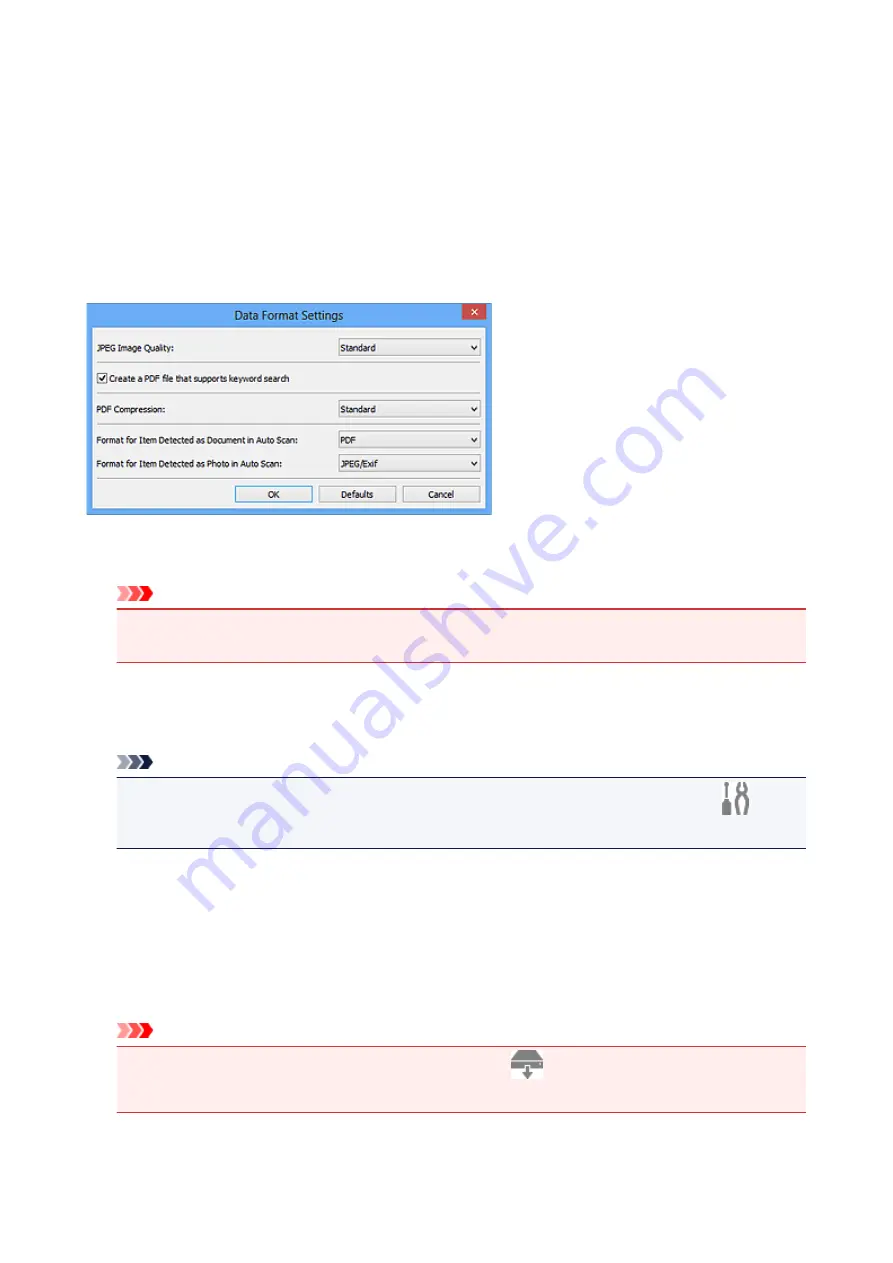
Data Format Settings Dialog Box
Display the
Data Format Settings
dialog box by one of the following operations.
• Click
Settings...
of
Save Settings
on each tab of the Settings dialog box
• Click
Settings...
of
Save Settings
in the
Save Settings
dialog box that appears after scanning with the
Check scan results
checkbox selected in the Settings dialog box
In the
Data Format Settings
dialog box, you can set the quality of the images to be saved, keyword search
of PDF files and their compression type, and the data format in which to save images scanned with Auto
Scan.
JPEG Image Quality
You can specify the image quality of JPEG files.
Important
• Available only when the
Compress scanned images upon transfer
checkbox is not selected in
Scan Options
of the Settings dialog box.
Create a PDF file that supports keyword search
Select this checkbox to convert text in images into text data and create PDF files that support keyword
search.
Note
• PDF files that are searchable in the language selected in
Document Language
on the
(General Settings) tab of the Settings dialog box are created.
PDF Compression
Select the compression type for saving PDF files.
Standard
It is recommended that you normally select this setting.
High
Compresses the file size when saving, allowing you to reduce the load on your network/server.
Important
• This option does not appear when
Data Format
on the
(Scanning from the Operation Panel)
tab of the Settings dialog box is
Use Device Setting
.
487
Содержание MX470
Страница 16: ...6940 905 6941 906 6942 907 6943 908 6944 909 6945 910 6946 911 9500 912 B200 913 B201 914 ...
Страница 47: ...Safety Guide Safety Precautions Regulatory and Safety Information 47 ...
Страница 56: ...Main Components Front View Rear View Inside View Operation Panel 56 ...
Страница 61: ...61 ...
Страница 72: ...Loading Paper Originals Loading Paper Loading Originals 72 ...
Страница 88: ...Printing Area Printing Area Other Sizes than Letter Legal Envelopes Letter Legal Envelopes 88 ...
Страница 98: ...98 ...
Страница 102: ... Carbon paper or carbon backed paper Surface treated paper Onion skin or thin paper Photo or thick paper 102 ...
Страница 103: ...Replacing a FINE Cartridge Replacing a FINE Cartridge Checking the Ink Status 103 ...
Страница 151: ...Note The effects of the quiet mode may be less depending on the print quality settings 151 ...
Страница 172: ...Information about Network Connection Useful Information about Network Connection 172 ...
Страница 218: ...5 Delete Deletes the selected IP address from the list 218 ...
Страница 259: ...Printing from a Computer Printing with Application Software that You are Using Printer Driver 259 ...
Страница 277: ...Note Selecting Scaled changes the printable area of the document 277 ...
Страница 310: ...Note During Grayscale Printing inks other than black ink may be used as well 310 ...
Страница 315: ...Adjusting Brightness Adjusting Intensity Adjusting Contrast 315 ...
Страница 395: ...Printing Using the Operation Panel of the Machine Printing Template Forms Such As Lined Paper or Graph Paper 395 ...
Страница 431: ...5 Select Select Source according to the items to be scanned 6 Select Auto scan for Paper Size then click OK 431 ...
Страница 486: ...Instructions Opens this guide Defaults You can restore the settings in the displayed screen to the default settings 486 ...
Страница 495: ...Related Topic Scanning Items Larger than the Platen Image Stitch 495 ...
Страница 516: ...516 ...
Страница 569: ...569 ...
Страница 586: ...Other Scanning Methods Scanning with WIA Driver Scanning Using the Control Panel Windows XP Only 586 ...
Страница 595: ...595 ...
Страница 602: ... Scan resolution Select the resolution for scanning Ex 602 ...
Страница 670: ...Receiving Faxes Receiving Faxes Changing the Paper Settings Memory Reception Receiving Faxes Using Useful Functions 670 ...
Страница 683: ... You can register the rejected number in Rejected numbers in TEL no registration under Fax settings 683 ...
Страница 749: ...Problems with Printing Quality Print Results Not Satisfactory Ink Is Not Ejected 749 ...
Страница 769: ...Problems with Scanning Problems with Scanning Scan Results Not Satisfactory Software Problems 769 ...
Страница 788: ...Software Problems The E mail Client You Want to Use Does Not Appear in the Screen for Selecting an E mail Client 788 ...
Страница 790: ...Problems with Faxing Problems Sending Faxes Problems Receiving Faxes Cannot Send a Fax Clearly Telephone Problems 790 ...
Страница 840: ...1202 Cause The paper output cover is open Action Close the paper output cover 840 ...
Страница 841: ...1250 Cause The paper output tray is closed Action Open the paper output tray to resume printing 841 ...
Страница 879: ...5B02 Cause Printer error has occurred Action Contact the service center 879 ...
Страница 880: ...5B03 Cause Printer error has occurred Action Contact the service center 880 ...
Страница 881: ...5B04 Cause Printer error has occurred Action Contact the service center 881 ...
Страница 882: ...5B05 Cause Printer error has occurred Action Contact the service center 882 ...
Страница 883: ...5B12 Cause Printer error has occurred Action Contact the service center 883 ...
Страница 884: ...5B13 Cause Printer error has occurred Action Contact the service center 884 ...
Страница 885: ...5B14 Cause Printer error has occurred Action Contact the service center 885 ...
Страница 886: ...5B15 Cause Printer error has occurred Action Contact the service center 886 ...






























