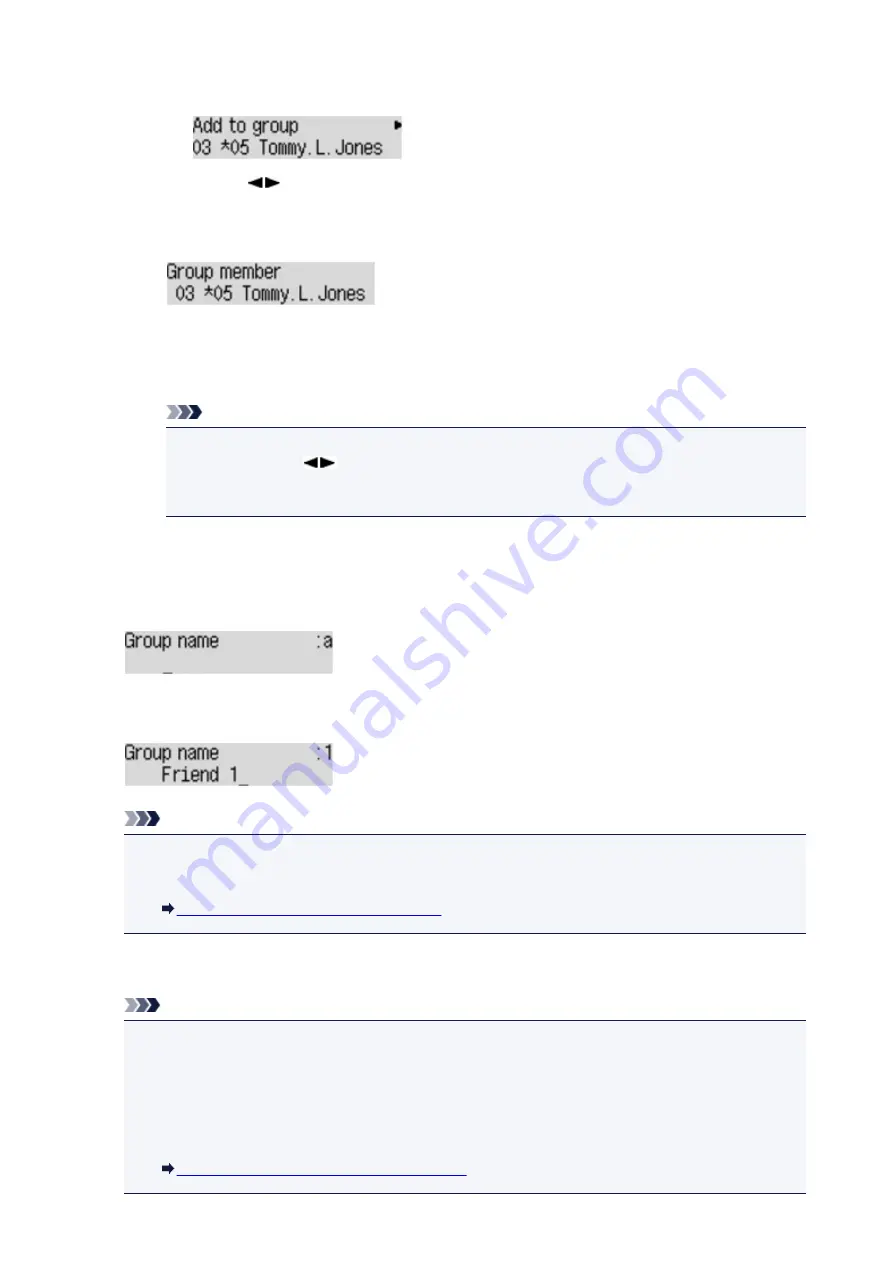
After you use the Numeric buttons to enter the first letter of the recipient's name you want to
search, the coded memory dial code is displayed in alphabetical order.
Use the
button to select a coded memory dial code to register to the group dial.
3. Press the
OK
button.
The coded memory dial code is registered to the group dial.
4. Press the
Menu
button to display the screen to select a coded memory dial code, then add
another member.
Repeat this step to register the other coded memory dial codes to the same group dial.
Note
• You can check the coded memory dial code and the recipient's name registered to the group
dial by using the
button.
• To delete the registered coded memory dial code from the group dial, press the
Tone
button.
8. Press the
OK
button after finishing registering the member you want to register to the group
dial.
The screen to enter the group name is displayed.
9. Use the Numeric buttons to enter the group name.
Note
• You can enter the name up to 16 characters, including spaces.
• For details on how to enter or delete characters:
Entering Numbers, Letters, and Symbols
10. Press the
OK
button to finalize registration.
Note
• To register another group dial code to the machine, select an unoccupied coded memory dial
code and operate in the same procedure when you register.
• To return to the Fax standby screen, press the
FAX
button.
• You can check the recipients you have registered to the group dial by printing GROUP DIAL
TELEPHONE NO. LIST.
Printing a List of the Registered Destinations
651
Содержание MX470
Страница 16: ...6940 905 6941 906 6942 907 6943 908 6944 909 6945 910 6946 911 9500 912 B200 913 B201 914 ...
Страница 47: ...Safety Guide Safety Precautions Regulatory and Safety Information 47 ...
Страница 56: ...Main Components Front View Rear View Inside View Operation Panel 56 ...
Страница 61: ...61 ...
Страница 72: ...Loading Paper Originals Loading Paper Loading Originals 72 ...
Страница 88: ...Printing Area Printing Area Other Sizes than Letter Legal Envelopes Letter Legal Envelopes 88 ...
Страница 98: ...98 ...
Страница 102: ... Carbon paper or carbon backed paper Surface treated paper Onion skin or thin paper Photo or thick paper 102 ...
Страница 103: ...Replacing a FINE Cartridge Replacing a FINE Cartridge Checking the Ink Status 103 ...
Страница 151: ...Note The effects of the quiet mode may be less depending on the print quality settings 151 ...
Страница 172: ...Information about Network Connection Useful Information about Network Connection 172 ...
Страница 218: ...5 Delete Deletes the selected IP address from the list 218 ...
Страница 259: ...Printing from a Computer Printing with Application Software that You are Using Printer Driver 259 ...
Страница 277: ...Note Selecting Scaled changes the printable area of the document 277 ...
Страница 310: ...Note During Grayscale Printing inks other than black ink may be used as well 310 ...
Страница 315: ...Adjusting Brightness Adjusting Intensity Adjusting Contrast 315 ...
Страница 395: ...Printing Using the Operation Panel of the Machine Printing Template Forms Such As Lined Paper or Graph Paper 395 ...
Страница 431: ...5 Select Select Source according to the items to be scanned 6 Select Auto scan for Paper Size then click OK 431 ...
Страница 486: ...Instructions Opens this guide Defaults You can restore the settings in the displayed screen to the default settings 486 ...
Страница 495: ...Related Topic Scanning Items Larger than the Platen Image Stitch 495 ...
Страница 516: ...516 ...
Страница 569: ...569 ...
Страница 586: ...Other Scanning Methods Scanning with WIA Driver Scanning Using the Control Panel Windows XP Only 586 ...
Страница 595: ...595 ...
Страница 602: ... Scan resolution Select the resolution for scanning Ex 602 ...
Страница 670: ...Receiving Faxes Receiving Faxes Changing the Paper Settings Memory Reception Receiving Faxes Using Useful Functions 670 ...
Страница 683: ... You can register the rejected number in Rejected numbers in TEL no registration under Fax settings 683 ...
Страница 749: ...Problems with Printing Quality Print Results Not Satisfactory Ink Is Not Ejected 749 ...
Страница 769: ...Problems with Scanning Problems with Scanning Scan Results Not Satisfactory Software Problems 769 ...
Страница 788: ...Software Problems The E mail Client You Want to Use Does Not Appear in the Screen for Selecting an E mail Client 788 ...
Страница 790: ...Problems with Faxing Problems Sending Faxes Problems Receiving Faxes Cannot Send a Fax Clearly Telephone Problems 790 ...
Страница 840: ...1202 Cause The paper output cover is open Action Close the paper output cover 840 ...
Страница 841: ...1250 Cause The paper output tray is closed Action Open the paper output tray to resume printing 841 ...
Страница 879: ...5B02 Cause Printer error has occurred Action Contact the service center 879 ...
Страница 880: ...5B03 Cause Printer error has occurred Action Contact the service center 880 ...
Страница 881: ...5B04 Cause Printer error has occurred Action Contact the service center 881 ...
Страница 882: ...5B05 Cause Printer error has occurred Action Contact the service center 882 ...
Страница 883: ...5B12 Cause Printer error has occurred Action Contact the service center 883 ...
Страница 884: ...5B13 Cause Printer error has occurred Action Contact the service center 884 ...
Страница 885: ...5B14 Cause Printer error has occurred Action Contact the service center 885 ...
Страница 886: ...5B15 Cause Printer error has occurred Action Contact the service center 886 ...






























