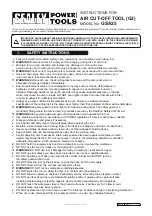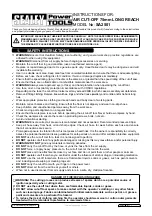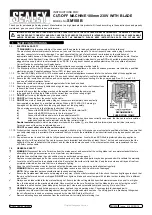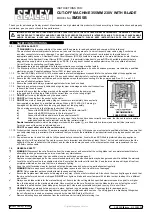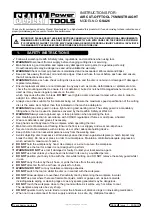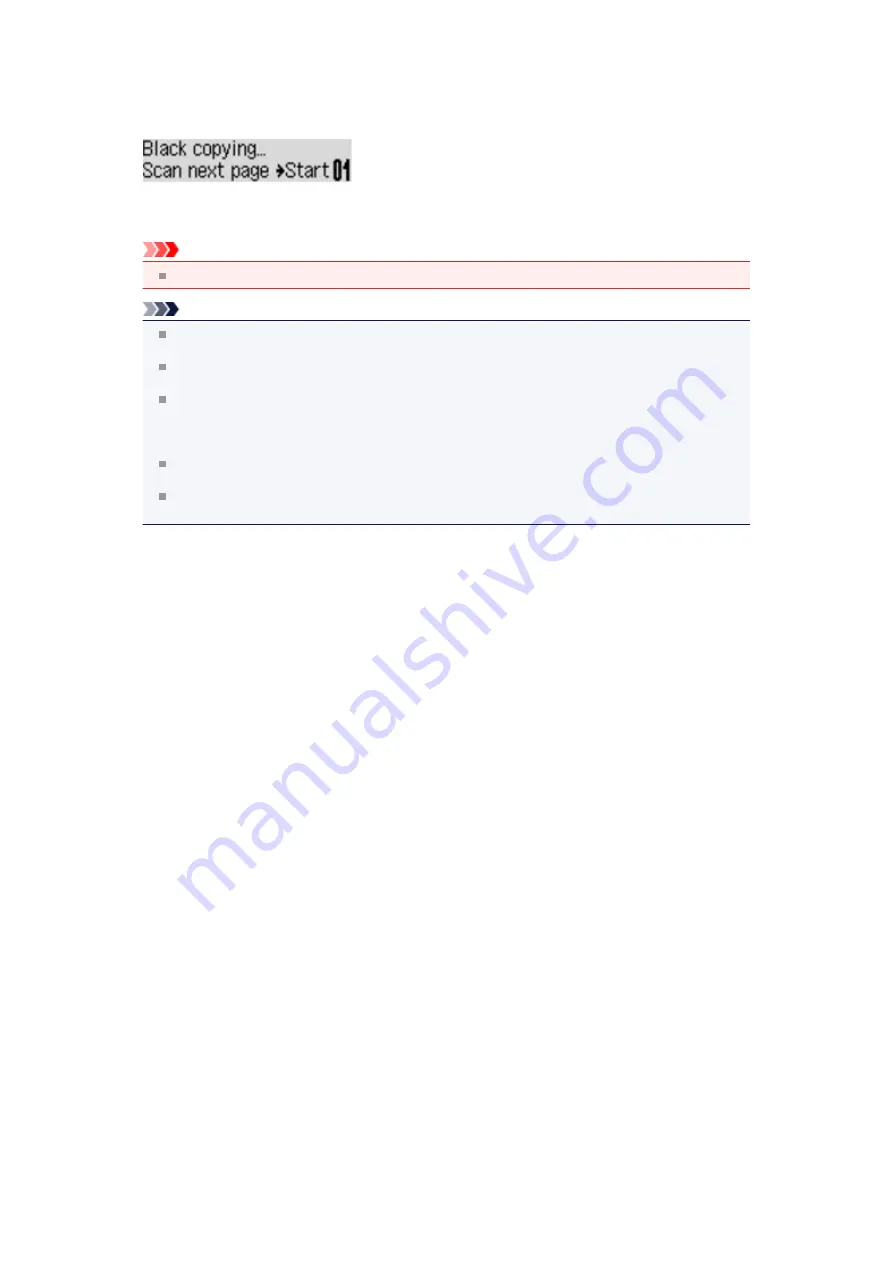
Adding the Copying Job (Reserve copy)
If you load the original on the platen glass, you can add the copying job while printing (Reserve copy).
The screen below is displayed when you can reserve copy.
Load the original on the platen glass and press the same button (the
Color
button or the
Black
button) as the one which you previously pressed.
Important
When you load the original on the platen glass, move the document cover gently.
Note
When
Image quality
is set
High
, or you load the original in the ADF, you cannot add the
copying job.
When you add the copying job, the number of copies or the settings such as the page size or
media type cannot be changed.
If you press the
Stop
button while reserve copying is in progress, the screen to select the
method to cancel copying is displayed. If you select
Cancel all reserv.
then press the
OK
button,
you can cancel copying all scanned data. If you select
Cancel last reserv.
, then press the
OK
button, you can cancel the last copying job.
If you set a document of too many pages to reserve copy,
Memory is full
may appears on the
LCD. Press the
OK
button and wait a while, then try copying again.
If
Try again
appears on the LCD when scanning, press the
OK
button, then press the
Stop
button to cancel copying. After that, copy the documents that have not been finished copying.
Содержание MX450 series
Страница 1: ...MX450 series Online Manual Faxing English ...
Страница 113: ...MX450 series Online Manual Printing Copying English ...
Страница 115: ...Printing from a Computer Printing with Application Software that You are Using Printer Driver ...
Страница 116: ...Printing Using the Operation Panel of the Machine Printing Template Forms Such As Lined Paper or Graph Paper ...
Страница 133: ...5 Complete the setup Click OK When you execute print the document will be enlarged or reduced to fit to the page size ...
Страница 166: ...Adjusting Color Balance Adjusting Brightness Adjusting Intensity Adjusting Contrast ...
Страница 206: ...Printing Using the Operation Panel of the Machine Printing Template Forms Such As Lined Paper or Graph Paper ...
Страница 210: ...Printing from a Bluetooth Compliant Device Printing from Mobile Phone via Bluetooth Communication ...
Страница 214: ...Handling Precautions Shipping the Bluetooth Unit ...
Страница 216: ...Preparation to Use the Bluetooth Unit Bluetooth Unit Attaching to and Removing from the Printer ...
Страница 237: ...Bluetooth Settings Setting Bluetooth Printing Bluetooth settings Screen ...
Страница 259: ...MX450 series Online Manual Read Me First Useful Functions Available on the Machine Overview of the Machine English ...
Страница 268: ...Changing the Machine Settings Changing Machine Settings from Your Computer Changing the Machine Settings on the LCD 10 ...
Страница 271: ...Information about Network Connection Useful Information about Network Connection 13 ...
Страница 282: ...Main Components Front View Rear View Inside View Operation Panel 24 ...
Страница 298: ...Loading Paper Originals Loading Paper Loading Originals Inserting the USB Flash Drive 40 ...
Страница 311: ...Printing Area Printing Area Other Sizes than Letter Legal Envelopes Letter Legal Envelopes 53 ...
Страница 320: ...62 ...
Страница 324: ...Inserting the USB Flash Drive Inserting the USB Flash Drive Removing the USB Flash Drive 66 ...
Страница 327: ...Replacing a FINE Cartridge Replacing a FINE Cartridge Checking the Ink Status 69 ...
Страница 360: ...4 After wiping close the document feeder cover by pushing it until it clicks into place 5 Close the document tray 102 ...
Страница 365: ...Changing the Machine Settings Changing Machine Settings from Your Computer Changing the Machine Settings on the LCD 107 ...
Страница 389: ...Information about Network Connection Useful Information about Network Connection 131 ...
Страница 470: ...MX450 series Online Manual Scanning English ...
Страница 487: ...5 Select Select Source according to the items to be scanned 6 Select Auto scan for Paper Size then click OK ...
Страница 495: ...Scanned images are saved according to the settings ...
Страница 529: ...You can restore the settings in the displayed screen to the default settings ...
Страница 548: ......
Страница 553: ...Related Topic Basic Mode Tab ...
Страница 590: ...Related Topic Scanning in Advanced Mode Scanning Multiple Documents from the ADF Auto Document Feeder in Advanced Mode ...
Страница 601: ...Reset all adjustments saturation color balance brightness contrast histogram and tone curve ...
Страница 608: ... Output by page Outputs the scanned documents in the correct page order ...
Страница 612: ......
Страница 618: ...Useful Information on Scanning Adjusting Cropping Frames IJ Scan Utility Resolution Data Formats Color Matching ...
Страница 628: ...Other Scanning Methods Scanning with WIA Driver Scanning Using the Control Panel Windows XP Only ...
Страница 637: ......
Страница 654: ...MX450 series Online Manual Troubleshooting English ...
Страница 658: ...Problems with Printing Quality Print Results Not Satisfactory Ink Is Not Ejected ...
Страница 659: ...Problems with Scanning Problems with Scanning Scan Results Not Satisfactory Software Problems ...
Страница 660: ...Problems with Faxing Problems Sending Faxes Problems Receiving Faxes Cannot Send a Fax Clearly Telephone Problems ...
Страница 663: ...About Errors Messages Displayed If an Error Occurs A Message for Faxing Is Displayed on the LCD A Message Is Displayed ...
Страница 707: ...Problems with Printing Quality Print Results Not Satisfactory Ink Is Not Ejected ...
Страница 727: ...Problems with Scanning Problems with Scanning Scan Results Not Satisfactory Software Problems ...
Страница 747: ...Software Problems The E mail Client You Want to Use Does Not Appear in the Screen for Selecting an E mail Client ...
Страница 749: ...Problems with Faxing Problems Sending Faxes Problems Receiving Faxes Cannot Send a Fax Clearly Telephone Problems ...
Страница 764: ...Problems with Bluetooth Communication Printer Cannot be Registered Printing Does Not Start ...
Страница 776: ...About Errors Messages Displayed If an Error Occurs A Message for Faxing Is Displayed on the LCD A Message Is Displayed ...
Страница 801: ...1202 Cause The paper output cover is open Action Close the paper output cover ...
Страница 802: ...1250 Cause The paper output tray is closed Action Open the paper output tray to resume printing ...
Страница 803: ...1401 Cause The FINE cartridge is not installed Action Install the FINE cartridge ...
Страница 834: ...5B02 Cause Printer error has occurred Action Contact the service center ...
Страница 835: ...5B03 Cause Printer error has occurred Action Contact the service center ...
Страница 836: ...5B04 Cause Printer error has occurred Action Contact the service center ...
Страница 837: ...5B05 Cause Printer error has occurred Action Contact the service center ...
Страница 838: ...5B12 Cause Printer error has occurred Action Contact the service center ...
Страница 839: ...5B13 Cause Printer error has occurred Action Contact the service center ...
Страница 840: ...5B14 Cause Printer error has occurred Action Contact the service center ...
Страница 841: ...5B15 Cause Printer error has occurred Action Contact the service center ...