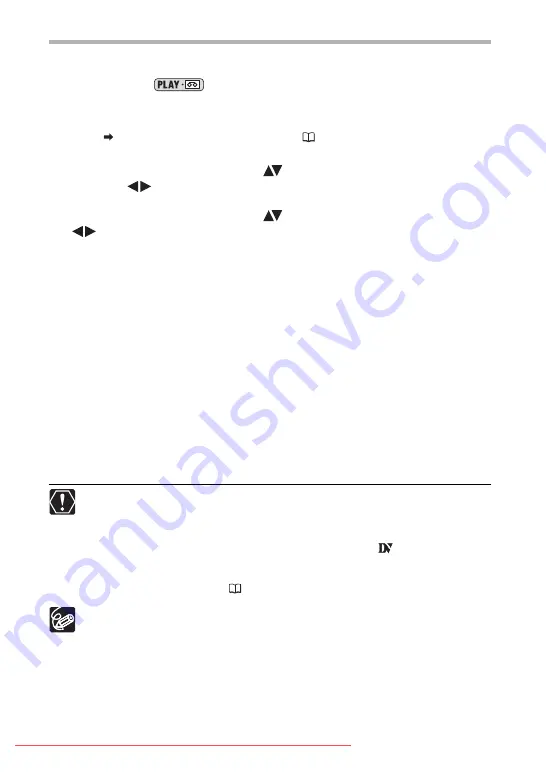
90
Recording the Input Video on a Memory Card
The size of the still image recorded on the memory card will be
S
640 x 480. The still
image quality and the movie size can be selected.
Available only in the
mode.
1. Check that a memory card is inserted.
• If a cassette is loaded, make sure that the tape is stopped.
• If “AV
DV” is displayed, change the setting (
2. Selecting the still image quality:
Press the FUNC. button. Select (
) the still image quality symbol
followed (
) by a setting option and press the FUNC. button.
Selecting the movie size:
Press the FUNC. button. Select (
) the movie size symbol followed
(
) by a setting option and press the FUNC. menu.
3. Connected device: Load a recorded cassette or disc and start the
playback.
When recording a still image:
4. Press the PHOTO button halfway when the scene you wish to record
appears.
• The captured scene appears as a still image and the remaining card capacity for still
images and other card information appears on screen.
• If you press the PHOTO button on the wireless controller, the still image is recorded
immediately.
5. Press the PHOTO button fully.
When recording a movie:
4. Press the start/stop button when the scene you wish to record
appears.
Pressing the start/stop button again stops recording.
Blank sections may be recorded as anomalous picture.
If the picture does not appear, reconnect the DV cable or turn the camcorder off
and back on again.
Do not connect any devices to the camcorder’s USB terminal.
You can only record video signals from devices with the
logo from
recordings in SD (standard definition) standard, in SP or LP recording mode.
Note that signals from identically shaped DV (IEEE1394) terminals may be in
different video standards (
We recommend powering the camcorder from a household power source.
The data code of the image will reflect the date and time it has been recorded
on the memory card.
An image recorded from an image in widescreen mode will be vertically
compressed.






























