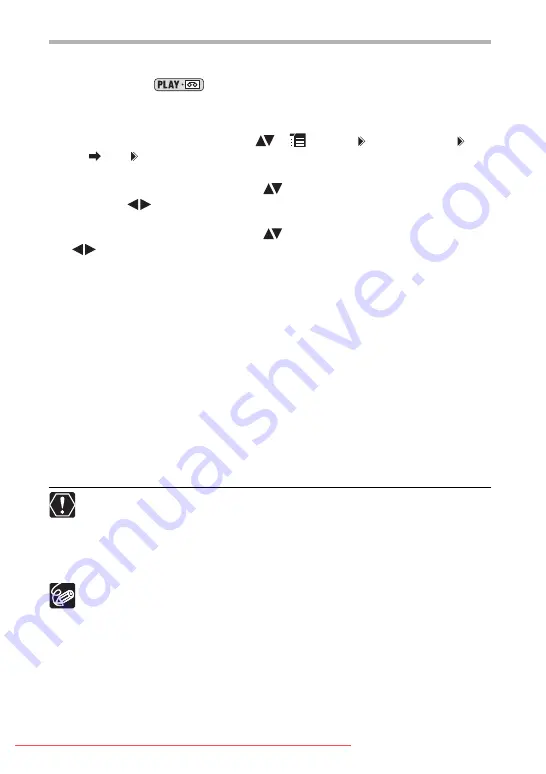
88
Recording the Input Video on a Memory Card
The size of the still image recorded on the memory card will be
S
640 x 480. The still
image quality and the movie size can be selected.
Available only in the
mode.
1. Check that a memory card is inserted.
If a cassette is loaded, make sure that the tape is stopped.
2. Open the FUNC. menu. Select (
) [
MENU] [VCR SETUP]
[AV
DV] [ON] and close the menu.
3. Selecting the still image quality:
Press the FUNC. button. Select (
) the still image quality symbol
followed (
) by a setting option and press the FUNC. button.
Selecting the movie size:
Press the FUNC. button. Select (
) the movie size symbol followed
(
) by a setting option and press the FUNC. menu.
4. Connected device: Load a recorded cassette and play back the tape.
When recording a still image:
5. Press the PHOTO button halfway when the scene you wish to record
appears.
• The captured scene appears as a still image and the remaining card capacity for still
images and other card information appears on screen.
• If you press the PHOTO button on the wireless controller, the still image is recorded
immediately.
6. Press the PHOTO button fully.
When recording a movie:
5. Press the start/stop button when the scene you wish to record
appears.
Pressing the start/stop button again stops recording.
When connecting to a TV/Video with SCART terminal, use a SCART adapter
with input capability (commercially available). The supplied SCART Adapter
PC-A10 is for output only.
Depending on the signal sent from the connected device, the input image may
be distorted or not be displayed at all (e.g. signals that include copyright
protective signals or anomalous signals such as ghost signals).
We recommend powering the camcorder from a household power source.
The data code of the image will reflect the date and time it was recorded on the
memory card.
An image recorded from an image in widescreen mode will be vertically
compressed.






























