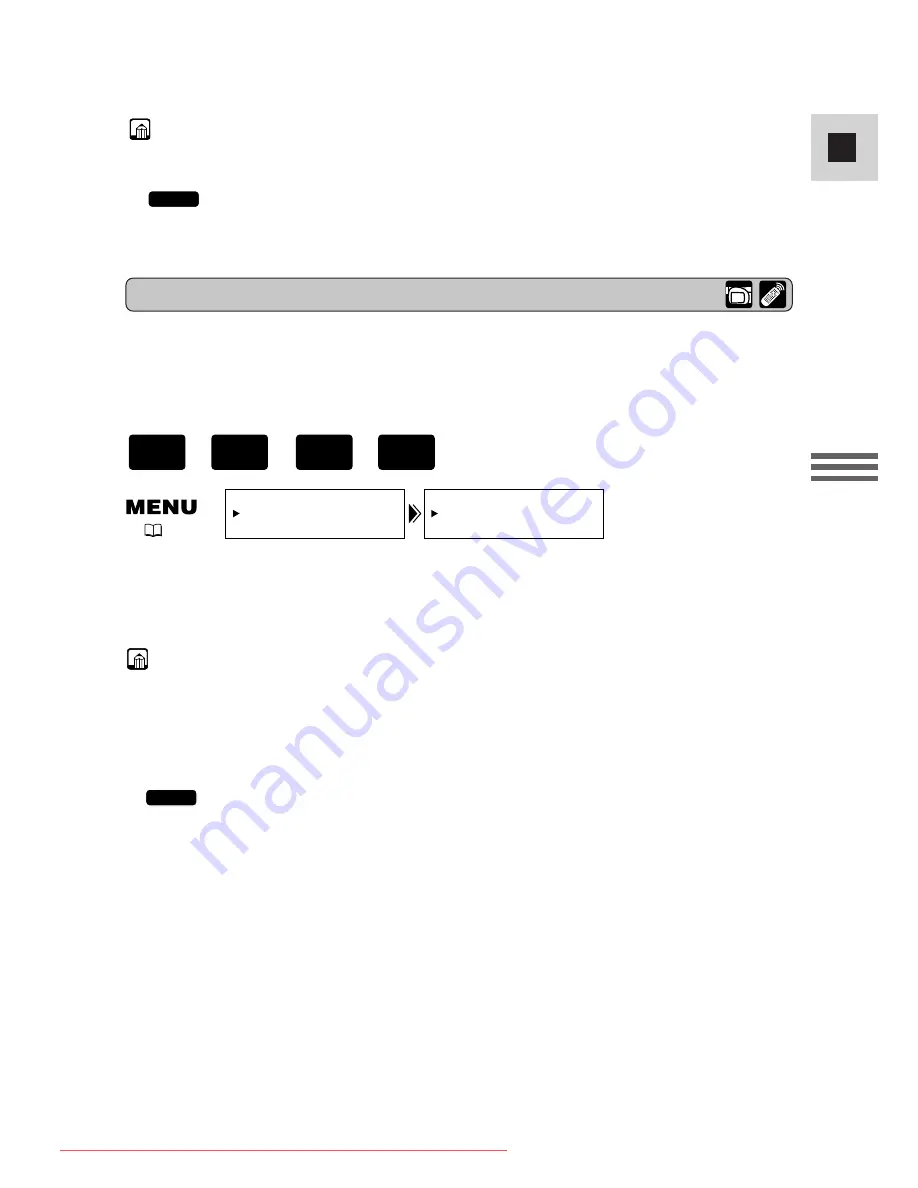
71
E
Using the Full
Range of Features
To turn it on, open the menu and select VCR SET UP. Then select
WIND SCREEN, set it to ON and close the menu.
• WS
O
is shown in the display when you turn the wind screen on.
Notes:
• The wind screen can be used for audio dubbing with the built-in microphone in
TAPE PLAY (VCR) mode as well as recording (when AUDIO DUB. is set to
MIC. IN in VCR SET UP submenu).
• The wind screen does not operate when an external microphone is connected to
the MIC terminal.
•
The wind screen does not operate when the optional DM-50 microphone
is connected to the advanced accessory shoe.
MV550i
Wind screen
The camcorder has an automatic wind screen to prevent wind noise from
interfering with the sound track. Make sure it’s off when you want the
microphone to be as sensitive as possible. Use the wind screen when recording in
windy places such as the beach or near buildings.
WIND SCREEN••OFF
VCR SET UP
(
40)
Notes:
• When using an external microphone, use a microphone cable not longer than 3
meters to avoid electromagnetic inerference.
•
For details on using the optional DM-50 microphone, see p. 75.
• Be careful when using long microphones as they may extend into the frame.
MV550i
+
,
+
PLAY
(VCR)
TAPE
CAMERA
TAPE
#3_ MV550i/530i__E(39-86) 1/9/02 14:49 Page 71
Downloaded From VideoCamera-Manual.com Manuals
















































