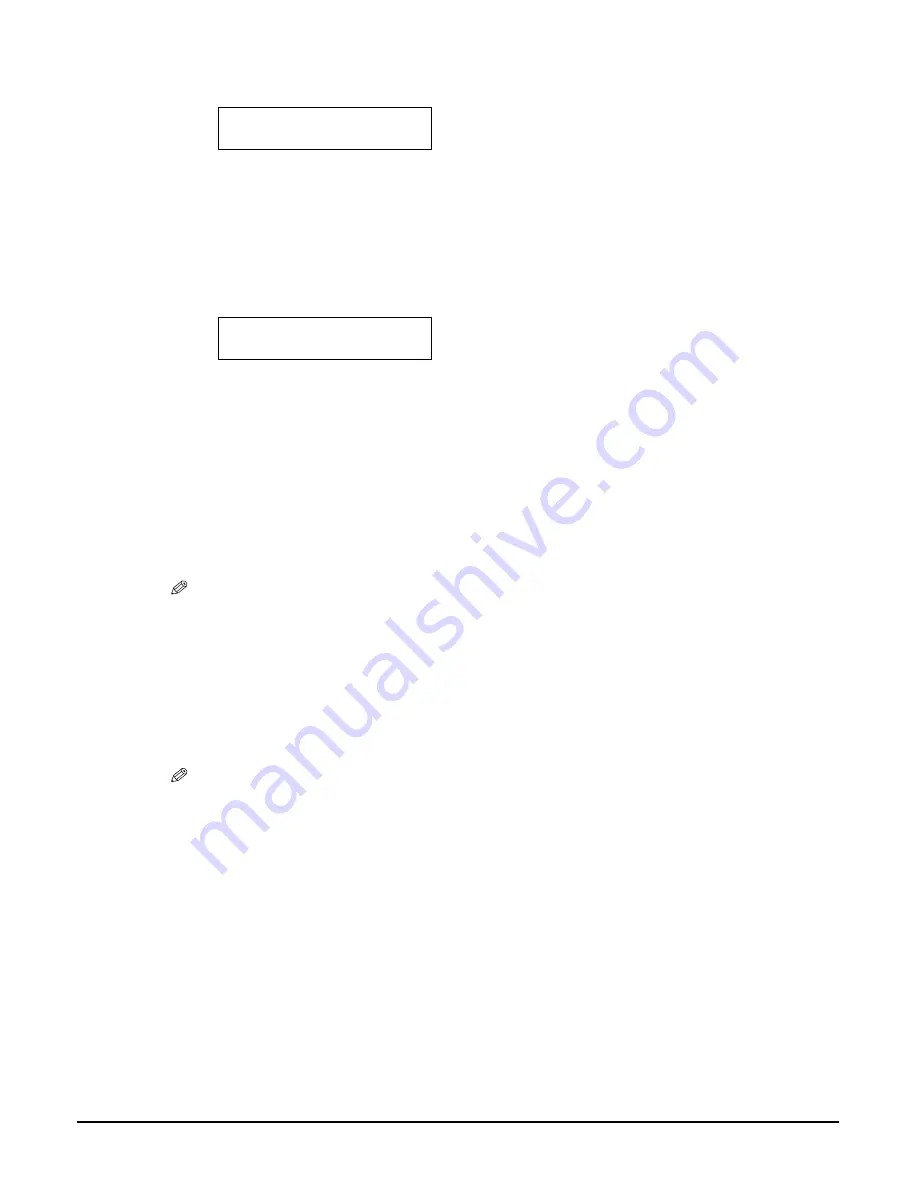
Chapter 5
Photo Printing from a Memory Card (MP370)
73
8
Press [OK/Set].
9
Use [ ] or [ ] to select the print media size.
– <
LTR
>:
Letter size
– <
4"x6"
>:
Card size
– <
5"x7"
>:
Card size
– <
A4
>:
A4 size
10
Press [OK/Set].
11
Use [ ] or [ ] to select the print media type.
– <
PHOTO PAPER PRO
>:
Suitable for photo paper pro.
– <
PLAIN PAPER
>:
Suitable for plain paper.
– <
HIGH RES. PAPER
>:
Suitable for high resolution paper.
– <
PHOTO PAPER PLUS
>:
Suitable for photo paper plus glossy.
– <
GLOSSY
>:
Suitable for glossy photo paper and high gloss photo film.
– <
OTHER PHOTO PAPER
>:
Suitable when using photo paper other than that described
above (such as matte photo paper), or if you do not know the
paper type.
NOTE
• In order to obtain optimally attractive print results, when printing photographs, use
Canon-recommended photo paper pro or photo paper plus.
• If you selected <
4"x6"
> or <
5"x7"
> in step 9, you can only select <
PHOTO PAPER PRO
>,
<
PHOTO PAPER PLUS
>, or <
OTHER PHOTO PAPER
>.
12
Press [OK/Set].
13
Select whether to enable borderless printing or not. (See page 52.)
NOTE
• If you selected <
PLAIN PAPER
> in step 11, you cannot enable borderless printing.
• You can select the width to be cropped from the borders of the original image. (See page 52.)
Ex:
5.SELECT PAPER SIZE
*A4
Ex:
6.SELECT PAPER TYPE
*PHOTO PAPER PRO
Содержание MultiPASS MP360
Страница 1: ...SmartBase MP370 MP360 User s Guide Canon...






























