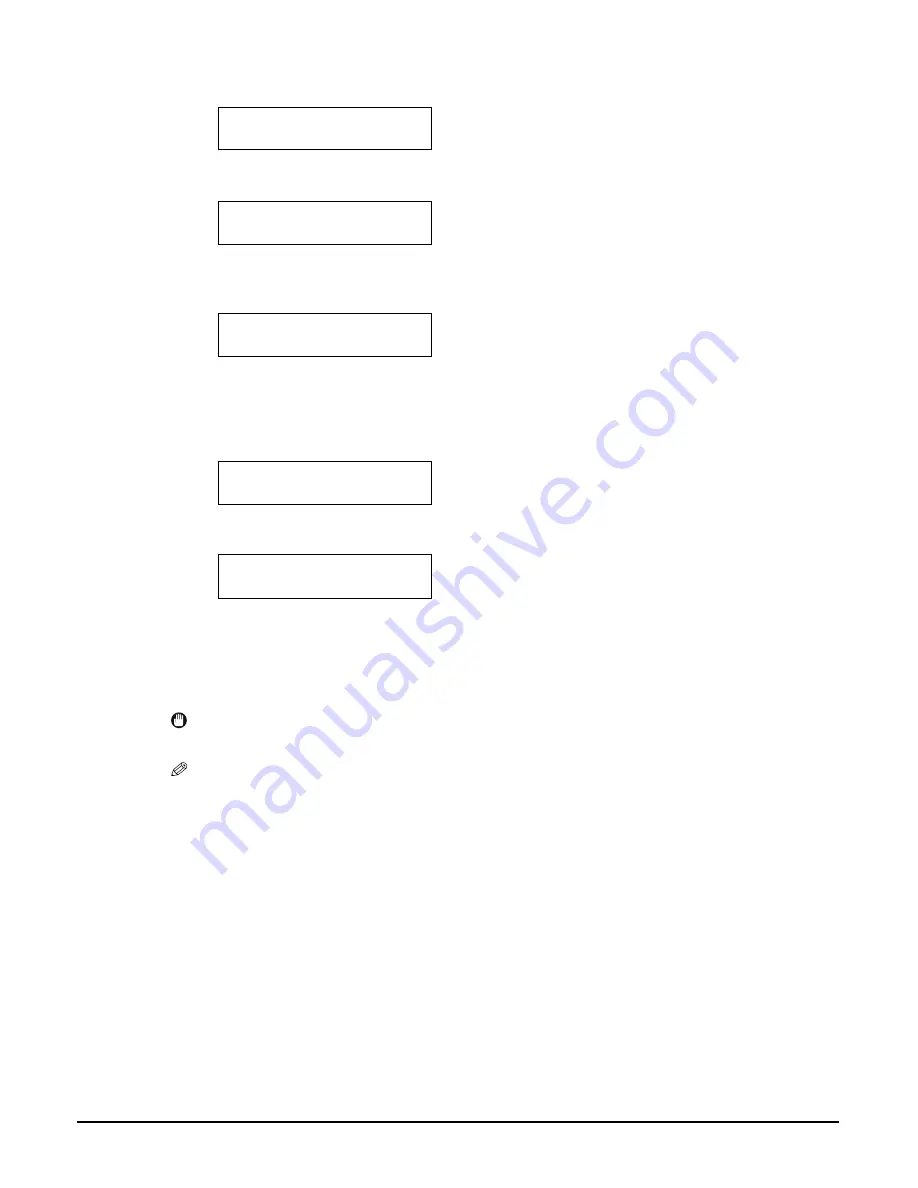
Chapter 4
Copying
38
5
Press [Menu] repeatedly until <
5.SPECIAL COPY
> appears.
6
Press [OK/Set].
• If a print media size setting other than <
A4
> or <
LTR
> is selected, the LCD displays the
following message.
• Use [ ] or [ ] to select either <
A4
> or <
LTR
>, then press [OK/Set].
• Use [ ] or [ ] to select the print media type, then press [OK/Set].
7
Press [Color] for colour copying, or [Black] for black & white copying.
8
Load the second document on the platen glass.
• If you have only one document to scan, press [OK/Set].
9
Press [Color] for colour copying, or [Black] for black & white copying.
• Press the same key you pressed in step 7.
IMPORTANT
• If you do not press the same key you pressed in step 7, the machine does not start copying.
NOTE
• To cancel copying, press [Stop/Reset].
• To continue to copy two pages on a single page, repeat steps 7 to 9.
5.SPECIAL COPY
2 on 1
Ex:
66% A4 NORMAL
0 1
2 on 1
Ex:
SIZE : < *A4 >
TYPE : *PLAIN
SCANNING
0 1
NEXT PAGE :START
END SCANNING:OK
Содержание MultiPASS MP360
Страница 1: ...SmartBase MP370 MP360 User s Guide Canon...
















































