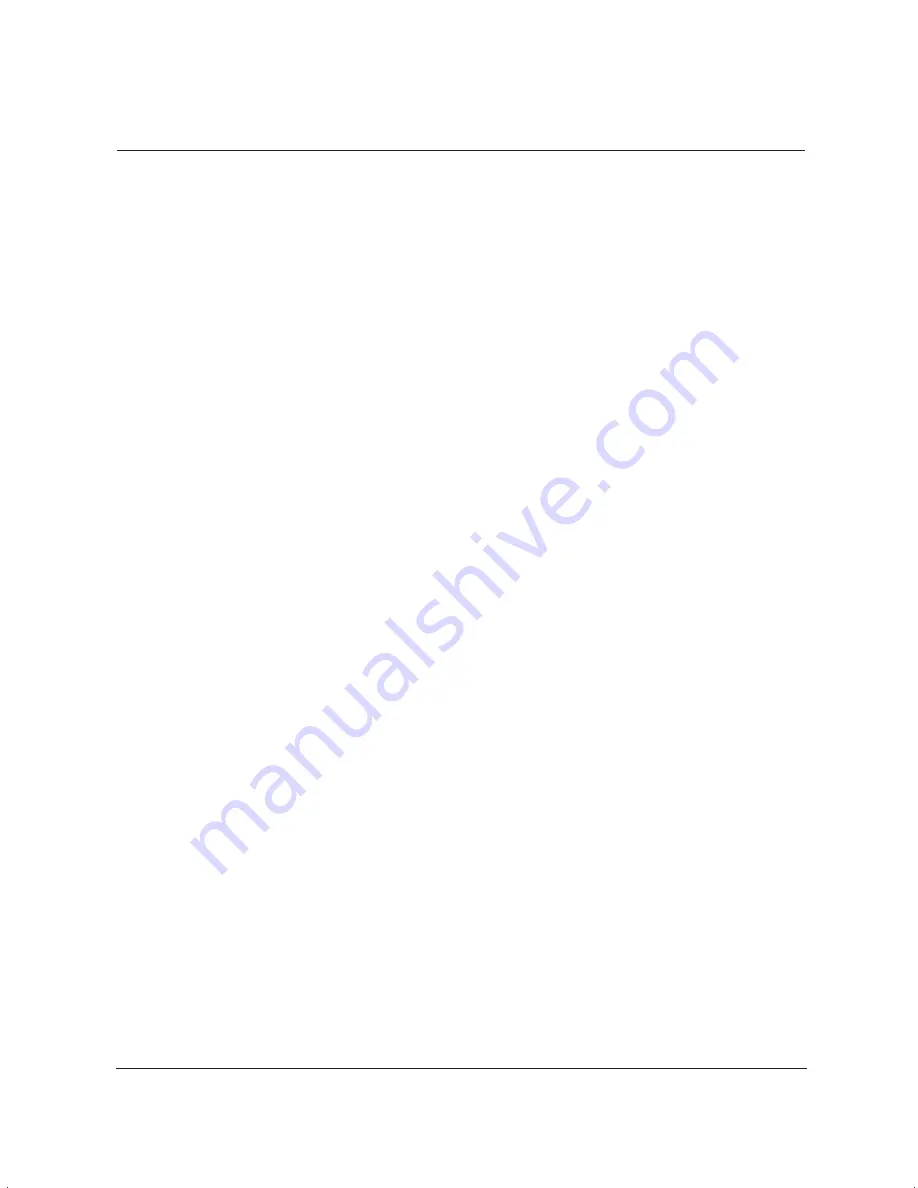
10-12
Troubleshooting
Chapter 10
MP L6000—USERS MANUAL/V000/12-97
Message
Error Code
Cause
Action
CHANGE CARTRIDGE
—
The toner cartridge
Rock the cartridge to
may be empty.
distribute the toner
inside (see page 9-11).
If necessary, replace the
toner cartridge. Any
documents received in
memory will be printed
automatically.
Memory may be full
Replace the toner
because toner ran out.
cartridge and have the
other party send the
fax again.
CHECK COVER/CART
—
The toner cartridge
Make sure the toner
is not installed properly.
cartridge is installed
properly.
The front cover is open.
Close the front cover.
CHECK DOCUMENT
#001
The document is
Remove the document
jammed in the ADF.
you are trying to send or
copy and start again.
CHECK PAPER SIZE
The size of the paper
Set the correct paper
in the multi-purpose
size in the Receive Fax
tray and that specified
dialog box of the
in the MultiPASS setup
Setup Options in the
are different.
MultiPASS Desktop
Manager (see page 8-7).
CHECK PRINTER
—
The toner cartridge may
Reinstall the cartridge
be defective.
and try your operation
again.
If the error does not
clear, try unplugging the
unit. Wait several
minutes, then plug it
back in. Also, try
installing a new toner
cartridge.
The unit is connected
Make sure the power
to an uninterruptible
cord is plugged into an
power supply (UPS).
AC outlet.
CLEAR PAPER JAM
#009
There is a paper jam
Remove any paper from
or the multi-purpose
the multi-purpose tray.
tray is empty.
Clear the paper jam (see
pages 10-5 to 10-10).
Then reload paper in the
multi-purpose tray. Any
documents received in
memory will be printed
automatically.
Содержание MultiPASS L6000
Страница 1: ...MP L6000 USER S MANUAL Canon...
Страница 2: ......
Страница 15: ...xiv...
Страница 47: ...2 16 Printing With the MultiPASS L6000 Chapter 2...
Страница 114: ...Chapter 6 Copying and Scanning With the MultiPASS L6000 6 5 Copying and Scanning...
Страница 240: ...G 10 Glossary...
















































