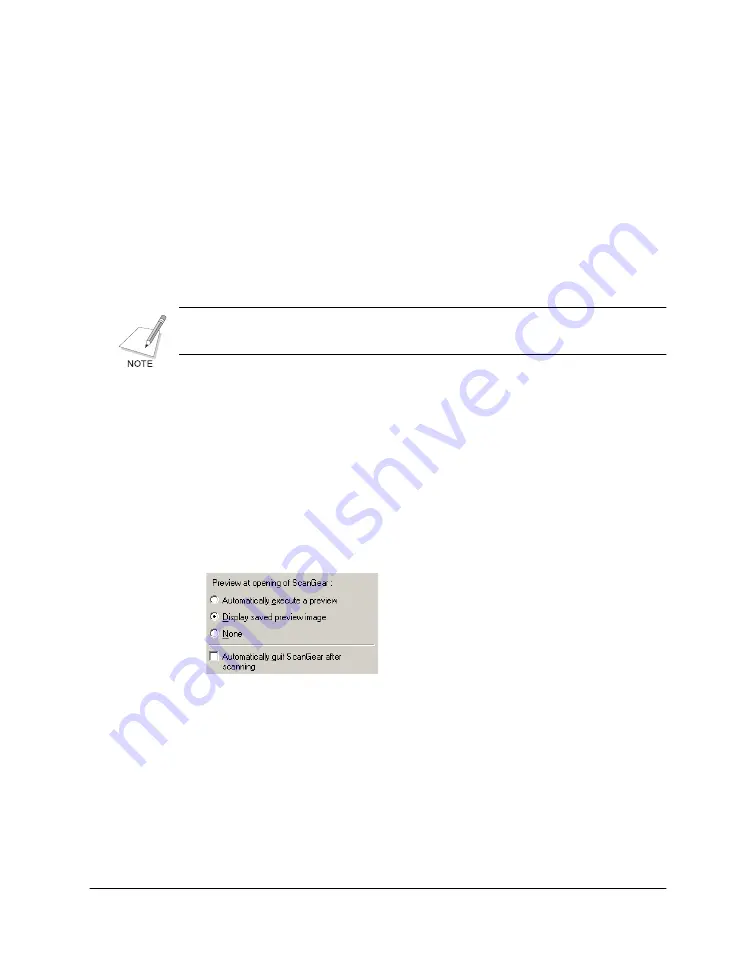
Chapter 4
Scanning 78
❏
Options
Click the method that produces the most desirable results for your
black and white image, based on how the method represents the
black and white portions of your image. To better understand how
each method affects the black and white portions of your image, it is
recommended that you select each method in turn and preview the
results in the sample image.
❏
Brightness
Move the slider to the right to decrease the brightness, to the left to
increase the brightness, or enter a value in the box.
Although the Black & White tab appears when you select Text Enhanced
as the color mode, the settings are not available and cannot be changed.
Adjusting ScanGear Preferences
6
In addition to scan preferences you can set prior to scanning a preview
image (described previously), you can adjust other preferences for
ScanGear that affect the scan behavior the next time you scan an image.
To adjust scan behavior preferences:
1.
In Advanced Mode, click the Preferences tab.
2.
Under Preview at Opening of ScanGear, click whether or not you
want ScanGear to automatically scan a preview of the image in your
printer, or to display the previous preview image.
3.
Since not all Windows scan applications may close the ScanGear
window automatically, click if you want to ensure that ScanGear will
automatically close after the final scan is complete.






























