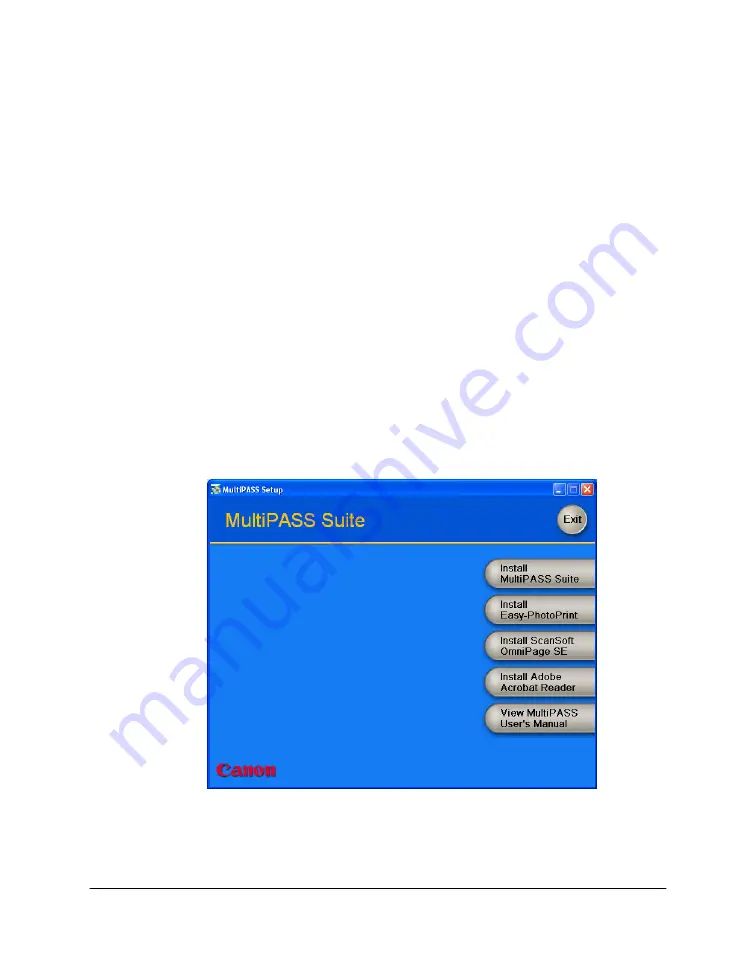
Chapter 2
Installing and Getting Started 10
B) To install the MultiPASS Suite (Windows XP):
1.
Turn on the printer, but
do not connect
the printer to your PC until
prompted.
2.
Switch on your PC and when the New Hardware Found, Update
Device Driver Wizard, or Add New Hardware Wizard appears, click
Cancel. Then quit any applications (including virus checkers) that are
currently running.
3.
Insert the installation disk into your disk drive.
If you are installing with a copy of the MultiPASS Suite located on
another drive, skip to the next step.
4.
If AutoRun is enabled, the installation starts automatically.
If the CD-ROM does not run automatically, double-click My
Computer in the Windows screen, double-click the CD-ROM icon,
then double-click “csplash” or “csplash.exe”.
5.
When the main menu appears, click Install MultiPASS Suite.
6.
On the welcome screen, click Next.





























