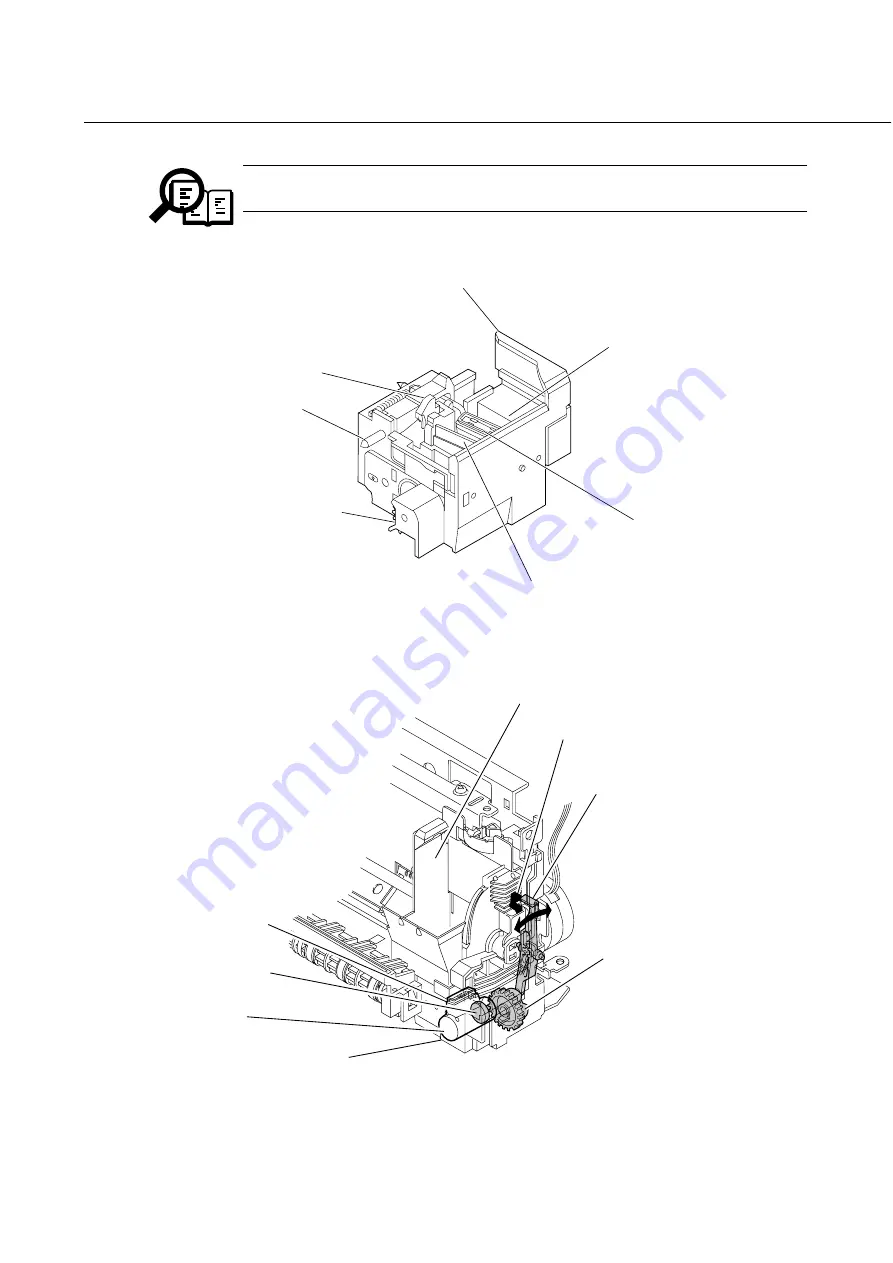
For details on BJ cartridge holding, carriage drive and pump operation state detection, see the
FACSIMILE BASIC•INTER SUPPLEMENT 2 (supplied separately).
Chapter 2: Technical Reference
2-13
NOTE
Ink shield
Slide lock pin
Rubber cap
Wiper unit
Wiper control tab
Purge unit drive gear
Pump
Figure 2-8 Purge Unit
Carriage
Home position sensor
Light shielding arm
Pump operation
control arm
Piston
Pump
Rubber cap
Purge unit
Figure 2-9 Pump Operation State Detection
Содержание MultiPASS C50
Страница 5: ...III REVISION HISTORY REVISION CONTENT 0 Original III ...
Страница 16: ...XIV This page intentionally left blank ...
Страница 17: ...Part 1 Facsimile ...
Страница 18: ......
Страница 19: ...Chapter 1 General Description ...
Страница 20: ......
Страница 42: ...4 DIMENSIONS Part 1 Facsimile 1 22 622 365 198 59 205 295 Units mm 400 482 Figure 1 13 Dimensions ...
Страница 71: ...Chapter 1 General Description 1 51 Waste Ink absorber Figure 1 23 Waste Ink Absorber ...
Страница 78: ...Part 1 Facsimile 1 58 This page intentionally left blank ...
Страница 79: ...Chapter 2 Technical Reference ...
Страница 80: ......
Страница 116: ...Part 1 Facsimile 2 36 This page intentionally left blank ...
Страница 117: ...Chapter 3 Maintenance and Service ...
Страница 118: ......
Страница 143: ...Chapter 3 Maintenance Service 3 25 This page intentionally left blank ...
Страница 175: ...Chapter 3 Maintenance Service 3 57 Figure 3 30 Print Pattern Sample ...
Страница 189: ...a 2 System dump list Chapter 3 Maintenance Service 3 71 Figure 3 37 System Dump List 1 2 ...
Страница 197: ...Chapter 4 Appendix ...
Страница 198: ......
Страница 216: ...Part 1 Facsimile 4 18 This page intentionally left blank ...
Страница 220: ...User error codes 3 21 User report 3 66 V Vertical alignment Correction 3 7 W Wiring diagram 3 76 Part 1 Facsimile 4 ...
Страница 221: ...Part 2 Printer ...
Страница 222: ......
Страница 223: ...Chapter 1 General Description ...
Страница 224: ......
Страница 234: ...3 OVERVIEW 3 1 Interface Connector Part 2 Printer 1 10 BI DIRECTIONAL PARALLEL PORT Figure 1 4 Interface Connector ...
Страница 238: ...Part 2 Printer 1 14 This page intentionally left blank ...
Страница 239: ...Chapter 2 Technical Reference ...
Страница 240: ......
Страница 255: ...Chapter 3 Maintenance and Service ...
Страница 256: ......
Страница 265: ...Chapter 4 Appendix ...
Страница 266: ......
Страница 270: ...Part 2 Printer 4 4 This page intentionally left blank ...
Страница 271: ...0298 SC 2 00 0 ...
















































