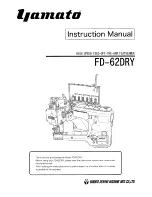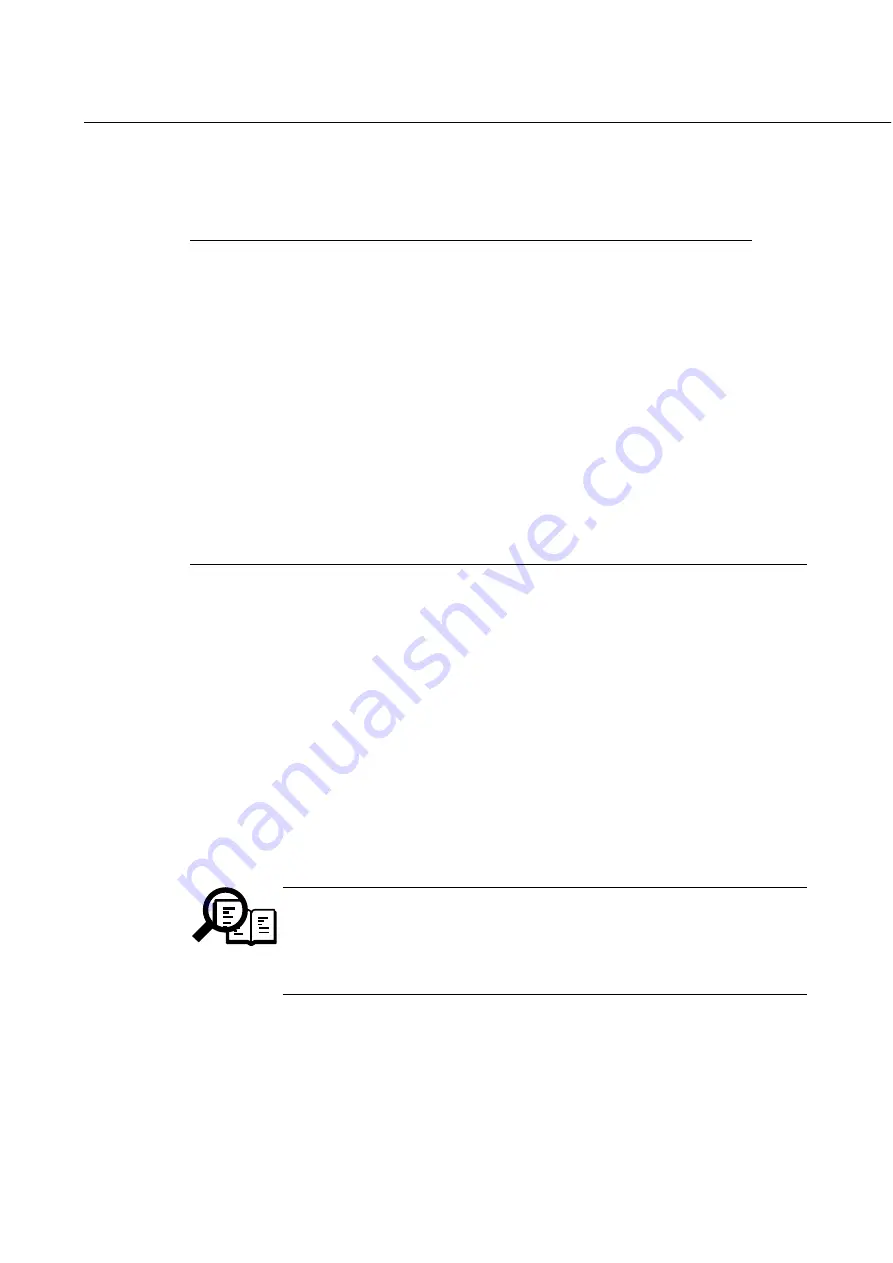
#7 PRINTER (printer function settings)
1. SSSW
SW12 (Switch 12: Report frame setting)
Bit
Function
1
0
0
Report frame lines
OFF
ON
1
Report frame line types
Dashed line
Solid line
2
Not used
3
Not used
4
Not used
5
Not used
6
Not used
7
Not used
[Bit 0]
Select whether to draw a frame for printing a report or list.
[Bit 1]
If a frame is drawn for printing a report or list, either a solid line or a dashed line can be selected.
2. NUMERIC PARAM.
No.
Function
Selecting range
Default setting
12
PRINTER mode
→
FAX mode automatic
0 ~ 127
6 (60 seconds)
switch-over time in fax reception
[Parameter 12]
When the machine receives a fax in printer mode, it will automatically switch to fax mode after a
specific period of time (as specified using the parameter setting
×
10 sec.) for automatic output of the
received image –as long as it is not suffering from an error or is not performing a printer operation.
The machine will then switch back to printer mode after generating the received image.
Specifying "
0
" to the parameter will disable the automatic switch-over (it does not mean 0 sec.)
3. INK ABSORBER CAPA
This switch allows the waste ink capacity stored in the PCNT board to be checked or entered.
[SUCTION]
This allows the waste ink capacity for the ink absorbed during cleaning to be checked or entered.
When entering the waste ink capacity, use the numeric buttons to enter a value 0 to 100 (%).
The ink absorber’s absorption capacity for the waste ink discharged by the BJ cartridge
is set to a certain amount. The waste ink capacity settings are stored in the PCNT
board’s EEPROM. When replacing the PCNT board, check the waste ink capacity and
enter the waste ink capacity into the new PCNT board.
The various waste ink capacity can be checked with the
SYSTEM DUMP LIST
.
Chapter 3: Maintenance & Service
3-43
NOTE
Содержание MultiPASS C50
Страница 5: ...III REVISION HISTORY REVISION CONTENT 0 Original III ...
Страница 16: ...XIV This page intentionally left blank ...
Страница 17: ...Part 1 Facsimile ...
Страница 18: ......
Страница 19: ...Chapter 1 General Description ...
Страница 20: ......
Страница 42: ...4 DIMENSIONS Part 1 Facsimile 1 22 622 365 198 59 205 295 Units mm 400 482 Figure 1 13 Dimensions ...
Страница 71: ...Chapter 1 General Description 1 51 Waste Ink absorber Figure 1 23 Waste Ink Absorber ...
Страница 78: ...Part 1 Facsimile 1 58 This page intentionally left blank ...
Страница 79: ...Chapter 2 Technical Reference ...
Страница 80: ......
Страница 116: ...Part 1 Facsimile 2 36 This page intentionally left blank ...
Страница 117: ...Chapter 3 Maintenance and Service ...
Страница 118: ......
Страница 143: ...Chapter 3 Maintenance Service 3 25 This page intentionally left blank ...
Страница 175: ...Chapter 3 Maintenance Service 3 57 Figure 3 30 Print Pattern Sample ...
Страница 189: ...a 2 System dump list Chapter 3 Maintenance Service 3 71 Figure 3 37 System Dump List 1 2 ...
Страница 197: ...Chapter 4 Appendix ...
Страница 198: ......
Страница 216: ...Part 1 Facsimile 4 18 This page intentionally left blank ...
Страница 220: ...User error codes 3 21 User report 3 66 V Vertical alignment Correction 3 7 W Wiring diagram 3 76 Part 1 Facsimile 4 ...
Страница 221: ...Part 2 Printer ...
Страница 222: ......
Страница 223: ...Chapter 1 General Description ...
Страница 224: ......
Страница 234: ...3 OVERVIEW 3 1 Interface Connector Part 2 Printer 1 10 BI DIRECTIONAL PARALLEL PORT Figure 1 4 Interface Connector ...
Страница 238: ...Part 2 Printer 1 14 This page intentionally left blank ...
Страница 239: ...Chapter 2 Technical Reference ...
Страница 240: ......
Страница 255: ...Chapter 3 Maintenance and Service ...
Страница 256: ......
Страница 265: ...Chapter 4 Appendix ...
Страница 266: ......
Страница 270: ...Part 2 Printer 4 4 This page intentionally left blank ...
Страница 271: ...0298 SC 2 00 0 ...