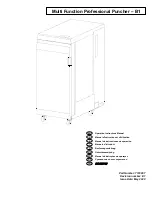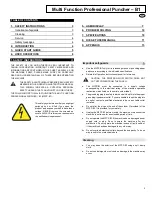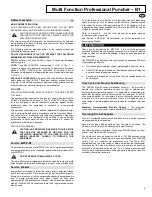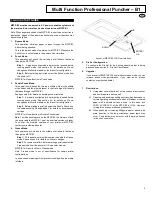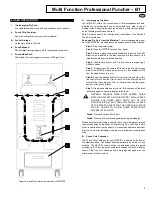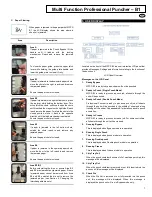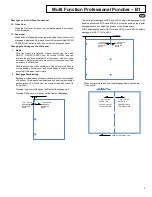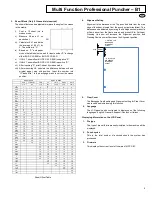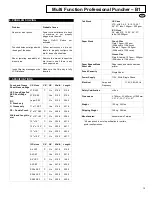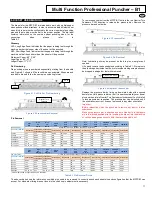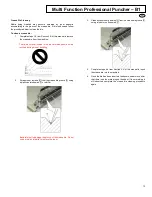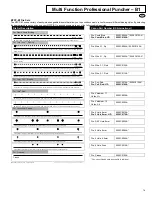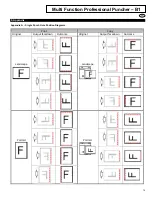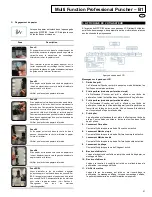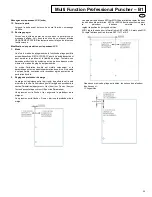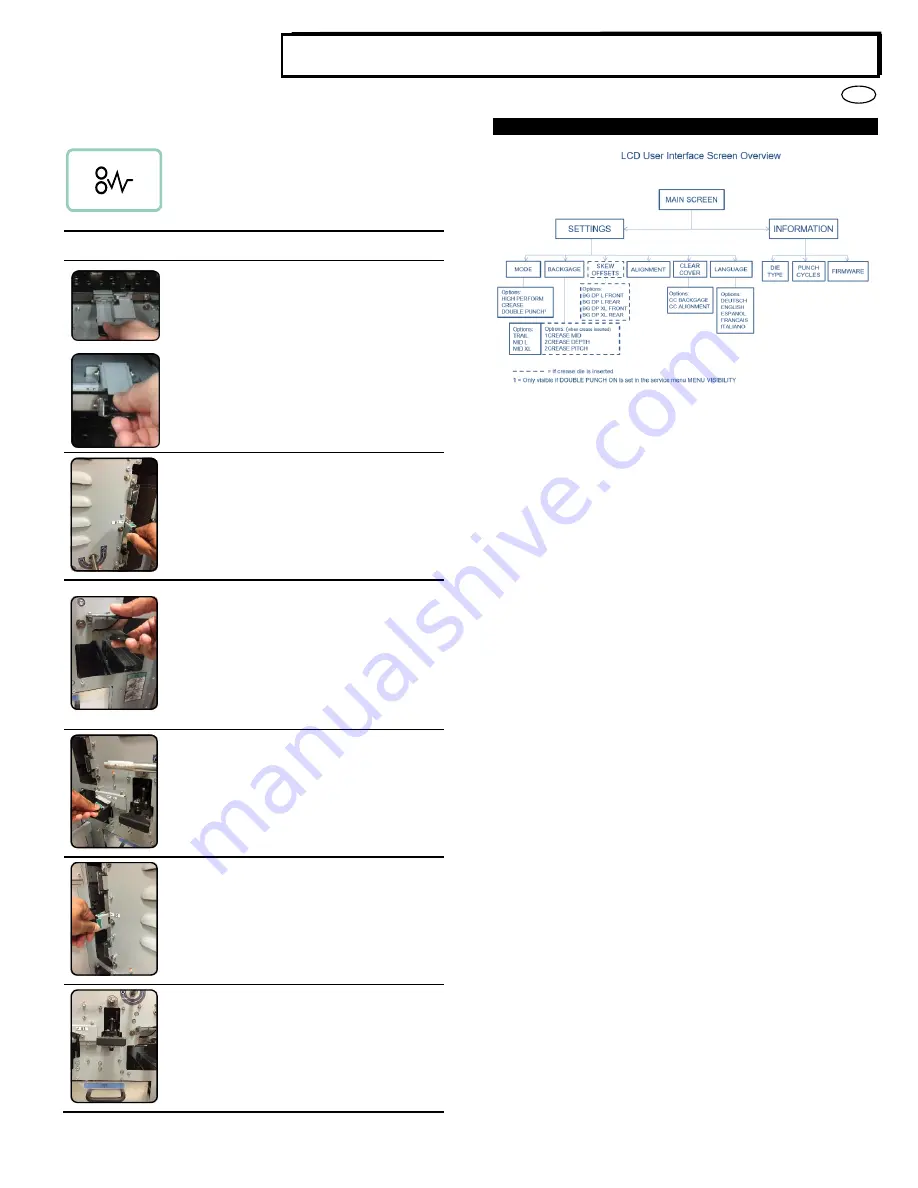
7
EN
Multi Function Professional Puncher
– B1
C.
Paper Clearing:
When paper is jammed in the paper path of MFPP-
B1 the LCD display shows the area where a
sheet(s) is jammed.
Area
Description
Area A
If paper is jammed in the Punch Bypass, lift the
handle until it latches with the locking
mechanism. Reach and remove the jammed
paper.
To close the paper guide, press the upper latch
lever while holding the guide plate handle and
lower the guide plate to close it firmly.
Area B1
If paper is jammed in the downward paper chute,
move the chute to the right, reach in and remove
the jammed paper.
Ensure the paper chute is closed.
Area B2
If paper is jammed in the right bottom chute, press
the top lever while holding the bottom lever. This
will unlatch the chute; continue to open the chute
until it reached the magnet on the right side. Reach
in and remove the paper. To return the chute to the
closed position, move it back in the opposite
direction until the latch mechanism is activated.
Ensure the paper chute is closed.
Area B3
If paper is jammed in the left bottom chute,
unlatch the chute, reach in and remove any
jammed paper.
Ensure the paper chute is closed.
Area B4
If paper is jammed in the upward paper chute,
move the door to the left, reach in and remove
the jammed paper.
Ensure the paper chute is closed.
Area B2/B3
Before uninstalling the die set, ensure Area B2
and B3 are cleared of any jammed paper. If there
is jammed paper cannot be removed from Area
B2 and B3, uninstall the die set to remove the
jammed paper. (see Section 4. Changing the
Interchangable die sets)
5. USER DISPLAY
Located on the front of the MFPP-B1 is a user interactive LCD panel that
provides Messages; Settings and Information relating to the functions of
the punch unit.
LCD Panel Overview
Messages on the LCD Panel
1.
Ready Bypass
MFPP-B1 is ready to bypass, sheets will not be punched.
2. Ready to Punch (Single Punch Mode)
MFPP-B1 is ready to process a punch job, all sheets through the
unit will be punched.
3. Ready to Punch (Double Punch Mode)
Professional Puncher is ready to process a punch job, all sheets
through the unit will be punched in the middle of sheet and along
trail edge of the sheet. See appendix B for details on double punch
orientation.
4. Ready to Crease
MFPP-B1 is ready to process a crease job. For some controllers,
all sheets through the unit will be creased.
5.
Running Bypass
This is displayed when Bypass mode is in operation.
6.
Running Single Punch
This is displayed when punch mode is in operation.
7.
Running Double punch
This is displayed when Double punch mode is in operation.
8.
Running Crease
This is displayed when Crease mode is in operation.
9.
Chip Tray Full
When the punch container becomes full of waste paper chips, this
message will be displayed.
10. Chip Tray Out
When the punch container is removed or not fully inserted into the
punch unit, this message will be displayed.
11. Check Die
When the Die Set is removed or not fully inserted into the punch
unit, this message will be displayed. When this message is
displayed the punch unit will run in Bypass mode only.