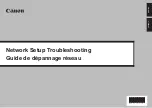4
5 The following screen is displayed during setup
5.1
The
Access Points
dialog box is displayed during setup
The Access Points dialog box is displayed when:
- No access point is detected.
- Multiple access points are detected.
Select the target access point, then perform necessary operation such as setting of encryption.
If you want to specify access point manually, click
Manual Setup
in the
Access Points
dialog box.
Enter the settings for the target access point in the
Manual Setup
dialog box, then click
Connect
.
The target access point is searched with the specified settings.
For changing settings of the access point, refer to the manual provided with the access point or
contact its manufacturer.
If you connect to a network that is not protected with security measures, there is a risk of
disclosing data such as your personal information to a third party.
•
(A)
SSID
Enter the SSID set to the access point. The SSID is case sensitive. When using AirPort, enter the
network name (SSID) in alphanumeric characters.
SSID is also called ESS-ID. For details, refer to the manual provided with your access point or
contact its manufacturer.
(B)
Encryption Method
Do not use
Select to disable encryption.
Use WEP
Transmission is encrypted using the WEP key you specified.
Use WPA
Transmission is encrypted using the passphrase (WPA/WPA2 key) you specified.
The actual encryption key is renewed automatically at a certain time interval, making the trans-
mission harder to break.
•
•
•
If a WEP key/Passphrase (WPA/WPA2 key) has not been set, a detailed settings dialog box
is displayed. To change the settings, click the
Configuration
in the
Manual Setup
dialog
box. For details, refer to “3.1 About Network Key (Windows)/Network Password (Macintosh)”
on page 3.
•
5.1
The
Access Points
dialog box is displayed during setup (continued)
(C)
Configuration
The detailed settings dialog box is displayed. The network password (WEP) or the network key
(WPA/WPA2) selected in
Encryption Method
can be confirmed and changed.
(D)
Connect
Connects to the specified access point.
(A)
Network (SSID)
Enter the Network (SSID) set to the access point. The Network (SSID) is case sensitive. When
using AirPort, enter the Network (SSID) in alphanumeric characters.
SSID is also called ESS-ID. For details, refer to the manual provided with your access point or
contact its manufacturer.
(B)
Encryption Method
Do not use
Select to disable encryption
Use WEP
Transmission is encrypted using the password (WEP key) you specified.
Use WPA
Transmission is encrypted using the passphrase (WPA/WPA2 key) you specified.
The actual encryption key is renewed automatically at a certain time interval, making the trans-
mission harder to break.
•
•
•
If a password (WEP key)/passphrase (WPA/WPA2 key) has not been set, a detailed set-
tings dialog box is displayed. To change the settings, click the
Configuration
in the
Manual
Setup
dialog box. For details, refer to “3.1 About Network Key (Windows)/Network Pass-
word (Macintosh)” on page 3.
•
(C)
Configuration
The detailed settings dialog box is displayed. The password (WEP key) or the passphrase (WPA/
WPA2 key) selected in
Encryption Method
can be confirmed and changed.
(D)
Connect
Connects to the specified access point.
(B)
(A)
(D)
(C)
5.2
The
An access point could not be detected
is displayed during setup
This message is displayed when no access point is detected. Clicking the
OK
displays the
Access
Points
dialog box. For details, refer to “2.1 The target access point is not detected” on page 2.
(B)
(A)
(C)
(D)