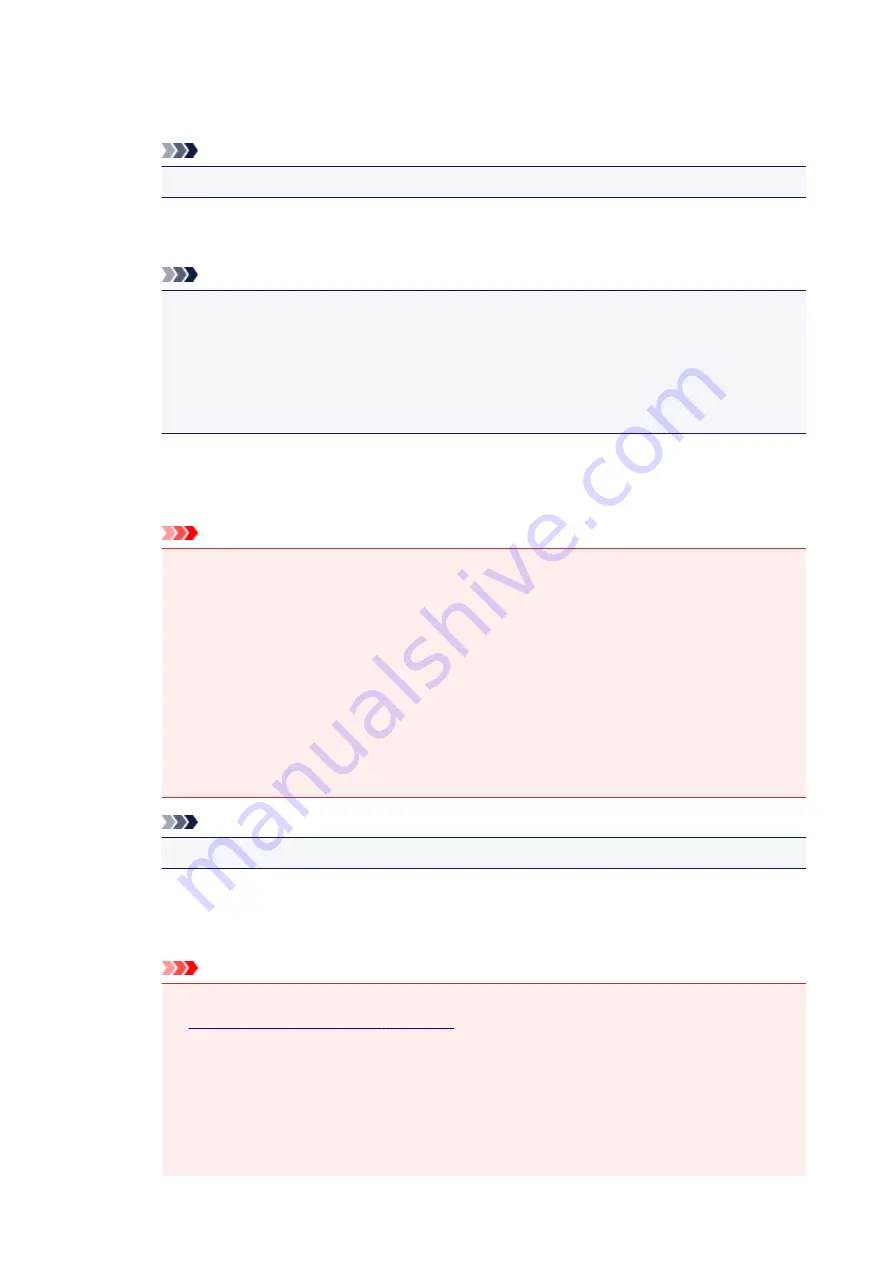
Printed materials are displayed as a collection of fine dots. "Moire" is a phenomenon where
uneven gradation or a stripe pattern appears when such photos or pictures printed with fine dots
are scanned.
Note
• Scanning takes longer than usual when you enable
Reduce moire
.
Reduce gutter shadow
Reduces gutter shadows that appear between pages when scanning open booklets.
Note
• Use ScanGear (scanner driver)'s
Advanced Mode
tab to correct gutter shadows when
scanning non-standard size items or specified areas.
Refer to "Gutter Shadow Correction" for your model from Home of the
Online Manual
for
details.
• When you enable this function, scanning may take longer than usual with network
connection.
Correct slanted text document
Detects the scanned text and corrects the angle (within -0.1 to -10 degrees or +0.1 to +10
degrees) of the document.
Important
• The following types of documents may not be corrected properly since the text cannot be
detected correctly.
• Documents in which the text lines are inclined more than 10 degrees or the angles vary
by line
• Documents containing both vertical and horizontal text
• Documents with extremely large or small fonts
• Documents with small amount of text
• Documents containing figures/images
• Hand-written text
• Documents containing both vertical and horizontal lines (tables)
Note
• Scanning takes longer than usual when you enable
Correct slanted text document
.
Detect the orientation of text document and rotate image
Automatically rotates the image to the correct orientation by detecting the orientation of text in
the scanned document.
Important
• Only text documents written in the language selected from
Document Language
in the
• The orientation may not be detected for the following types of settings or documents since
the text cannot be detected correctly.
• Resolution is outside the range of 300 dpi to 600 dpi
• Font size is outside the range of 8 points to 48 points
• Documents containing special fonts, effects, italics, or hand-written text
• Documents with patterned backgrounds
710
Содержание MG7700 series
Страница 19: ...C000 1169 19 ...
Страница 57: ... Appears in a new window 57 ...
Страница 134: ...4 The senior clerk selects Advanced management from 5 For Select how to manage the senior clerk selects Set 134 ...
Страница 137: ...11 On Printers tab check that all printers are selected 12 On Apps tab set only Evernote app to 137 ...
Страница 141: ...6 On the Printers tab select printer to be used 7 On the Apps tab set the Evernote and Facebook apps to 141 ...
Страница 171: ...171 ...
Страница 199: ...Inserting the Memory Card Before Inserting the Memory Card Inserting the Memory Card Removing the Memory Card 199 ...
Страница 205: ...Replacing Ink Replacing Ink Checking Ink Status 205 ...
Страница 250: ...250 ...
Страница 254: ...Safety Safety Precautions Regulatory Information 254 ...
Страница 259: ...Main Components and Their Use Main Components Power Supply Using the Operation Panel 259 ...
Страница 260: ...Main Components Front View Rear View Inside View Operation Panel 260 ...
Страница 277: ...This opens another list of items Drag it in the same manner and tap a setting 277 ...
Страница 286: ...Note The effects of the quiet mode may be less depending on the print quality settings 286 ...
Страница 303: ...Language selection Changes the language for the messages and menus on the touch screen 303 ...
Страница 304: ...Home screen background color Selects the background color of the HOME screen You can select black or white 304 ...
Страница 311: ...Setting Up Card Slot as Memory Card Drive of Computer Setting Up Card Slot as Memory Card Drive of Computer 311 ...
Страница 314: ...Network Connection Network Connection Tips 314 ...
Страница 363: ...5 Delete Deletes the selected IP address from the list 363 ...
Страница 400: ...400 ...
Страница 414: ...414 ...
Страница 420: ...B 1 38 inches 35 0 mm C 0 25 inch 6 4 mm D 0 25 inch 6 3 mm 420 ...
Страница 449: ...Note Selecting Scaled changes the printable area of the document 449 ...
Страница 482: ...Adjusting Color Balance Adjusting Brightness Adjusting Intensity Adjusting Contrast 482 ...
Страница 484: ...Related Topic Adjusting Tone 484 ...
Страница 491: ...Adjusting Intensity Adjusting Contrast 491 ...
Страница 572: ...Printing Using Canon Application Software My Image Garden Guide Easy PhotoPrint Guide 572 ...
Страница 574: ...Printing Using a Web Service Using PIXMA MAXIFY Cloud Link Printing with Google Cloud Print 574 ...
Страница 589: ...Printing from Smartphone Tablet Printing Directly from Smartphone Tablet Printing Using a Web Service 589 ...
Страница 602: ...Troubleshooting Cannot Print Scan from NFC Compliant Device 602 ...
Страница 603: ...Printing Using a Web Service Using PIXMA MAXIFY Cloud Link Printing with Google Cloud Print 603 ...
Страница 631: ...Disc Label Printing Copying Label Side of Disc Printing Photo from Memory Card onto Disc Label 631 ...
Страница 688: ...5 Select Select Source according to the items to be scanned 6 Select Auto scan for Paper Size then click OK 688 ...
Страница 751: ...Instructions Opens this guide Defaults You can restore the settings in the displayed screen to the default settings 751 ...
Страница 761: ...761 ...
Страница 779: ...779 ...
Страница 818: ...Adjusting Cropping Frames ScanGear 818 ...
Страница 842: ...Other Scanning Methods Scanning with WIA Driver Scanning Using the Control Panel Windows XP Only 842 ...
Страница 846: ...Scanning starts then the scanned image appears in the application 846 ...
Страница 853: ...Scanning Tips Resolution Data Formats Color Matching 853 ...
Страница 879: ...6 Select the application you want to start after scanning in Application Settings 7 Click OK 879 ...
Страница 880: ...The responses will be executed according to the specified settings when you start scanning from the operation panel 880 ...
Страница 886: ...Network Communication Problems Cannot Find Machine on Network Network Connection Problems Other Network Problems 886 ...
Страница 892: ...If icon is displayed Go to check 4 Cannot Find Machine During Wireless LAN Setup Check 4 892 ...
Страница 904: ...7 Redo setup according to instructions on Canon website Note For Windows you can use the Setup CD ROM to redo setup 904 ...
Страница 991: ...Software Problems The E mail Client You Want to Use Does Not Appear in the Screen for Selecting an E mail Client 991 ...
Страница 1016: ...Errors and Messages An Error Occurs Message Appears Error Message Appears on PictBridge Wireless LAN Compliant Device 1016 ...
Страница 1058: ...1250 Cause Paper output tray is closed What to Do Open the paper output tray and resume printing 1058 ...
Страница 1065: ...1401 Cause Print head may be damaged What to Do Contact your nearest Canon service center to request a repair 1065 ...
Страница 1066: ...1403 Cause Print head may be damaged What to Do Contact your nearest Canon service center to request a repair 1066 ...
Страница 1067: ...1405 Cause Print head may be damaged What to Do Contact your nearest Canon service center to request a repair 1067 ...
Страница 1068: ...1410 Cause Ink tank cannot be recognized What to Do Open the operation panel and replace the ink tank whose lamp is off 1068 ...
Страница 1069: ...1411 Cause Ink tank cannot be recognized What to Do Open the operation panel and replace the ink tank whose lamp is off 1069 ...
Страница 1070: ...1412 Cause Ink tank cannot be recognized What to Do Open the operation panel and replace the ink tank whose lamp is off 1070 ...
Страница 1071: ...1413 Cause Ink tank cannot be recognized What to Do Open the operation panel and replace the ink tank whose lamp is off 1071 ...
Страница 1072: ...1414 Cause Ink tank cannot be recognized What to Do Open the operation panel and replace the ink tank whose lamp is off 1072 ...
Страница 1073: ...1415 Cause Ink tank cannot be recognized What to Do Open the operation panel and replace the ink tank whose lamp is off 1073 ...
Страница 1074: ...1551 Cause Used genuine Canon ink tanks were detected What to Do Tap OK on the touch screen of the machine 1074 ...
Страница 1075: ...1552 Cause Genuine Canon ink tanks have been installed What to Do Tap OK on the touch screen of the machine 1075 ...
Страница 1077: ...1660 Cause A ink tank is not installed What to Do Install the ink tank 1077 ...
Страница 1108: ...2700 Cause An error occurred during copying and some time elapsed What to Do Tap OK on the touch screen and retry copying 1108 ...
Страница 1112: ...3407 Cause Loading next sheet is required What to Do Load the next sheet and tap OK on the touch screen of the machine 1112 ...
Страница 1114: ...3410 Cause Cannot reserve copying job because machine is scanning a sheet What to Do Wait a while and reserve copying job 1114 ...
Страница 1127: ...5B00 Cause Printer error has occurred What to Do Contact your nearest Canon service center to request a repair 1127 ...
Страница 1128: ...5B01 Cause Printer error has occurred What to Do Contact your nearest Canon service center to request a repair 1128 ...
Страница 1129: ...5B10 Cause Printer error has occurred What to Do Contact your nearest Canon service center to request a repair 1129 ...
Страница 1130: ...5B11 Cause Printer error has occurred What to Do Contact your nearest Canon service center to request a repair 1130 ...






























