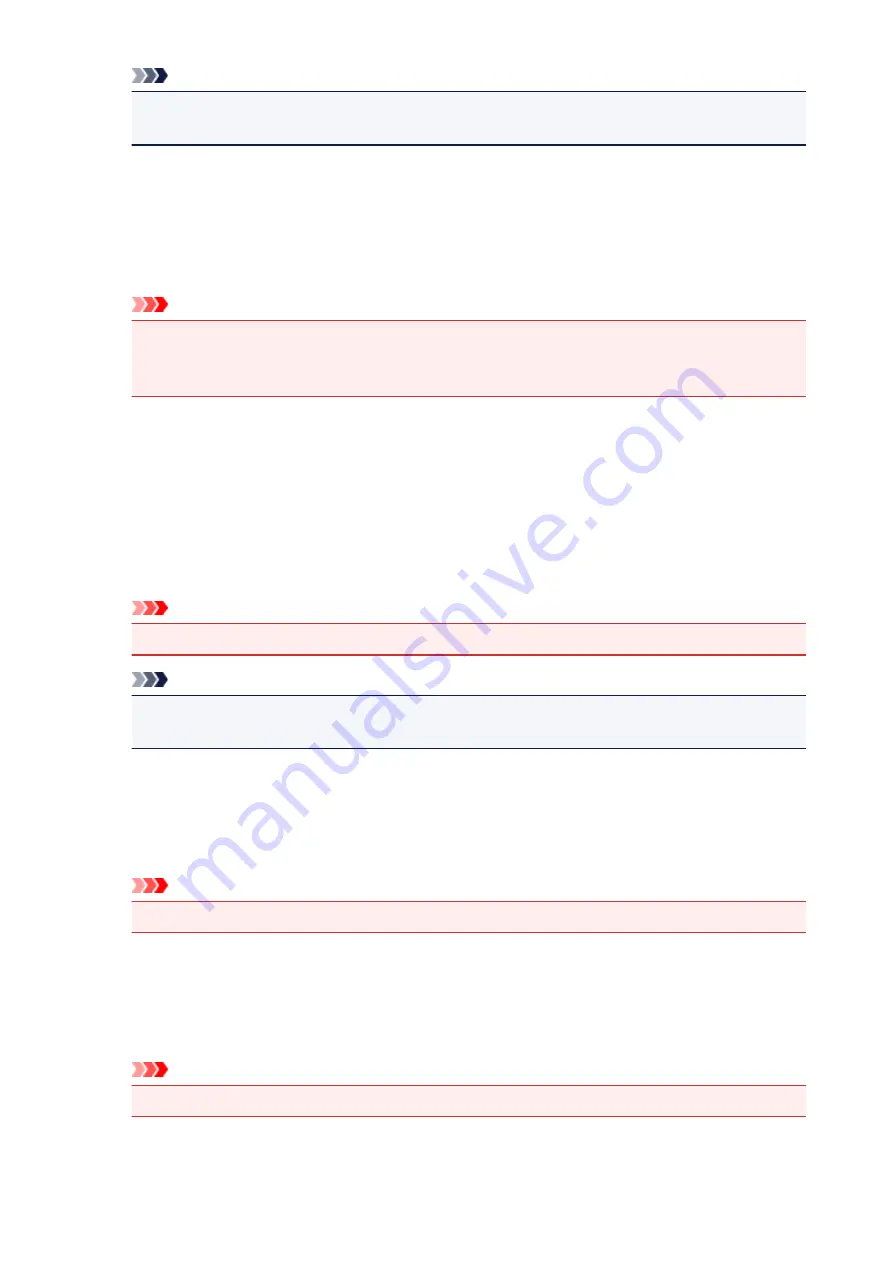
Note
•
Disable ICM required from the application software
tab cannot be used with the XPS printer
driver.
Disable the color profile setting of the application software
Checking this check box disables information in the color profile that was set on the application
software.
When the information in the color profile set on the application software is output to the printer driver,
the print result may contain unexpected colors. If this happens, checking this check box may resolve
the problem.
Important
• Even when this check box is checked, only some of the information in the color profile is
disabled, and the color profile can still be used for printing.
• Uncheck this check box under normal circumstances.
Ungroup Papers
Sets the display method of
Media Type
,
Page Size
, and
Printer Paper Size
.
To display the items separately, select the check box.
To display the items as a group, clear the check box.
Do not allow application software to compress print data
Compression of the application software print data is prohibited.
If the print result has missing image data or unintended colors, selecting this check box may improve
the condition.
Important
• Uncheck this check box under normal circumstances.
Note
•
Do not allow application software to compress print data
tab cannot be used with the XPS
printer driver.
Print after creating print data by page
The print data is created in page units, and printing starts after the processing of one page of print
data is complete.
If a printed document contains unintended results such as streaks, selecting this check box may
improve the results.
Important
• Uncheck this check box under normal circumstances.
Scale images using nearest-neighbor interpolation
When an image is to be enlarged or reduced when printed, the printer uses a simple interpolation
process to enlarge or reduce the image.
If the image data in a printed document is not printed clearly, selecting this check box may improve
the results.
Important
• Uncheck this check box under normal circumstances.
540
Содержание MG7700 series
Страница 19: ...C000 1169 19 ...
Страница 57: ... Appears in a new window 57 ...
Страница 134: ...4 The senior clerk selects Advanced management from 5 For Select how to manage the senior clerk selects Set 134 ...
Страница 137: ...11 On Printers tab check that all printers are selected 12 On Apps tab set only Evernote app to 137 ...
Страница 141: ...6 On the Printers tab select printer to be used 7 On the Apps tab set the Evernote and Facebook apps to 141 ...
Страница 171: ...171 ...
Страница 199: ...Inserting the Memory Card Before Inserting the Memory Card Inserting the Memory Card Removing the Memory Card 199 ...
Страница 205: ...Replacing Ink Replacing Ink Checking Ink Status 205 ...
Страница 250: ...250 ...
Страница 254: ...Safety Safety Precautions Regulatory Information 254 ...
Страница 259: ...Main Components and Their Use Main Components Power Supply Using the Operation Panel 259 ...
Страница 260: ...Main Components Front View Rear View Inside View Operation Panel 260 ...
Страница 277: ...This opens another list of items Drag it in the same manner and tap a setting 277 ...
Страница 286: ...Note The effects of the quiet mode may be less depending on the print quality settings 286 ...
Страница 303: ...Language selection Changes the language for the messages and menus on the touch screen 303 ...
Страница 304: ...Home screen background color Selects the background color of the HOME screen You can select black or white 304 ...
Страница 311: ...Setting Up Card Slot as Memory Card Drive of Computer Setting Up Card Slot as Memory Card Drive of Computer 311 ...
Страница 314: ...Network Connection Network Connection Tips 314 ...
Страница 363: ...5 Delete Deletes the selected IP address from the list 363 ...
Страница 400: ...400 ...
Страница 414: ...414 ...
Страница 420: ...B 1 38 inches 35 0 mm C 0 25 inch 6 4 mm D 0 25 inch 6 3 mm 420 ...
Страница 449: ...Note Selecting Scaled changes the printable area of the document 449 ...
Страница 482: ...Adjusting Color Balance Adjusting Brightness Adjusting Intensity Adjusting Contrast 482 ...
Страница 484: ...Related Topic Adjusting Tone 484 ...
Страница 491: ...Adjusting Intensity Adjusting Contrast 491 ...
Страница 572: ...Printing Using Canon Application Software My Image Garden Guide Easy PhotoPrint Guide 572 ...
Страница 574: ...Printing Using a Web Service Using PIXMA MAXIFY Cloud Link Printing with Google Cloud Print 574 ...
Страница 589: ...Printing from Smartphone Tablet Printing Directly from Smartphone Tablet Printing Using a Web Service 589 ...
Страница 602: ...Troubleshooting Cannot Print Scan from NFC Compliant Device 602 ...
Страница 603: ...Printing Using a Web Service Using PIXMA MAXIFY Cloud Link Printing with Google Cloud Print 603 ...
Страница 631: ...Disc Label Printing Copying Label Side of Disc Printing Photo from Memory Card onto Disc Label 631 ...
Страница 688: ...5 Select Select Source according to the items to be scanned 6 Select Auto scan for Paper Size then click OK 688 ...
Страница 751: ...Instructions Opens this guide Defaults You can restore the settings in the displayed screen to the default settings 751 ...
Страница 761: ...761 ...
Страница 779: ...779 ...
Страница 818: ...Adjusting Cropping Frames ScanGear 818 ...
Страница 842: ...Other Scanning Methods Scanning with WIA Driver Scanning Using the Control Panel Windows XP Only 842 ...
Страница 846: ...Scanning starts then the scanned image appears in the application 846 ...
Страница 853: ...Scanning Tips Resolution Data Formats Color Matching 853 ...
Страница 879: ...6 Select the application you want to start after scanning in Application Settings 7 Click OK 879 ...
Страница 880: ...The responses will be executed according to the specified settings when you start scanning from the operation panel 880 ...
Страница 886: ...Network Communication Problems Cannot Find Machine on Network Network Connection Problems Other Network Problems 886 ...
Страница 892: ...If icon is displayed Go to check 4 Cannot Find Machine During Wireless LAN Setup Check 4 892 ...
Страница 904: ...7 Redo setup according to instructions on Canon website Note For Windows you can use the Setup CD ROM to redo setup 904 ...
Страница 991: ...Software Problems The E mail Client You Want to Use Does Not Appear in the Screen for Selecting an E mail Client 991 ...
Страница 1016: ...Errors and Messages An Error Occurs Message Appears Error Message Appears on PictBridge Wireless LAN Compliant Device 1016 ...
Страница 1058: ...1250 Cause Paper output tray is closed What to Do Open the paper output tray and resume printing 1058 ...
Страница 1065: ...1401 Cause Print head may be damaged What to Do Contact your nearest Canon service center to request a repair 1065 ...
Страница 1066: ...1403 Cause Print head may be damaged What to Do Contact your nearest Canon service center to request a repair 1066 ...
Страница 1067: ...1405 Cause Print head may be damaged What to Do Contact your nearest Canon service center to request a repair 1067 ...
Страница 1068: ...1410 Cause Ink tank cannot be recognized What to Do Open the operation panel and replace the ink tank whose lamp is off 1068 ...
Страница 1069: ...1411 Cause Ink tank cannot be recognized What to Do Open the operation panel and replace the ink tank whose lamp is off 1069 ...
Страница 1070: ...1412 Cause Ink tank cannot be recognized What to Do Open the operation panel and replace the ink tank whose lamp is off 1070 ...
Страница 1071: ...1413 Cause Ink tank cannot be recognized What to Do Open the operation panel and replace the ink tank whose lamp is off 1071 ...
Страница 1072: ...1414 Cause Ink tank cannot be recognized What to Do Open the operation panel and replace the ink tank whose lamp is off 1072 ...
Страница 1073: ...1415 Cause Ink tank cannot be recognized What to Do Open the operation panel and replace the ink tank whose lamp is off 1073 ...
Страница 1074: ...1551 Cause Used genuine Canon ink tanks were detected What to Do Tap OK on the touch screen of the machine 1074 ...
Страница 1075: ...1552 Cause Genuine Canon ink tanks have been installed What to Do Tap OK on the touch screen of the machine 1075 ...
Страница 1077: ...1660 Cause A ink tank is not installed What to Do Install the ink tank 1077 ...
Страница 1108: ...2700 Cause An error occurred during copying and some time elapsed What to Do Tap OK on the touch screen and retry copying 1108 ...
Страница 1112: ...3407 Cause Loading next sheet is required What to Do Load the next sheet and tap OK on the touch screen of the machine 1112 ...
Страница 1114: ...3410 Cause Cannot reserve copying job because machine is scanning a sheet What to Do Wait a while and reserve copying job 1114 ...
Страница 1127: ...5B00 Cause Printer error has occurred What to Do Contact your nearest Canon service center to request a repair 1127 ...
Страница 1128: ...5B01 Cause Printer error has occurred What to Do Contact your nearest Canon service center to request a repair 1128 ...
Страница 1129: ...5B10 Cause Printer error has occurred What to Do Contact your nearest Canon service center to request a repair 1129 ...
Страница 1130: ...5B11 Cause Printer error has occurred What to Do Contact your nearest Canon service center to request a repair 1130 ...






























