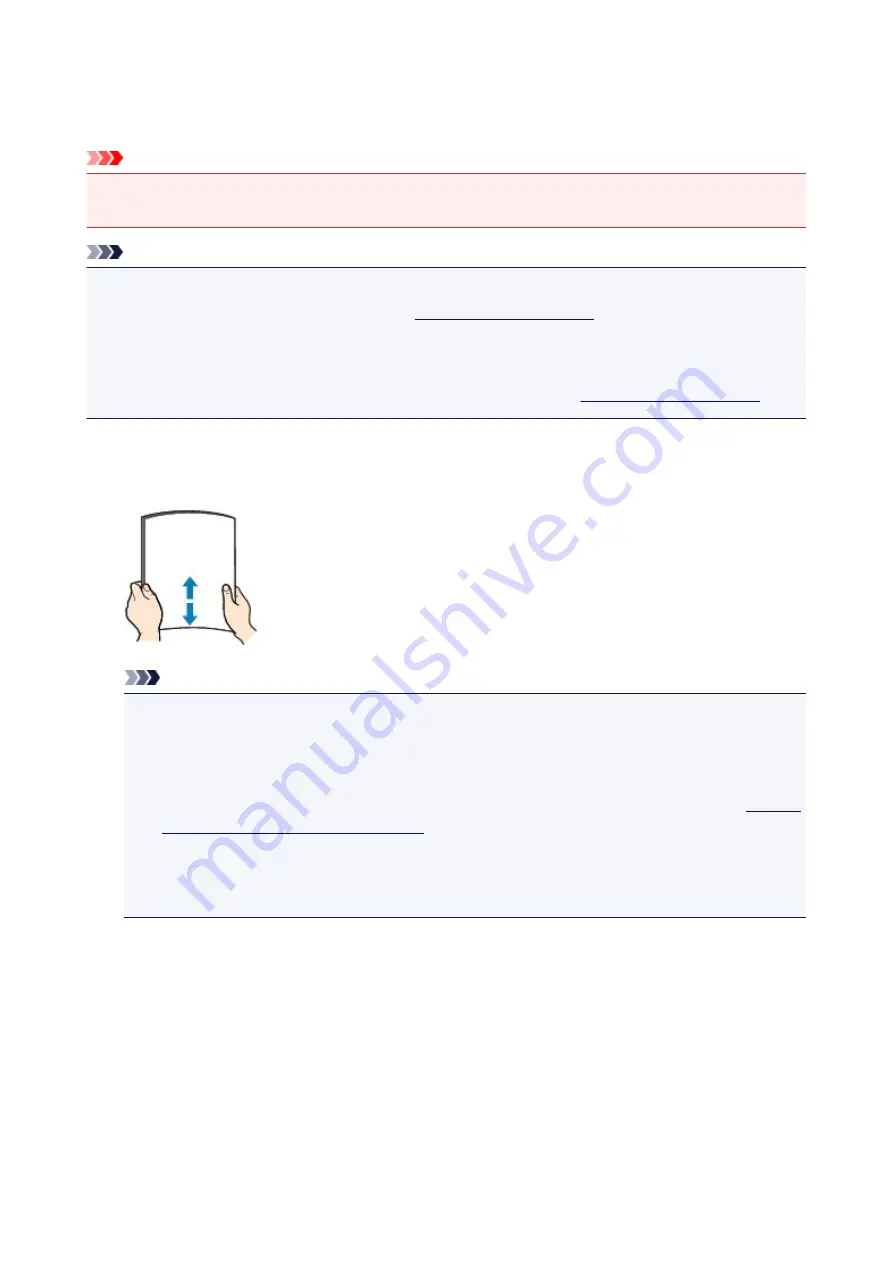
Loading Plain Paper / Photo Paper
You can load plain paper or photo paper.
Important
• If you cut plain paper into small size such as 4" x 6" (10 x 15 cm) or 5" x 7" (13 x 18 cm) to perform trial
print, it can cause paper jams.
Note
• We recommend Canon genuine photo paper for printing photos.
For details on the Canon genuine paper, see
.
• You can use general copy paper or Canon Red Label Superior WOP111/Canon Océ Office Colour
Paper SAT213.
For the page size and paper weight you can use for this machine, see
1. Prepare paper.
Align the edges of paper. If paper is curled, flatten it.
Note
• Align the edges of paper neatly before loading. Loading paper without aligning the edges may
cause paper jams.
• If paper is curled, hold the curled corners and gently bend them in the opposite direction until the
paper becomes completely flat.
For details on how to flatten curled paper, see "Load the paper after correcting its curl." in
Smudged / Printed Surface Is Scratched
.
• When using Photo Paper Plus Semi-gloss SG-201, even if the sheet is curled, load one sheet at a
time as it is. If you roll up this paper to flatten, this may cause cracks on the surface of the paper
and reduce the print quality.
2. Open the front cover (A) gently, then extend the paper support (B).
150
Содержание MG3600 series
Страница 25: ...Using the Machine Printing Photos from a Computer Copying Originals 25 ...
Страница 29: ...My Image Garden Guide Mac OS 29 ...
Страница 32: ...Note For details on copy features see Copying 32 ...
Страница 116: ...4 The senior clerk selects Advanced management from 5 For Select how to manage the senior clerk selects Set 116 ...
Страница 119: ...11 On Printers tab check that all printers are selected 12 On Apps tab set only Evernote app to 119 ...
Страница 123: ...6 On the Printers tab select printer to be used 7 On the Apps tab set the Evernote and Facebook apps to 123 ...
Страница 149: ...Loading Paper Loading Plain Paper Photo Paper Loading Envelopes 149 ...
Страница 162: ...Replacing a FINE Cartridge Replacing a FINE Cartridge Checking Ink Status 162 ...
Страница 200: ...Keeping Print Quality High Transporting Your Printer Legal Restrictions on Scanning Copying Specifications 200 ...
Страница 201: ...Safety Safety Precautions Regulatory Information 201 ...
Страница 206: ...Main Components and Their Use Main Components Power Supply 206 ...
Страница 207: ...Main Components Front View Rear View Inside View Operation Panel 207 ...
Страница 229: ...Note The effects of the quiet mode may be less depending on the print quality settings 229 ...
Страница 232: ...Changing Settings from Operation Panel Quiet setting Turning on off Machine Automatically 232 ...
Страница 237: ...Network Connection Network Connection Tips 237 ...
Страница 285: ...5 Delete Deletes the selected IP address from the list 285 ...
Страница 331: ...Printing Area Printing Area Other Sizes than Letter Legal Envelopes Letter Legal Envelopes 331 ...
Страница 340: ...Printing Printing from Computer Printing from Smartphone Tablet Printing from Digital Camera 340 ...
Страница 359: ...Note Selecting Scaled changes the printable area of the document 359 ...
Страница 392: ...Adjusting Color Balance Adjusting Brightness Adjusting Intensity Adjusting Contrast 392 ...
Страница 398: ...Adjusting Intensity Adjusting Contrast 398 ...
Страница 478: ...Printing Using Canon Application Software My Image Garden Guide Easy PhotoPrint Guide 478 ...
Страница 480: ...Printing Using a Web Service Using PIXMA MAXIFY Cloud Link Printing with Google Cloud Print 480 ...
Страница 494: ...Printing from Smartphone Tablet Printing Directly from Smartphone Tablet Printing Using a Web Service 494 ...
Страница 504: ...Printing Using a Web Service Using PIXMA MAXIFY Cloud Link Printing with Google Cloud Print 504 ...
Страница 519: ...Scanning Scanning from Computer Windows Scanning from Computer Mac OS Scanning Using Smartphone Tablet 519 ...
Страница 535: ...5 Select Select Source according to the items to be scanned 6 Select Auto scan for Paper Size then click OK 535 ...
Страница 578: ...Defaults You can restore the settings in the displayed screen to the default settings 578 ...
Страница 580: ...Instructions Opens this guide Defaults You can restore the settings in the displayed screen to the default settings 580 ...
Страница 590: ...590 ...
Страница 608: ...608 ...
Страница 647: ...Adjusting Cropping Frames ScanGear 647 ...
Страница 671: ...Other Scanning Methods Scanning with WIA Driver Scanning Using the Control Panel Windows XP Only 671 ...
Страница 675: ...Scanning starts then the scanned image appears in the application 675 ...
Страница 682: ...Scanning Tips Resolution Data Formats Color Matching 682 ...
Страница 696: ...Network Communication Problems Cannot Find Machine on Network Network Connection Problems Other Network Problems 696 ...
Страница 705: ...Note For Windows you can use the Setup CD ROM to redo setup 705 ...
Страница 729: ...Problems while Printing Scanning from Smartphone Tablet Cannot Print Scan from Smartphone Tablet 729 ...
Страница 739: ...Back of Paper Is Smudged Vertical Line Next to Image Uneven or Streaked Colors 739 ...
Страница 785: ...Software Problems The E mail Client You Want to Use Does Not Appear in the Screen for Selecting an E mail Client 785 ...
Страница 820: ...For paper jam support codes see also List of Support Code for Error Paper Jams 820 ...
Страница 836: ...1202 Cause Paper output cover is open What to Do Close the paper output cover 836 ...
Страница 837: ...1250 Cause Paper output tray is closed What to Do Open the paper output tray and resume printing 837 ...
Страница 876: ...5B02 Cause Printer error has occurred What to Do Contact your nearest Canon service center to request a repair 876 ...
Страница 877: ...5B03 Cause Printer error has occurred What to Do Contact your nearest Canon service center to request a repair 877 ...
Страница 878: ...5B04 Cause Printer error has occurred What to Do Contact your nearest Canon service center to request a repair 878 ...
Страница 879: ...5B05 Cause Printer error has occurred What to Do Contact your nearest Canon service center to request a repair 879 ...
Страница 880: ...5B12 Cause Printer error has occurred What to Do Contact your nearest Canon service center to request a repair 880 ...
Страница 881: ...5B13 Cause Printer error has occurred What to Do Contact your nearest Canon service center to request a repair 881 ...
Страница 882: ...5B14 Cause Printer error has occurred What to Do Contact your nearest Canon service center to request a repair 882 ...
Страница 883: ...5B15 Cause Printer error has occurred What to Do Contact your nearest Canon service center to request a repair 883 ...






























