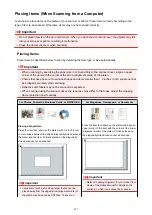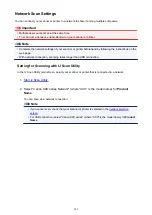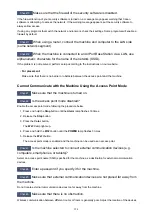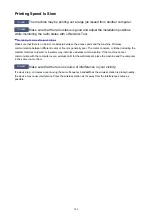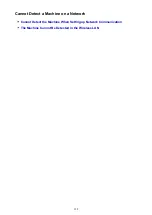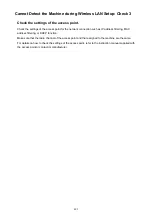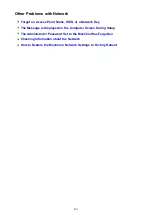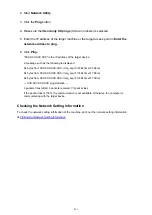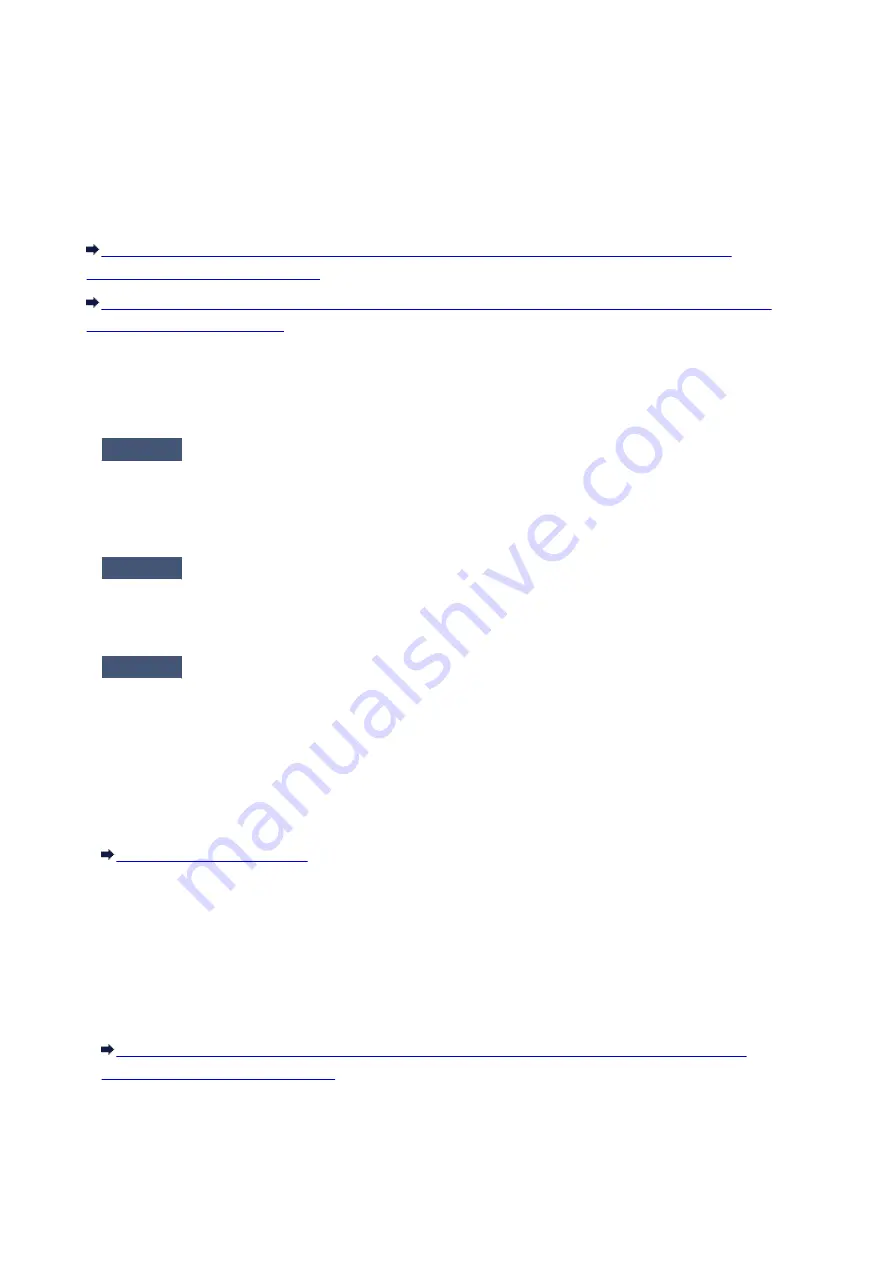
Cannot Use the Machine on Replacing an Access Point or
Changing Its settings
When you replace an access point, perform network setup of the machine again.
Perform network setup again according to the instructions on our website.
If the problem is not resolved, see below.
Cannot Communicate with the Machine After Applying MAC/IP Address Filtering or Entering an
Encryption Key to the Access Point
When Encryption Is Enabled, Cannot Communicate With the Machine After the Encryption Type Was
Cannot Communicate with the Machine After Applying MAC/IP Address
Filtering or Entering an Encryption Key to the Access Point
Check1
Confirm the access point setting.
Refer to the instruction manual provided with the access point or contact its manufacturer to confirm the
access point setting. Make sure that the computer and the access point can communicate with each other
under this setting.
Check2
If you are performing MAC address filtering or IP address filtering at the
access point, confirm that the MAC address or IP address for both the computer or the
network device and the machine are registered.
Check3
If you are using a WEP or WPA/WPA2 key, make sure that the encryption
key for the computer or the network device and the machine matches that set to the
access point.
Besides the WEP key itself, the key length, key format, the key ID to use, and the authentication method must
match among the machine, the access point, and the computer.
Normally, select
Auto
for the authentication method. If you want to specify the method manually, select
Open
System
or
Shared Key
according to the setting of the access point.
When Encryption Is Enabled, Cannot Communicate With the Machine After
the Encryption Type Was Switched on the Access Point
If the machine cannot communicate with the computer after the encryption type of the machine was
switched, make sure that encryption types for the computer and the access point matches that set to the
machine.
Cannot Communicate with the Machine After Applying MAC/IP Address Filtering or Entering an
Encryption Key to the Access Point
397
Содержание MG2900 Series
Страница 61: ...61...
Страница 81: ...Safety Guide Safety Precautions Regulatory and Safety Information 81...
Страница 87: ...Main Components and Basic Operations Main Components About the Power Supply of the Machine 87...
Страница 88: ...Main Components Front View Rear View Inside View Operation Panel 88...
Страница 101: ...Loading Paper Originals Loading Paper Loading Originals 101...
Страница 113: ...Printing Area Printing Area Other Sizes than Letter Legal Envelopes Letter Legal Envelopes 113...
Страница 118: ...Loading Originals Loading Originals on the Platen Glass Originals You Can Load 118...
Страница 122: ...Replacing a FINE Cartridge Replacing a FINE Cartridge Checking the Ink Status 122...
Страница 127: ...Important Check if the FINE cartridge is installed correctly 127...
Страница 159: ...Important Be sure to turn off the power and unplug the power cord before cleaning the machine 159...
Страница 179: ...Information about Network Connection Useful Information about Network Connection 179...
Страница 187: ...About Network Communication Changing and Confirming Network Settings Appendix for Network Communication 187...
Страница 209: ...Appendix for Network Communication Using the Card Slot over a Network About Technical Terms Restrictions 209...
Страница 233: ...Information in this guide is subject to change without notice 233...
Страница 235: ...Printing Printing from a Computer Printing from a Digital Camera 235...
Страница 236: ...Printing from a Computer Printing with Application Software that You are Using Printer Driver 236...
Страница 241: ...Important In the Presets section click Save Current Settings as Preset Save As to register the specified settings 241...
Страница 248: ...Click Print When you execute print the document will be enlarged or reduced to fit to the page size 248...
Страница 262: ...Adjusting Color Balance Adjusting Brightness Adjusting Intensity Adjusting Contrast 262...
Страница 279: ...Related Topics Setting the Print Quality Level Custom Printing a Color Document in Monochrome 279...
Страница 300: ...Copying Making Copies Basic Switching the Page Size between A4 and Letter 300...
Страница 304: ...Scanning Scanning from a Computer 304...
Страница 319: ...5 Select Select Source according to the items to be scanned 6 Select Auto scan for Paper Size then click OK 319...
Страница 323: ...Note The default save folder is the Pictures folder 7 Click OK Scanned images are saved according to the settings 323...
Страница 337: ...Defaults You can restore the settings in the displayed screen to the default settings 337...
Страница 343: ...Instructions Opens this guide Defaults You can restore the settings in the displayed screen to the default settings 343...
Страница 347: ...Defaults You can restore the settings in the displayed screen to the default settings 347...
Страница 363: ...Instructions Opens this guide Defaults You can restore the settings in the displayed screen to the default settings 363...
Страница 382: ...Useful Information on Scanning Adjusting Cropping Frames in the Image Stitch Window Resolution Data Formats 382...
Страница 419: ...Problems with Printing Quality Print Results Not Satisfactory Ink Is Not Ejected 419...
Страница 436: ...Problems with Scanning Problems with Scanning Scan Results Not Satisfactory 436...
Страница 459: ...Problems with Installation Downloading Cannot Install the MP Drivers Uninstalling IJ Network Tool 459...
Страница 460: ...Cannot Install the MP Drivers Download the driver from the support page of our website then reinstall it 460...
Страница 465: ...Click Here to Search For details on how to resolve errors without Support Codes see A Message Is Displayed 465...
Страница 503: ...5B00 Cause Printer error has occurred Action Contact the service center 503...
Страница 504: ...5B01 Cause Printer error has occurred Action Contact the service center 504...