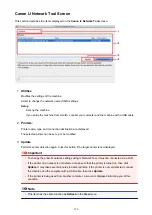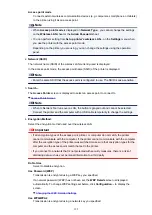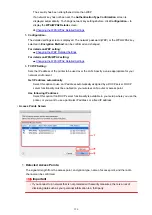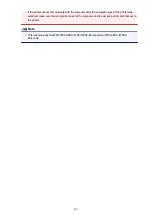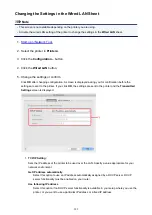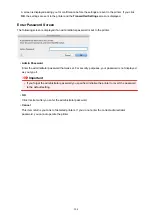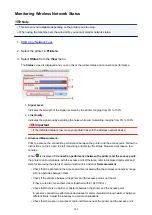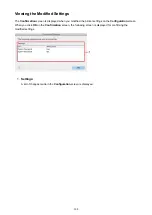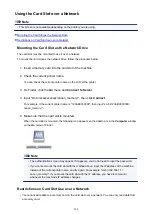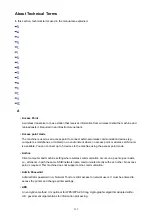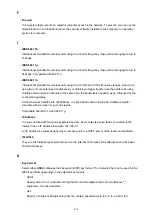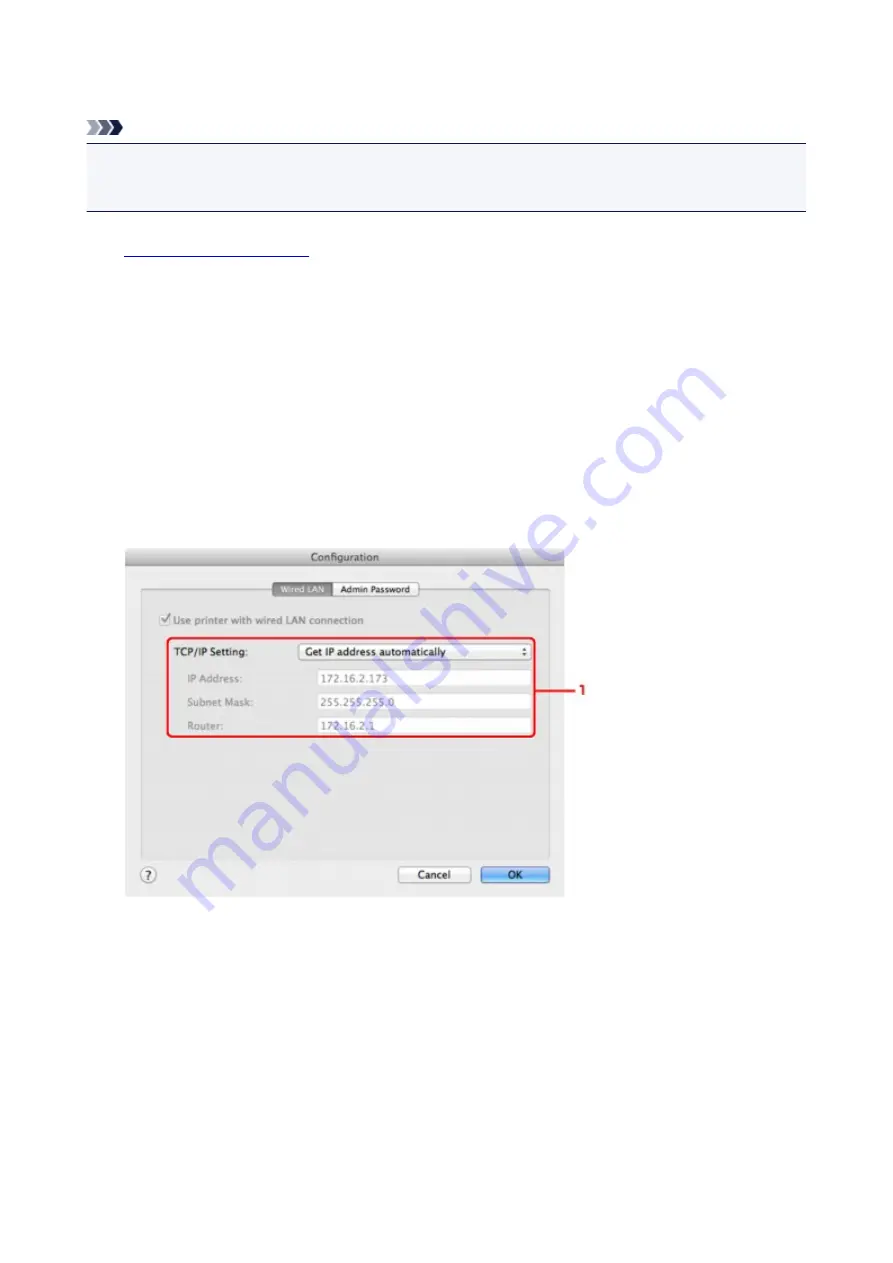
Changing the Settings in the Wired LAN Sheet
Note
• This screen is not available depending on the printer you are using.
• Activate the wired LAN setting of the printer to change the settings in the
Wired LAN
sheet.
1.
2. Select the printer in
Printers:
.
3. Click the
Configuration...
button.
4. Click the
Wired LAN
button.
5. Change the settings or confirm.
Click
OK
after changing configuration. A screen is displayed asking you for confirmation before the
settings are sent to the printer. If you click
OK
, the settings are sent to the printer and the
Transmitted
Settings
screen is displayed.
1.
TCP/IP Setting:
Sets the IP address of the printer to be used over the LAN. Specify a value appropriate for your
network environment.
Get IP address automatically
Select this option to use an IP address automatically assigned by a DHCP server. DHCP
server functionality must be enabled on your router.
Use following IP address
Select this option if no DHCP server functionality is available in your setup where you use the
printer, or you want to use a particular IP address or a fixed IP address.
202
Содержание MG2900 Series
Страница 61: ...61...
Страница 81: ...Safety Guide Safety Precautions Regulatory and Safety Information 81...
Страница 87: ...Main Components and Basic Operations Main Components About the Power Supply of the Machine 87...
Страница 88: ...Main Components Front View Rear View Inside View Operation Panel 88...
Страница 101: ...Loading Paper Originals Loading Paper Loading Originals 101...
Страница 113: ...Printing Area Printing Area Other Sizes than Letter Legal Envelopes Letter Legal Envelopes 113...
Страница 118: ...Loading Originals Loading Originals on the Platen Glass Originals You Can Load 118...
Страница 122: ...Replacing a FINE Cartridge Replacing a FINE Cartridge Checking the Ink Status 122...
Страница 127: ...Important Check if the FINE cartridge is installed correctly 127...
Страница 159: ...Important Be sure to turn off the power and unplug the power cord before cleaning the machine 159...
Страница 179: ...Information about Network Connection Useful Information about Network Connection 179...
Страница 187: ...About Network Communication Changing and Confirming Network Settings Appendix for Network Communication 187...
Страница 209: ...Appendix for Network Communication Using the Card Slot over a Network About Technical Terms Restrictions 209...
Страница 233: ...Information in this guide is subject to change without notice 233...
Страница 235: ...Printing Printing from a Computer Printing from a Digital Camera 235...
Страница 236: ...Printing from a Computer Printing with Application Software that You are Using Printer Driver 236...
Страница 241: ...Important In the Presets section click Save Current Settings as Preset Save As to register the specified settings 241...
Страница 248: ...Click Print When you execute print the document will be enlarged or reduced to fit to the page size 248...
Страница 262: ...Adjusting Color Balance Adjusting Brightness Adjusting Intensity Adjusting Contrast 262...
Страница 279: ...Related Topics Setting the Print Quality Level Custom Printing a Color Document in Monochrome 279...
Страница 300: ...Copying Making Copies Basic Switching the Page Size between A4 and Letter 300...
Страница 304: ...Scanning Scanning from a Computer 304...
Страница 319: ...5 Select Select Source according to the items to be scanned 6 Select Auto scan for Paper Size then click OK 319...
Страница 323: ...Note The default save folder is the Pictures folder 7 Click OK Scanned images are saved according to the settings 323...
Страница 337: ...Defaults You can restore the settings in the displayed screen to the default settings 337...
Страница 343: ...Instructions Opens this guide Defaults You can restore the settings in the displayed screen to the default settings 343...
Страница 347: ...Defaults You can restore the settings in the displayed screen to the default settings 347...
Страница 363: ...Instructions Opens this guide Defaults You can restore the settings in the displayed screen to the default settings 363...
Страница 382: ...Useful Information on Scanning Adjusting Cropping Frames in the Image Stitch Window Resolution Data Formats 382...
Страница 419: ...Problems with Printing Quality Print Results Not Satisfactory Ink Is Not Ejected 419...
Страница 436: ...Problems with Scanning Problems with Scanning Scan Results Not Satisfactory 436...
Страница 459: ...Problems with Installation Downloading Cannot Install the MP Drivers Uninstalling IJ Network Tool 459...
Страница 460: ...Cannot Install the MP Drivers Download the driver from the support page of our website then reinstall it 460...
Страница 465: ...Click Here to Search For details on how to resolve errors without Support Codes see A Message Is Displayed 465...
Страница 503: ...5B00 Cause Printer error has occurred Action Contact the service center 503...
Страница 504: ...5B01 Cause Printer error has occurred Action Contact the service center 504...