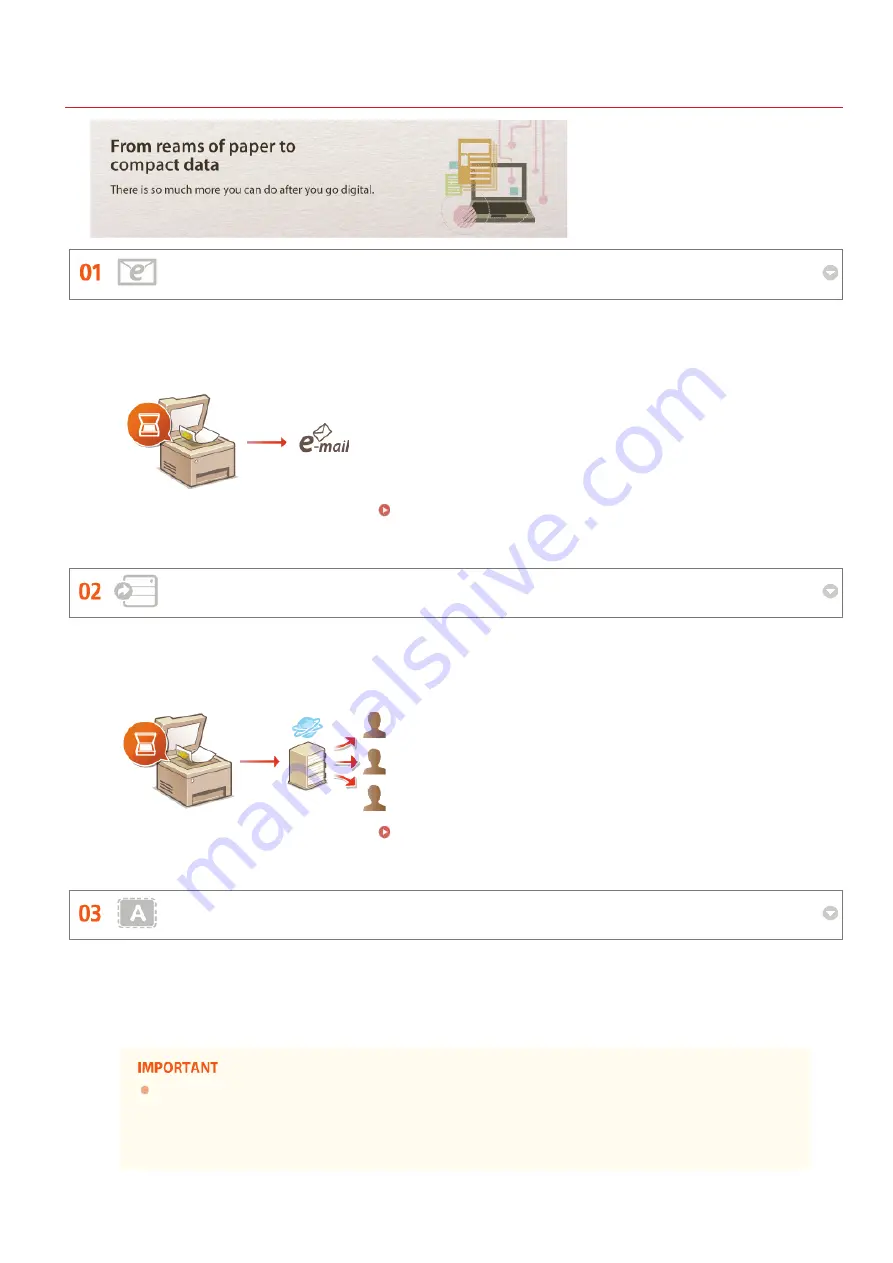
0SCJ-0EX
Going Digital
Scan and E-mail
Scan and Share
Scan Only What You Need
E-mail scanned documents without even turning on your computer. Just convert your scanned document into an e-mail
attachment right from the machine. If you're one of those people who'd rather send a fax than mess around with a
computer, this feature is for you.
For more information about this function, see
Sending Documents as E-mails Directly from the Machine
.
Say you've got a paper copy of a report for a company-wide meeting. Scan it, convert it, and now everyone can see it.
It's saved directly in a shared folder on your network, so there's no need to print out copies and pass them out. Once you
start talking about hundreds of pages of documents that everyone needs, there's just no other way to go.
For more information about this function, see
Saving Documents Directly to a Shared Folder/FTP Server
.
What if you're scanning a whole page of a newspaper but all you're really interested in is a headline and a photo? Use
ScanGear MF. You can select what you want from a preview, and then have the scanner disregard the rest. Otherwise
you'll have to use an editing program to crop out everything you don't need.
Using your product to scan, print or otherwise reproduce certain documents, and the use of such images as
scanned, printed or otherwise reproduced by your product, may be prohibited by law and may result in criminal
and/or civil liability. If you are uncertain about the legality of using your product to scan, print or otherwise
reproduce any particular document, and/or of the use of the images scanned, printed or otherwise reproduced,
you should consult in advance with your legal advisor for guidance.
㻢㻤㻢㻌㻛㻌㻣㻟㻡
Содержание MF729Cx
Страница 35: ...Display 㻟㻡㻌㻛㻌㻣㻟㻡 ...
Страница 43: ...LINKS Setting the Department ID Management Setting the System Manager ID 㻠㻟㻌㻛㻌㻣㻟㻡 ...
Страница 52: ...LINKS Paper Notify to Check Paper Settings 㻡㻞㻌㻛㻌㻣㻟㻡 ...
Страница 89: ...LINKS Basic Copy Operations 㻤㻥㻌㻛㻌㻣㻟㻡 ...
Страница 94: ...LINKS Basic Copy Operations Adjusting Color Balance Adjusting Sharpness 㻥㻠㻌㻛㻌㻣㻟㻡 ...
Страница 96: ...LINKS Basic Copy Operations Adjusting Density Adjusting Sharpness 㻥㻢㻌㻛㻌㻣㻟㻡 ...
Страница 115: ...LINKS Receiving Faxes MF729Cx MF728Cdw MF628Cw 㻝㻝㻡㻌㻛㻌㻣㻟㻡 ...
Страница 152: ...LINKS Receiving Faxes MF729Cx MF728Cdw MF628Cw Checking Status and Log for Sent and Received Documents 㻝㻡㻞㻌㻛㻌㻣㻟㻡 ...
Страница 166: ...5 㻝㻢㻢㻌㻛㻌㻣㻟㻡 ...
Страница 191: ...㻝㻥㻝㻌㻛㻌㻣㻟㻡 ...
Страница 201: ...LINKS Printing a Document 㻞㻜㻝㻌㻛㻌㻣㻟㻡 ...
Страница 203: ...LINKS Printing a Document Printing Multiple Pages onto One Sheet Printing Booklet MF729Cx MF728Cdw MF724Cdw 㻞㻜㻟㻌㻛㻌㻣㻟㻡 ...
Страница 208: ...LINKS Printing a Document 㻞㻜㻤㻌㻛㻌㻣㻟㻡 ...
Страница 212: ...LINKS Printing a Document Printing Borders Printing Dates and Page Numbers 㻞㻝㻞㻌㻛㻌㻣㻟㻡 ...
Страница 214: ...LINKS Printing a Document For more information click Help on the printer driver screen 㻞㻝㻠㻌㻛㻌㻣㻟㻡 ...
Страница 263: ...LINKS Configuring Scan Settings in Simple Mode Scanning Using an Application 㻞㻢㻟㻌㻛㻌㻣㻟㻡 ...
Страница 308: ...㻟㻜㻤㻌㻛㻌㻣㻟㻡 ...
Страница 348: ...LINKS Setting IPv6 Addresses Viewing Network Settings Configuring WINS 㻟㻠㻤㻌㻛㻌㻣㻟㻡 ...
Страница 354: ...Configuring DNS 㻟㻡㻠㻌㻛㻌㻣㻟㻡 ...
Страница 362: ...LINKS Setting Up Print Server 㻟㻢㻞㻌㻛㻌㻣㻟㻡 ...
Страница 385: ...LINKS Changing the Maximum Transmission Unit Setting a Wait Time for Connecting to a Network 㻟㻤㻡㻌㻛㻌㻣㻟㻡 ...
Страница 483: ...Portal Page main page will be displayed Remote UI Screens 4 㻠㻤㻟㻌㻛㻌㻣㻟㻡 ...
Страница 490: ...LINKS Remote UI Screens 㻠㻥㻜㻌㻛㻌㻣㻟㻡 ...
Страница 514: ...USA Layout UK Layout Menu Preferences English Keyboard Layout Select USA Layout or UK Layout 㻡㻝㻠㻌㻛㻌㻣㻟㻡 ...
Страница 533: ...Initial Settings for Fax Functions MF729Cx MF728Cdw MF628Cw 㻡㻟㻟㻌㻛㻌㻣㻟㻡 ...
Страница 690: ...For more information about this function see Printing Booklet MF729Cx MF728Cdw MF724Cdw 㻢㻥㻜㻌㻛㻌㻣㻟㻡 ...
Страница 707: ...When replacing toner cartridges see How to Replace Toner Cartridges 㻣㻜㻣㻌㻛㻌㻣㻟㻡 ...
Страница 717: ...Click Back Exit 6 㻣㻝㻣㻌㻛㻌㻣㻟㻡 ...
Страница 729: ...Check the port settings Click the Ports tab Make sure that the correct port is selected for the printer 3 㻣㻞㻥㻌㻛㻌㻣㻟㻡 ...
Страница 736: ...㻝㻌㻛㻌㻠㻣 ...
Страница 768: ...㻟㻟㻌㻛㻌㻠㻣 ...
















































