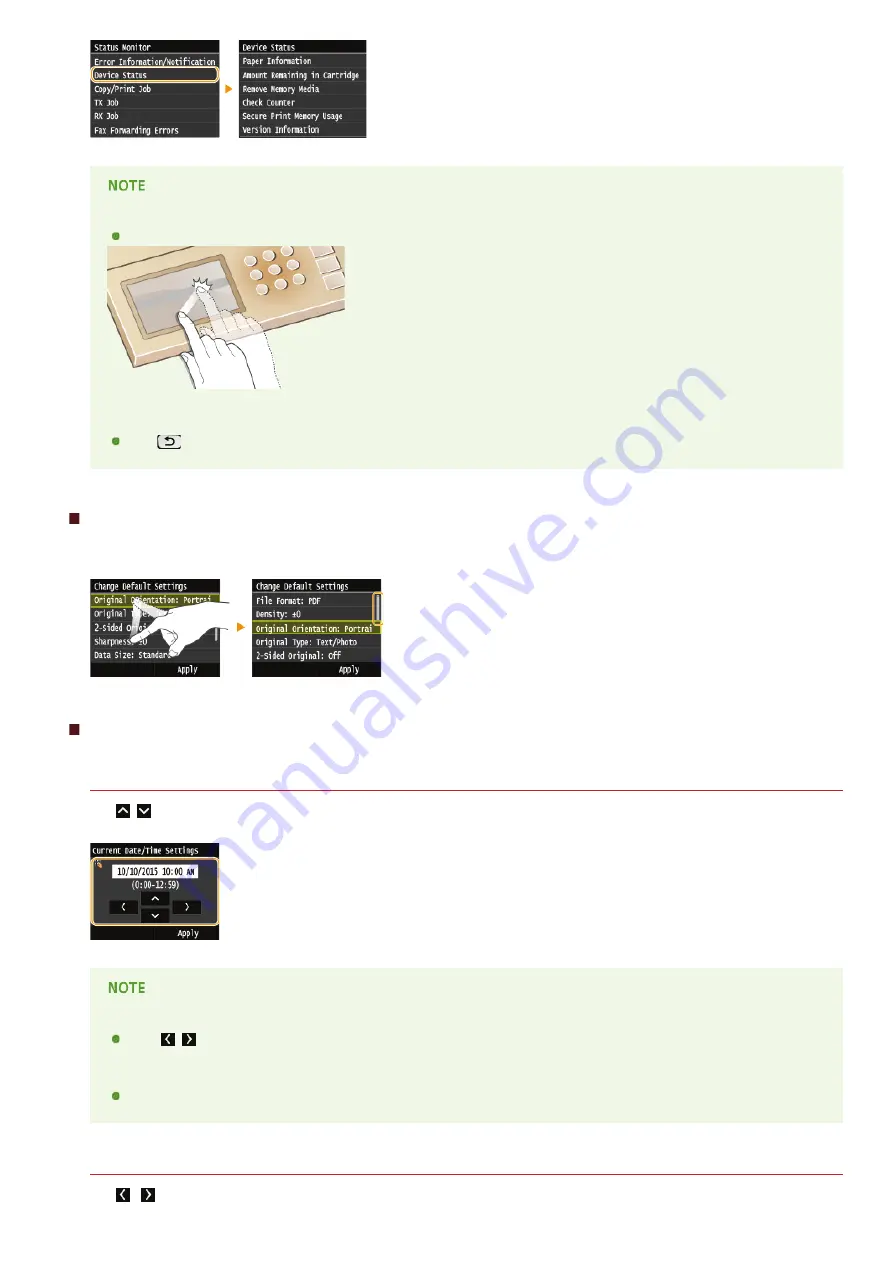
If an item is mistakenly touched
Slide your finger away then release it from the screen to cancel the selection.
To return to the previous screen
Press
to return to the previous screen.
Scrolling the screen
The scroll bar appears on the screen when there is still information that is undisplayed. If the scroll bar is displayed, flick the screen
to scroll in the direction of the flick. Note that the scroll bar only appears while the screen is being touched.
Changing values and settings
Changing values
Tap
/
to enter values. If an icon such as below is displayed at the upper left of the screen, you can enter values directly using
the numeric keys.
To move the cursor
When
/
is displayed, tap to move the cursor.
Value range
Values in ( ) displayed below the entry box are the enterable value range.
Changing setting values
Tap
/
to adjust the setting on the scale. You can also adjust a setting by flicking the slider left or right.
㻟㻣㻌㻛㻌㻣㻟㻡
Содержание MF729Cx
Страница 35: ...Display 㻟㻡㻌㻛㻌㻣㻟㻡 ...
Страница 43: ...LINKS Setting the Department ID Management Setting the System Manager ID 㻠㻟㻌㻛㻌㻣㻟㻡 ...
Страница 52: ...LINKS Paper Notify to Check Paper Settings 㻡㻞㻌㻛㻌㻣㻟㻡 ...
Страница 89: ...LINKS Basic Copy Operations 㻤㻥㻌㻛㻌㻣㻟㻡 ...
Страница 94: ...LINKS Basic Copy Operations Adjusting Color Balance Adjusting Sharpness 㻥㻠㻌㻛㻌㻣㻟㻡 ...
Страница 96: ...LINKS Basic Copy Operations Adjusting Density Adjusting Sharpness 㻥㻢㻌㻛㻌㻣㻟㻡 ...
Страница 115: ...LINKS Receiving Faxes MF729Cx MF728Cdw MF628Cw 㻝㻝㻡㻌㻛㻌㻣㻟㻡 ...
Страница 152: ...LINKS Receiving Faxes MF729Cx MF728Cdw MF628Cw Checking Status and Log for Sent and Received Documents 㻝㻡㻞㻌㻛㻌㻣㻟㻡 ...
Страница 166: ...5 㻝㻢㻢㻌㻛㻌㻣㻟㻡 ...
Страница 191: ...㻝㻥㻝㻌㻛㻌㻣㻟㻡 ...
Страница 201: ...LINKS Printing a Document 㻞㻜㻝㻌㻛㻌㻣㻟㻡 ...
Страница 203: ...LINKS Printing a Document Printing Multiple Pages onto One Sheet Printing Booklet MF729Cx MF728Cdw MF724Cdw 㻞㻜㻟㻌㻛㻌㻣㻟㻡 ...
Страница 208: ...LINKS Printing a Document 㻞㻜㻤㻌㻛㻌㻣㻟㻡 ...
Страница 212: ...LINKS Printing a Document Printing Borders Printing Dates and Page Numbers 㻞㻝㻞㻌㻛㻌㻣㻟㻡 ...
Страница 214: ...LINKS Printing a Document For more information click Help on the printer driver screen 㻞㻝㻠㻌㻛㻌㻣㻟㻡 ...
Страница 263: ...LINKS Configuring Scan Settings in Simple Mode Scanning Using an Application 㻞㻢㻟㻌㻛㻌㻣㻟㻡 ...
Страница 308: ...㻟㻜㻤㻌㻛㻌㻣㻟㻡 ...
Страница 348: ...LINKS Setting IPv6 Addresses Viewing Network Settings Configuring WINS 㻟㻠㻤㻌㻛㻌㻣㻟㻡 ...
Страница 354: ...Configuring DNS 㻟㻡㻠㻌㻛㻌㻣㻟㻡 ...
Страница 362: ...LINKS Setting Up Print Server 㻟㻢㻞㻌㻛㻌㻣㻟㻡 ...
Страница 385: ...LINKS Changing the Maximum Transmission Unit Setting a Wait Time for Connecting to a Network 㻟㻤㻡㻌㻛㻌㻣㻟㻡 ...
Страница 483: ...Portal Page main page will be displayed Remote UI Screens 4 㻠㻤㻟㻌㻛㻌㻣㻟㻡 ...
Страница 490: ...LINKS Remote UI Screens 㻠㻥㻜㻌㻛㻌㻣㻟㻡 ...
Страница 514: ...USA Layout UK Layout Menu Preferences English Keyboard Layout Select USA Layout or UK Layout 㻡㻝㻠㻌㻛㻌㻣㻟㻡 ...
Страница 533: ...Initial Settings for Fax Functions MF729Cx MF728Cdw MF628Cw 㻡㻟㻟㻌㻛㻌㻣㻟㻡 ...
Страница 690: ...For more information about this function see Printing Booklet MF729Cx MF728Cdw MF724Cdw 㻢㻥㻜㻌㻛㻌㻣㻟㻡 ...
Страница 707: ...When replacing toner cartridges see How to Replace Toner Cartridges 㻣㻜㻣㻌㻛㻌㻣㻟㻡 ...
Страница 717: ...Click Back Exit 6 㻣㻝㻣㻌㻛㻌㻣㻟㻡 ...
Страница 729: ...Check the port settings Click the Ports tab Make sure that the correct port is selected for the printer 3 㻣㻞㻥㻌㻛㻌㻣㻟㻡 ...
Страница 736: ...㻝㻌㻛㻌㻠㻣 ...
Страница 768: ...㻟㻟㻌㻛㻌㻠㻣 ...















































