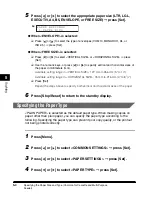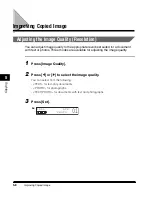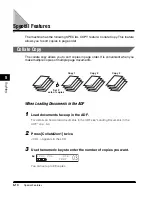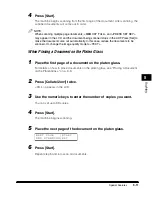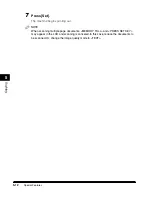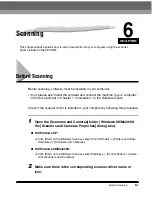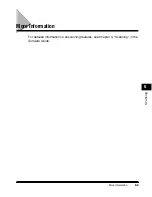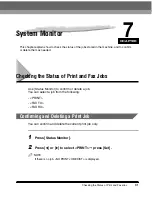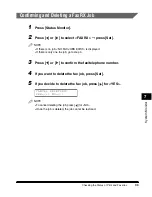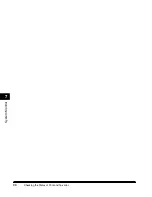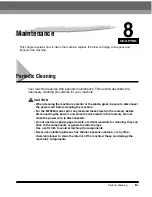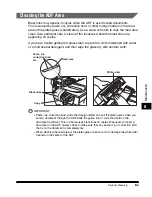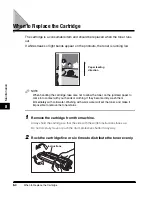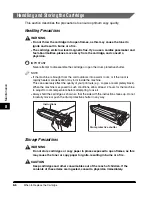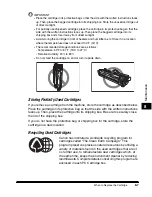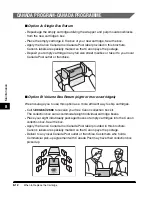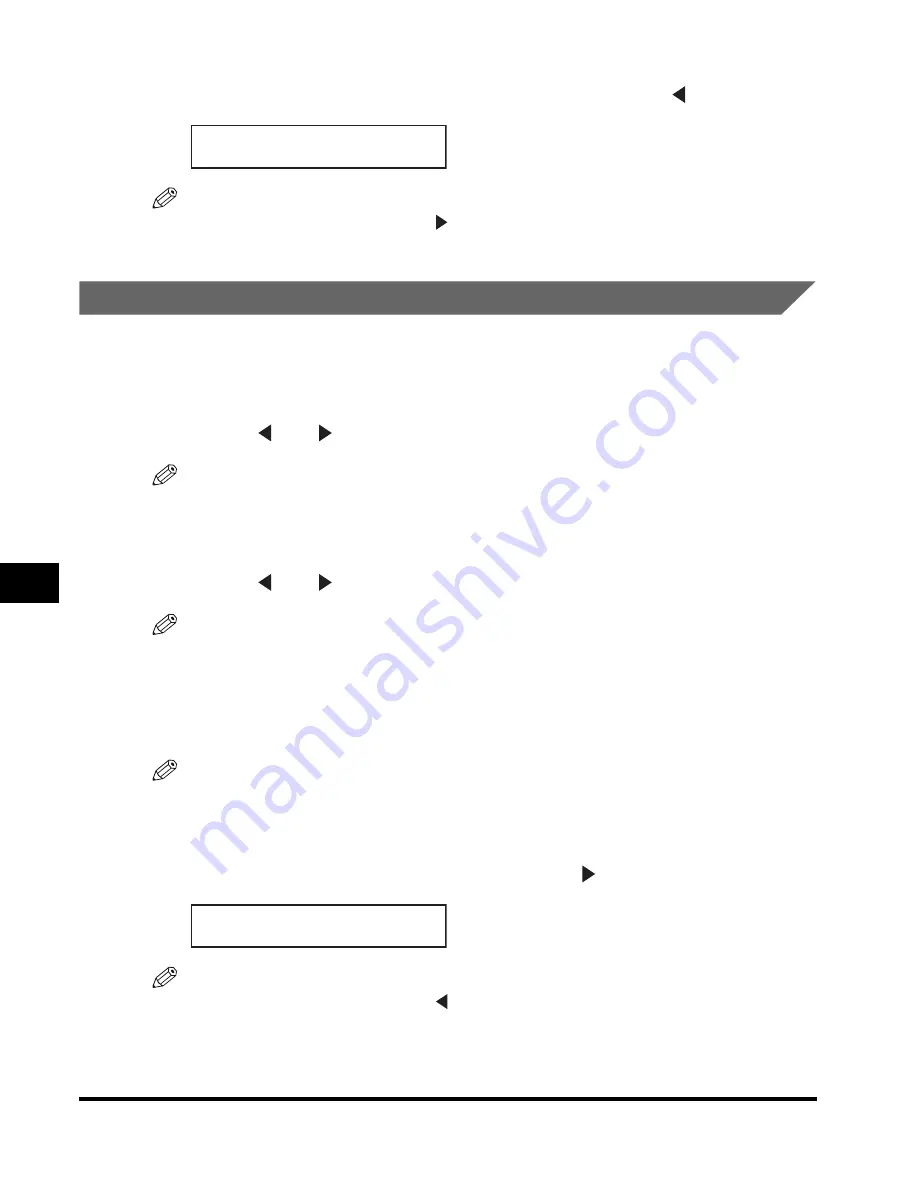
Checking the Status of Print and Fax Jobs
7-2
System Monitor
7
3
If you decide to delete the current print job, press [ ] for <YES>.
NOTE
•
To cancel deleting the job, press [ ] for <NO>.
•
Once the job is deleted, the job cannot be restored.
Confirming and Deleting a Fax TX Job
1
Press [Status Monitor].
2
Press [ ] or [ ] to select <FAX TX>
➞
press [Set].
NOTE
•
If there is no job, <NO FAX TX JOBS EXIST> is displayed.
•
If there is only one fax job, go to step 4.
3
Press [ ] or [ ] to confirm the fax/telephone number.
NOTE
For the fax job with multiple destinations (sequential broadcasting), only the fax/telephone
number you entered first is displayed.
4
If you want to delete the fax job, press [Set].
NOTE
If you delete the fax job with multiple destinations, the machine does not send the fax to
any of the destinations registered for the job.
5
If you decide to delete the fax job, press [ ] for <YES>.
NOTE
•
To cancel deleting the job, press [ ] for <NO>.
•
Once the job is deleted, the job cannot be restored.
C A N C E L P R I N T I N G ?
Y E S = ( – ) N O = ( + )
C A N C E L ?
Y E S = ( + ) N O = ( – )
Содержание MF55DD Series
Страница 2: ......
Страница 3: ...imageCLASS MF5500 Series Basic Guide ...
Страница 22: ...xx ...
Страница 32: ...Energy Saver Mode 1 10 Introduction 1 ...
Страница 62: ...More Information 4 6 Printing from Your Computer 4 ...
Страница 78: ...More Information 6 4 Scanning 6 ...
Страница 82: ...Checking the Status of Print and Fax Jobs 7 4 System Monitor 7 ...
Страница 124: ...If You Cannot Solve the Problem 9 22 Troubleshooting 9 ...
Страница 130: ...Menu Descriptions 10 6 Machine Settings 10 ...