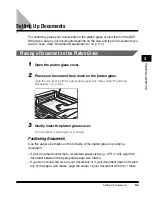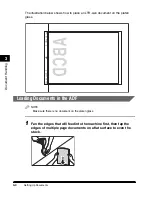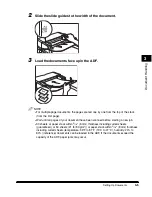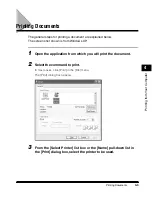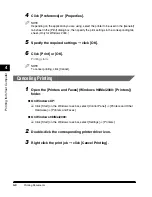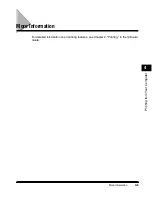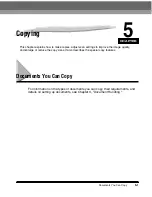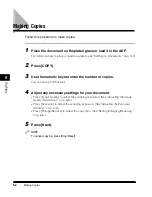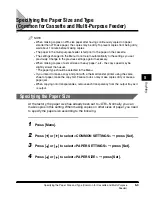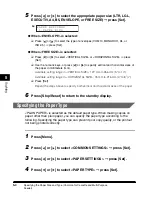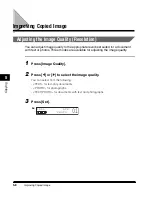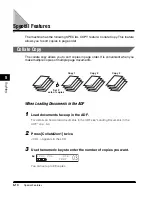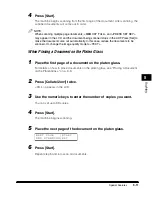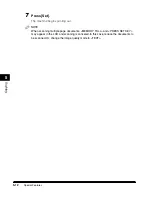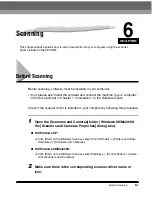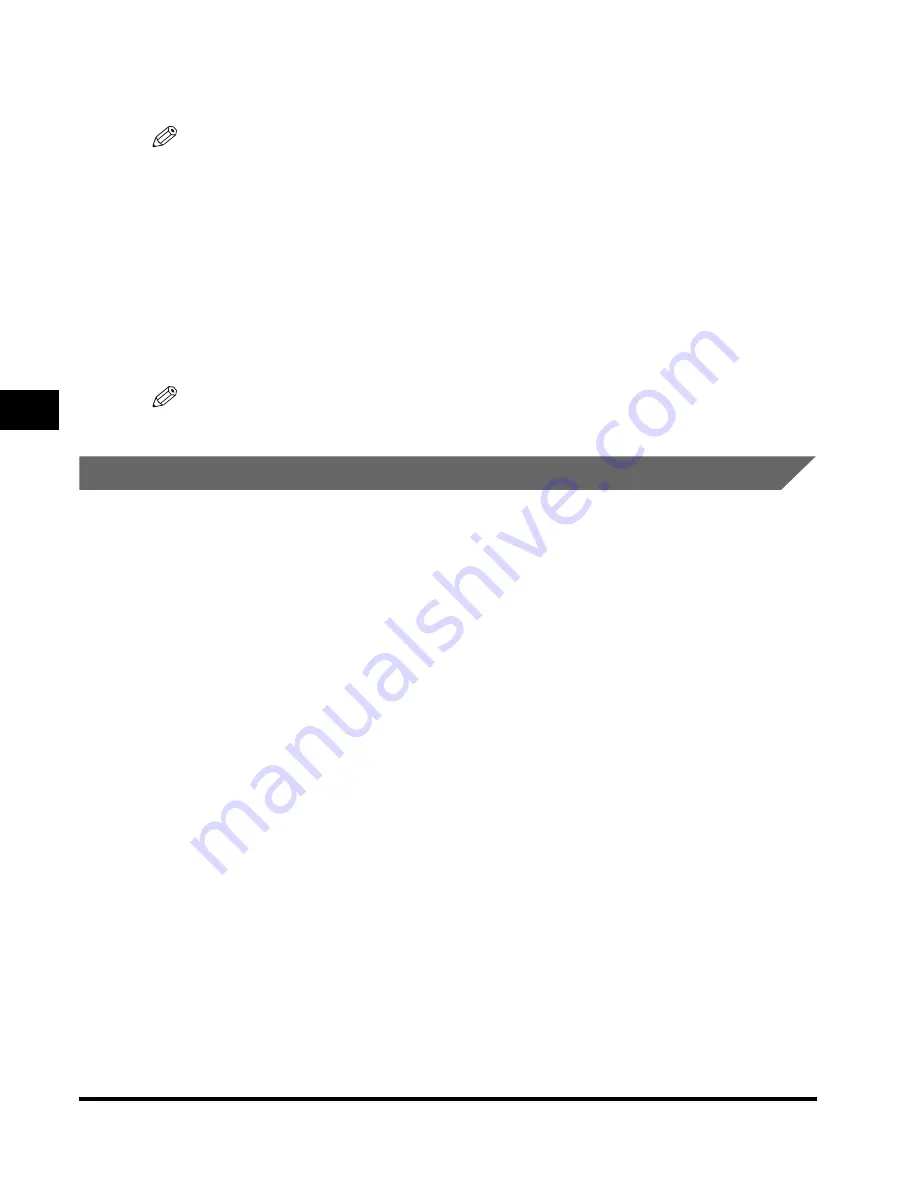
Printing Documents
4-4
Pr
inting from
Y
our Computer
4
4
Click [Preference] or [Properties].
NOTE
Depending on the application you are using, select the printer to be used in the [General]
tab sheet in the [Print] dialog box, then specify the print settings in the corresponding tab
sheet. (Only for Windows 2000.)
5
Specify the required settings
➞
click [OK].
6
Click [Print] or [OK].
Printing starts.
NOTE
To cancel printing, click [Cancel].
Canceling Printing
1
Open the [Printers and Faxes] (Windows 98/Me/2000: [Printers])
folder.
●
On Windows XP:
❑
Click [Start] on the Windows task bar, select [Control Panel]
➞
[Printers and Other
Hardware]
➞
[Printers and Faxes].
●
On Windows 98/Me/2000:
❑
Click [Start] on the Windows task bar, select [Settings]
➞
[Printers].
2
Double-click the corresponding printer driver icon.
3
Right click the print job
➞
click [Cancel Printing].
Содержание MF55DD Series
Страница 2: ......
Страница 3: ...imageCLASS MF5500 Series Basic Guide ...
Страница 22: ...xx ...
Страница 32: ...Energy Saver Mode 1 10 Introduction 1 ...
Страница 62: ...More Information 4 6 Printing from Your Computer 4 ...
Страница 78: ...More Information 6 4 Scanning 6 ...
Страница 82: ...Checking the Status of Print and Fax Jobs 7 4 System Monitor 7 ...
Страница 124: ...If You Cannot Solve the Problem 9 22 Troubleshooting 9 ...
Страница 130: ...Menu Descriptions 10 6 Machine Settings 10 ...