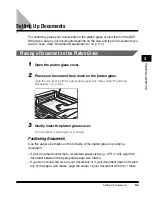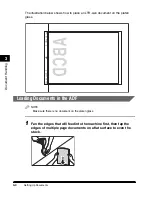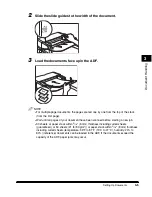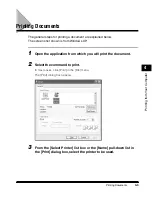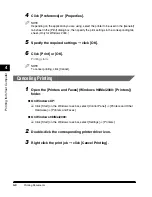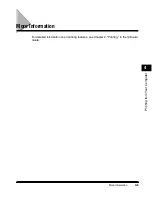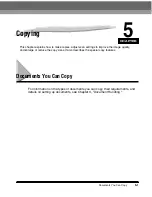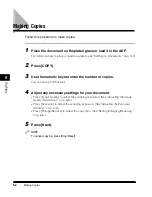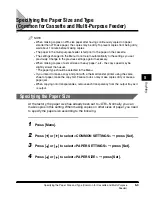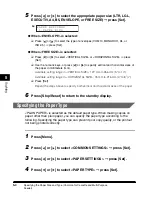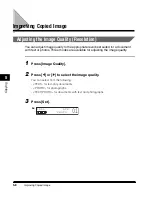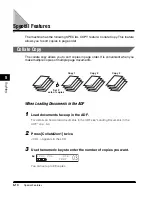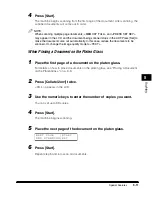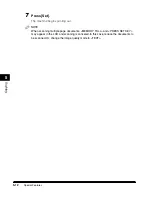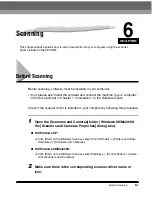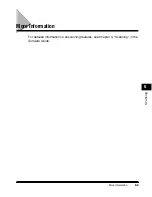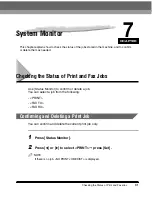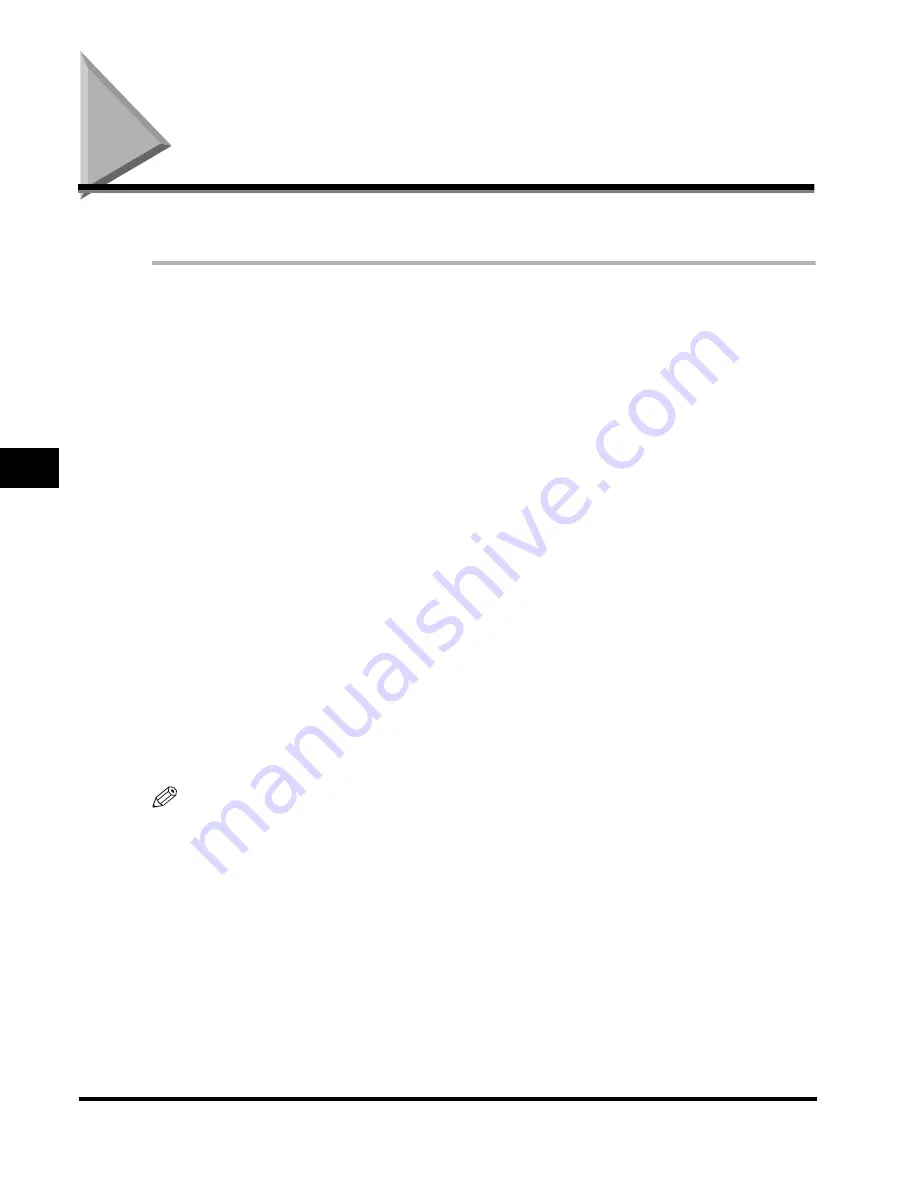
Making Copies
5-2
Cop
ying
5
Making Copies
Follow this procedure to make copies:
1
Place the document on the platen glass or load it in the ADF.
For details on how to place or load documents, see "Setting Up Documents," on p. 3-3.
2
Press [COPY].
3
Use the numeric keys to enter the number of copies.
You can set up to 99 copies.
4
Adjust any necessary settings for your document.
•
Press [Image Quality] to select the scanning resolution. (See "Adjusting the Image
Quality (Resolution)," on p. 5-8.)
•
Press [Exposure] to select the scanning exposure. (See "Adjusting the Exposure
(Density)," on p. 5-9.)
•
Press [Enlarge/Reduce] to select the copy ratio. (See "Setting Enlarging/Reducing,"
on p. 5-6.)
5
Press [Start].
NOTE
To cancel copying, press [Stop/Reset].
Содержание MF55DD Series
Страница 2: ......
Страница 3: ...imageCLASS MF5500 Series Basic Guide ...
Страница 22: ...xx ...
Страница 32: ...Energy Saver Mode 1 10 Introduction 1 ...
Страница 62: ...More Information 4 6 Printing from Your Computer 4 ...
Страница 78: ...More Information 6 4 Scanning 6 ...
Страница 82: ...Checking the Status of Print and Fax Jobs 7 4 System Monitor 7 ...
Страница 124: ...If You Cannot Solve the Problem 9 22 Troubleshooting 9 ...
Страница 130: ...Menu Descriptions 10 6 Machine Settings 10 ...