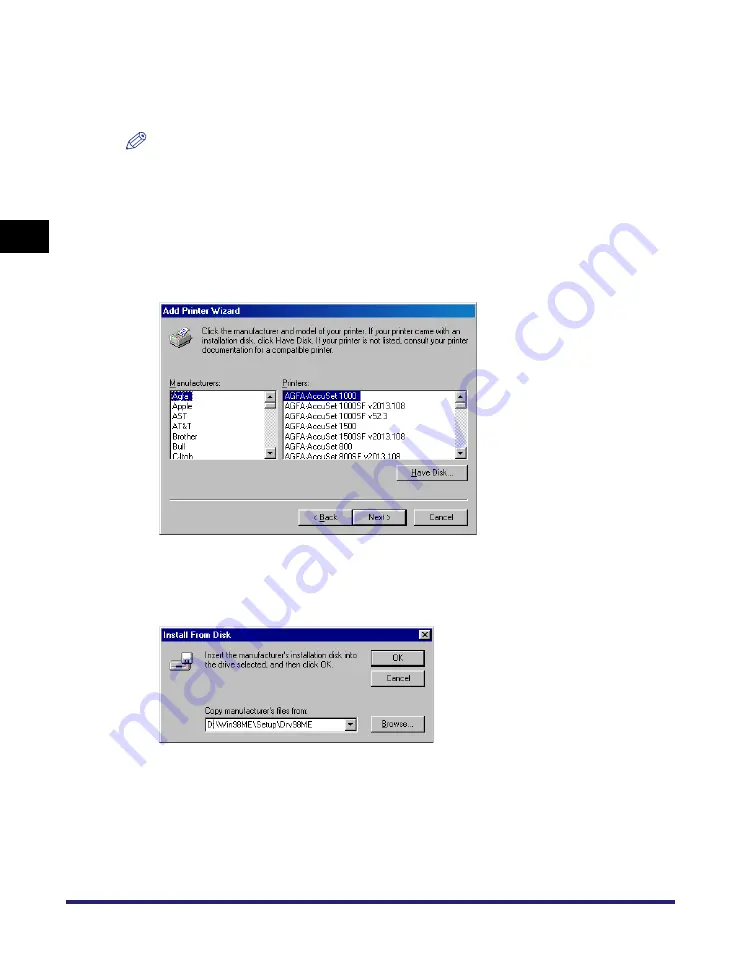
Using the Machine on Your Network
2-64
Pr
in
ti
n
g
2
●
To select the location:
❑
Click [Browse].
❑
Select the location of the printer
➞
click [OK].
NOTE
Depending on your network environment, the installation of the driver may be carried out
automatically. In this case you need not perform steps 7 through 10 below.
6
Click [Next].
7
Click [Have Disk].
The [Install From Disk] dialog box appears.
8
Select the location containing the printer driver.
●
To specify in the default location:
❑
Go to step 9.
●
To change the location:
❑
Click [Browse].
Содержание MF3110 - ImageCLASS Laser Multifunction
Страница 1: ...MF3110 Software Guide ...
Страница 10: ...x ...
Страница 22: ...Uninstalling and Reinstalling the Software 1 12 Installation 1 ...
Страница 88: ...Using the Machine on Your Network 2 66 Printing 2 ...






























