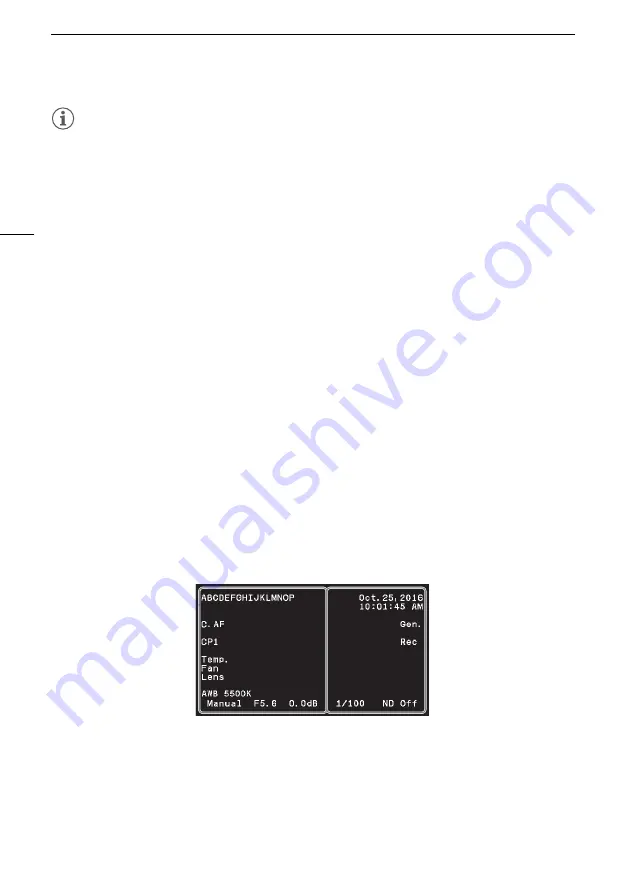
Shooting Video
28
NOTES
Color bars and audio reference signal
• You can have the camera output color bars using the following controls or settings.
- Press the BAR button.
- Use the [Camera Setup]
>
[Color Bars]
>
[Activate] setting.
- When an optional RC-V100 Remote Controller is connected to the camera, you can press the
remote controller's BARS button.
• You can select the type of color bars using the [Camera Setup]
>
[Color Bars]
>
[Type] setting.
• You can use the [Audio/Video Setup]
>
[1kHz Tone] setting to output a 1-kHz audio reference
signal with the color bars.
Ventilation fan
• You can set the speed of the cooling fan with the [Other Functions]
>
[Fan Speed] setting.
• While the fan is running, the exhaust vent will emit warm air.
• If [Fan] appears in red on the screen, the cooling fan may not be working properly. Consult a Canon
Service Center.
• When you use a commercially available lens adapter and the image on the screen is inverted, you
can use the [Other Functions]
>
[Scan Reverse] setting to return the image to the correct
orientation.
Onscreen Displays
Refer to this section for an explanation of the various screen displays that appear on the shooting
screen when an external monitor is connected to the camera's 3G/HD-SDI 1 / MONITOR terminal or
HDMI OUT terminal. You can use the custom display function (
A
56) to turn off most individual
onscreen displays if they are not required. The "Custom Display" column indicates the setting in [Other
Functions]
>
[Custom Display] used to turn the display on/off. If "–" appears in that column for a
display, it cannot be turned off.
The screen display layout will differ depending on the camera mode.






























