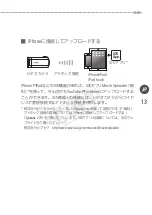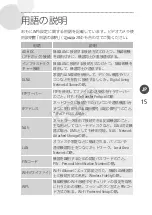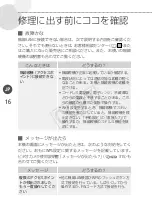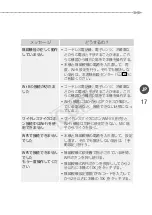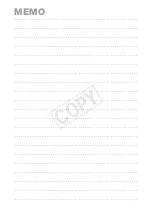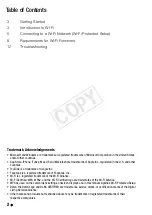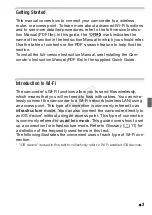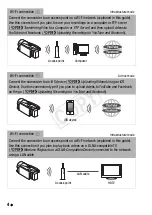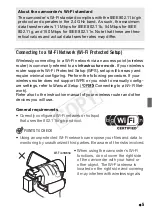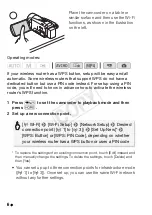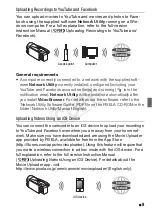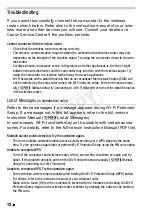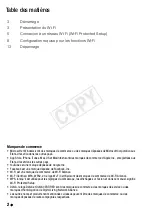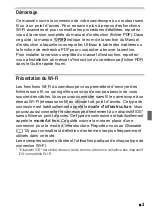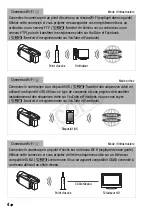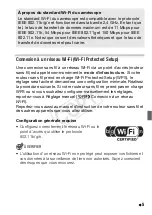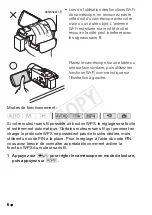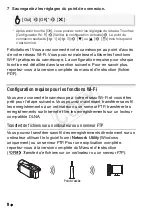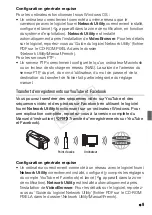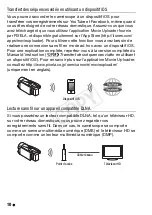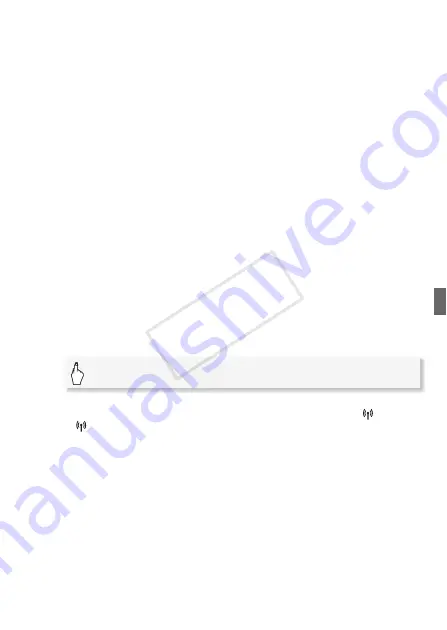
7
3 WPS button setup: Press and hold the WPS button on your
wireless router.
WPS PIN code setup: After a PIN code appears on the
camcorder's screen, enter it into your wireless router's setup
screen.
In most cases, the wireless router’s setup screen is accessed using
your Web browser. For details about how to activate the Wi-Fi
protected setup, refer to the instruction manual of your wireless router.
4 Within 2 minutes, touch [OK] on the camcorder's screen.
You can touch [Stop] and then [OK] to interrupt the Wi-Fi Protected
Setup while it is in progress.
5 Touch [Automatic] to automatically obtain an IP address.
• To assign the IP address manually, touch [Manual] and perform the
procedure in
To manually assign an IP address
below.
• A screen to test the settings will appear.
6 Select whether to test the settings.
• You can touch [Check Current Configuration] to review the network
settings.
• If you touched [Yes], a test of the settings will be performed and a
confirmation screen will appear. Touch [OK].
7 Save the settings of the connection point.
* After touching [OK], you can review the network settings. Touch [Wi-Fi Setup]
>
[Check Current Configuration]
>
Desired connection point ([
1] to
[
3])
>
[
Î
] or [
Í
]
>
[
K
] three times when finished.
Congratulations! You have connected your camcorder to the access
point on your Wi-Fi network. You can now use the camcorder's conve-
nient Wi-Fi features. The general requirements for each feature are out-
lined in the next section. For more details, refer to the full-version
Instruction Manual (PDF file).
[Yes]
>
[OK]*
>
[
X
]
COP
Y
Содержание M50
Страница 19: ...MEMO COPY ...
Страница 45: ...MEMO COPY ...
Страница 59: ...MEMO COPY ...
Страница 85: ...MEMO COPY ...
Страница 99: ...MEMO COPY ...