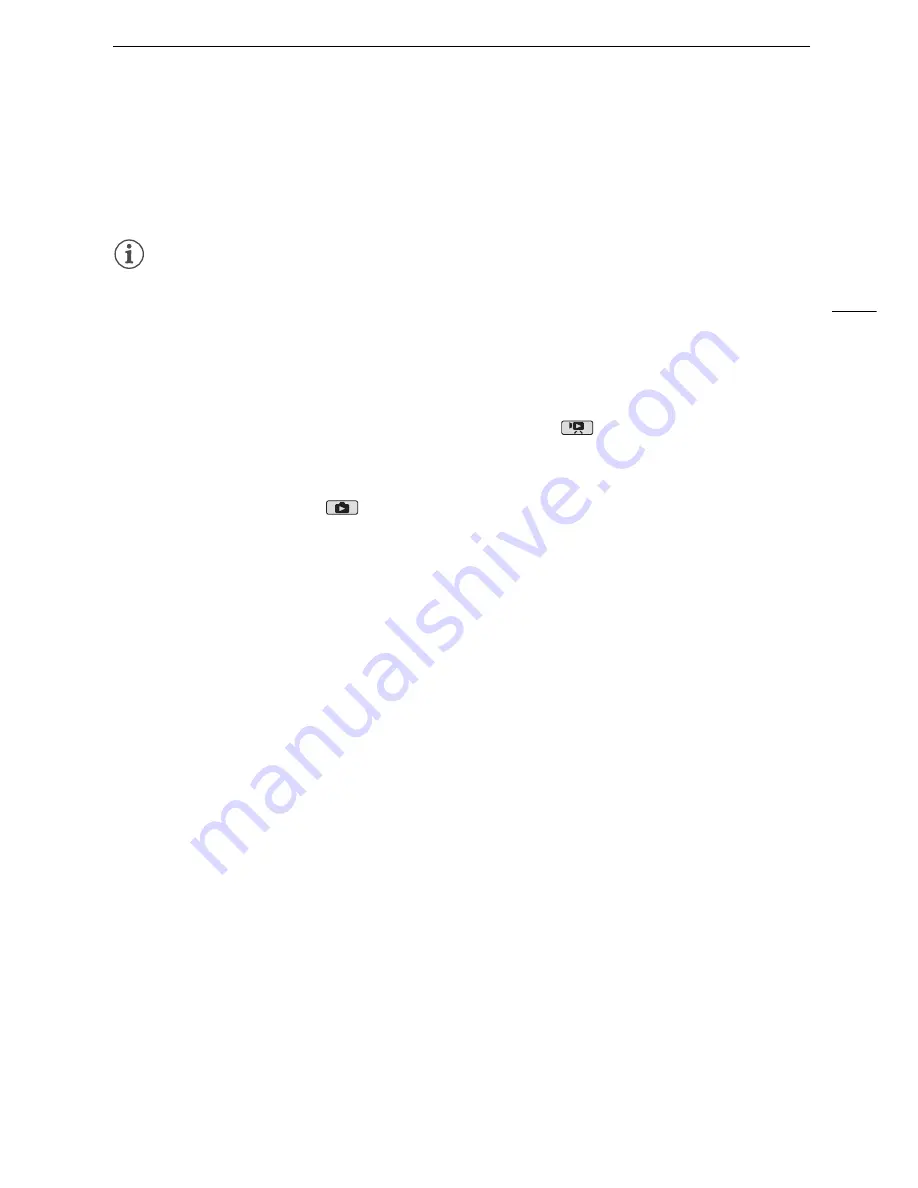
Saving Recordings on a Computer
129
• Operation may not work correctly depending on the software and the specifications/settings of your
computer.
• If you wish to use the image files on your computer, make copies of them first. Use the copied files,
retaining the originals.
NOTES
• Refer also to the computer’s instruction manual.
• With the supplied software
VideoBrowser
, you can also choose to save complete stories from the
gallery. In such case, all the scenes in the story will be merged and saved as a single video file.
•
Users of Windows 7, Windows Vista, Windows XP and Mac OS X:
Your camcorder is equipped with the standard Picture Transfer Protocol (PTP) allowing you to
transfer photos (JPEG only) simply by connecting the camcorder to a computer using the supplied
USB cable, without having to install the supplied software
Photo Application
.
• If you connect the camcorder to the computer while it is set to
mode, the process of creating
scene thumbnails will start automatically. If your intention was to save photos to the computer, you
can touch [Skip] to stop the process and use the computer’s Safely Remove Hardware function
(Windows) or Eject function (Mac OS) to end the connection to the camcorder. Disconnect the USB
cable, set the camcorder to
mode and restore the connection.
Содержание Legria HFG10
Страница 1: ...PAL PUB DIE 0396 000 HD Camcorder Instruction Manual ...
Страница 17: ...Names of Parts 17 1 Serial number 2 BATTERY RELEASE switch 0 20 3 Tripod socket 0 24 2 3 1 Bottom view ...
Страница 179: ...179 Z Zebra pattern 58 Zoom 50 Digital zoom 140 Soft zoom control 52 Zoom speed level 50 ...






























