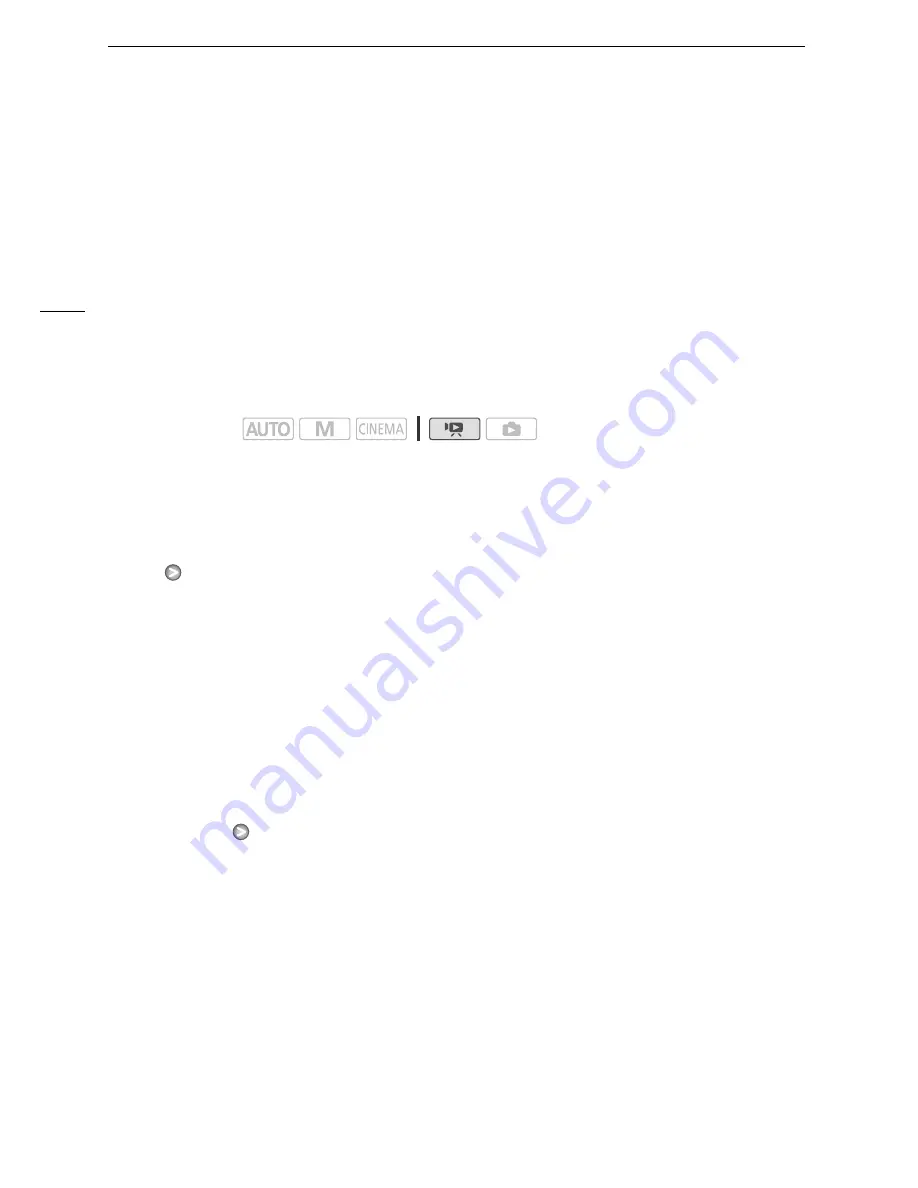
Copying Recordings to a Memory Card
124
Saving/Sharing Recordings
Copying Recordings to a Memory Card
To copy your recordings, you must select recordings in the built-in memory or on memory card
X
. In
either case, the recordings will be copied to memory card
Y
. Scenes and photos will be copied from
the index screen or from a story in the gallery on the source memory to the same index screen or story
on memory card
Y
.
Please read the IMPORTANT section (
0
126) before using an Eye-Fi card.
Copying Scenes from the Date Index Screen
1 Open the date index screen.
• Check that you have selected the
f
tab (built-in memory) or
4
tab (memory card
X
).
• To copy all the scenes recorded on a specific date, drag your finger left/right until the desired date
appears in the title bar.
2 Open the screen to copy scenes.
[Edit]
[Copy
(
f97
)] or [Copy (
497
)]
3 Touch the desired option and then touch [Yes].
• When you select [Select], perform the following procedure to select the individual scenes you
want to copy before touching [Yes].
• Touch [Stop] to interrupt the operation while it is in progress.
4 Touch [OK].
To select individual scenes
1 Touch on the individual scenes you want to copy.
• A checkmark
O
will appear on the scenes you touch. The total number of selected scenes will
appear next to the
o
icon.
• Touch a selected scene to remove the checkmark. To remove all checkmarks at once, touch
[Remove All]
[Yes].
2 After selecting all the desired scenes, touch [OK].
Options
Operating modes:
[
date
]
Copy all the scenes recorded on the date shown in the control button.
[Select]
Select individual scenes to copy.
[All Scenes]
Copy all the scenes.
9
Saving/Sharing Recordings
Содержание Legria HFG10
Страница 1: ...PAL PUB DIE 0396 000 HD Camcorder Instruction Manual ...
Страница 17: ...Names of Parts 17 1 Serial number 2 BATTERY RELEASE switch 0 20 3 Tripod socket 0 24 2 3 1 Bottom view ...
Страница 179: ...179 Z Zebra pattern 58 Zoom 50 Digital zoom 140 Soft zoom control 52 Zoom speed level 50 ...






























