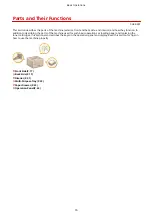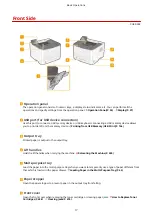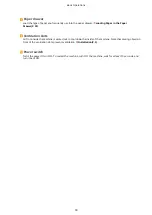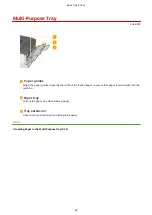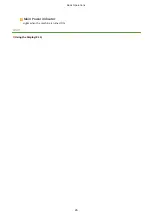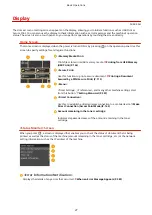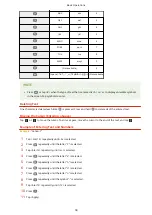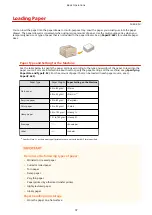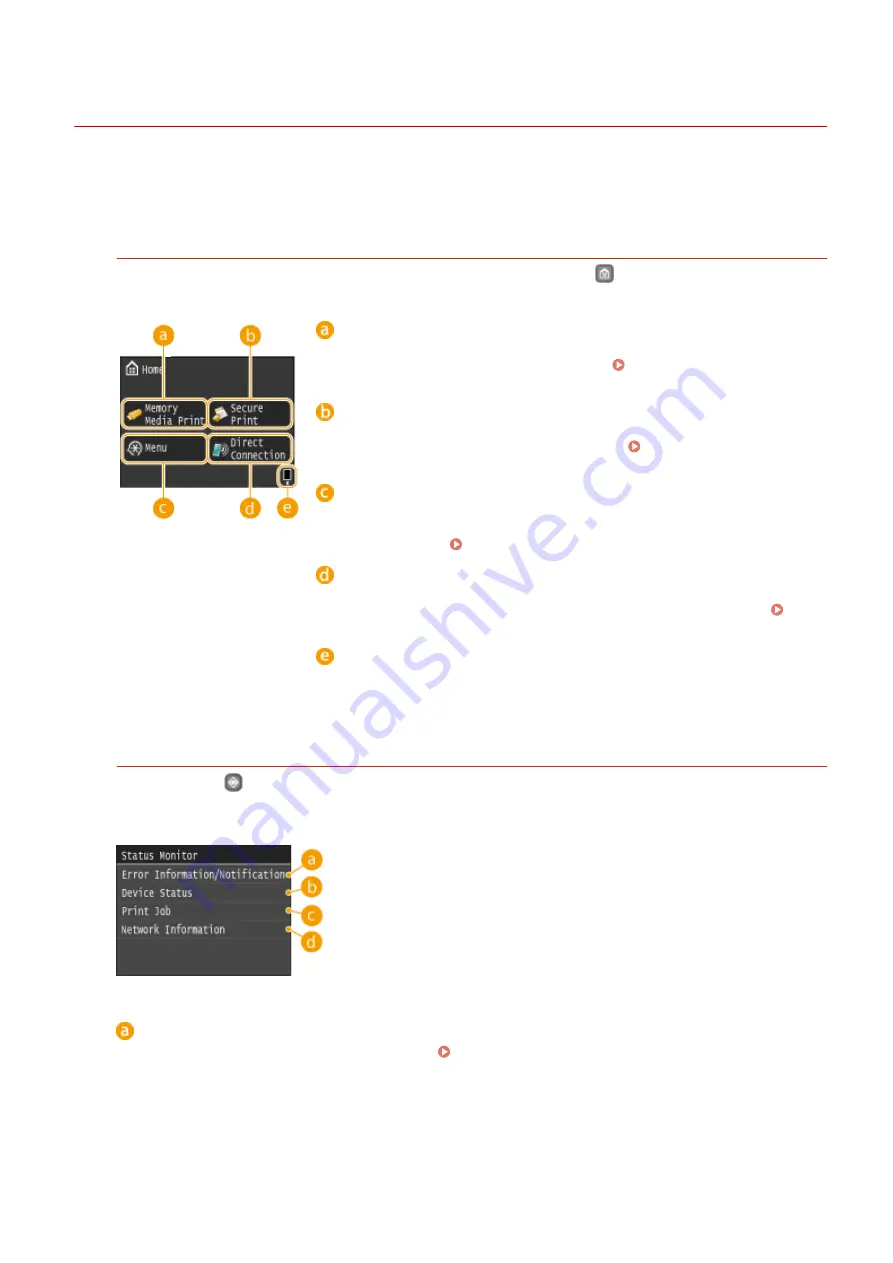
Display
0U6X-00H
The Home screen or settings screen appears on the display, allowing you to initiate functions such as USB Print or
Secure Print. You can also use the display to check information such as error messages and the machine's operation
status. The screen is also a touch panel, so you can perform operations by touching the screen directly.
Home Screen
The Home screen is displayed when the power is turned ON or by pressing
on the operation panel. Use this
screen to specify settings for and register functions.
<Memory Media Print>
Prints files stored in a USB memory media. Printing from USB Memory
<Secure Print>
Use this function to print a secure document. Printing a Document
Secured by a PIN (Secure Print) (P. 113)
<Menu>
<Timer Settings>, <Preferences>, and many other machine settings start
from this button. Setting Menu List(P. 307)
<Direct Connection>
Use this to establish a direct wireless connection to a mobile device. Make
Direct Connection (Access Point Mode)(P. 143)
Amount remaining in the toner cartridge
Indicates stepwise decreases of the amount remaining in the toner
cartridge.
<Status Monitor> Screen
When you press
, a screen is displayed that enables you to check the status of document that is being
printed, as well as the status of the machine (amount remaining in the toner cartridge, etc.) or the network
setting information such as the IP address of the machine.
<Error Information/Notification>
Displays the details of any errors that occurred. When an Error Message Appears(P. 383)
Basic Operations
27
Содержание LBP253 Series
Страница 1: ...LBP253x User s Guide USRMA 0769 00 2016 06 en Copyright CANON INC 2015 ...
Страница 32: ...Main Power indicator Lights when the machine is turned ON LINKS Using the Display P 30 Basic Operations 26 ...
Страница 79: ...Printing 73 ...
Страница 105: ...LINKS Basic Printing Operations P 74 Printing Borders P 97 Printing Watermarks P 100 Printing 99 ...
Страница 121: ...LINKS Printing via Secure Print P 116 Printing 115 ...
Страница 131: ...LINKS Basic Printing Operations P 74 Registering Combinations of Frequently Used Print Settings P 122 Printing 125 ...
Страница 183: ...4 Click Edit in IPv6 Settings 5 Select the Use IPv6 check box and configure the required settings Network 177 ...
Страница 197: ...3 Click OK 4 Click Close LINKS Setting Up Print Server P 192 Network 191 ...
Страница 273: ...LINKS Configuring Settings for Key Pairs and Digital Certificates P 273 IPSec Policy List P 441 Security 267 ...
Страница 381: ...Troubleshooting 375 ...
Страница 433: ...4 Install the toner cartridge Fully push it in until it cannot go any further 5 Close the front cover Maintenance 427 ...
Страница 467: ...For more information about this function see Basic Printing Operations P 74 Appendix 461 ...
Страница 498: ...4 Click Next Uninstall begins Wait a moment This process may take some time 5 Click Exit 6 Click Back Exit Appendix 492 ...
Страница 499: ...Appendix 493 ...
Страница 506: ...Manual Display Settings 0U6X 0HF Appendix 500 ...