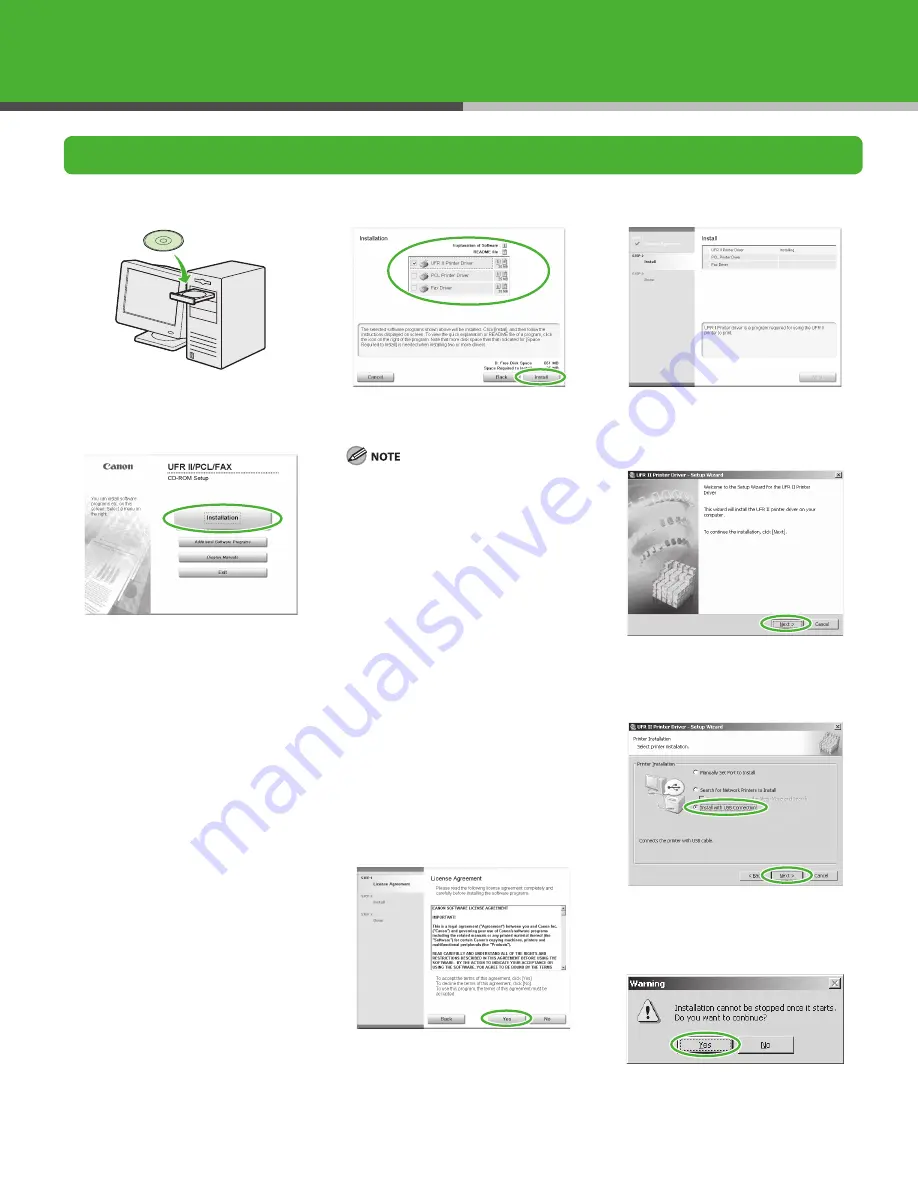
3
Installation Procedure for USB Connection
1
2
If the CD-ROM Setup screen is not
displayed, click [start] on the Windows
task bar
→
[My Computer].
Windows Vista: click [start] on the
Windows task bar
→
[Computer].
Windows 8/Me/000: doubleclick
[My Computer] on the Windows
desktop.
Open the CD-ROM icon, then double-
click [MInst] ([MInst.exe]).
3
Select the driver(s) you want to install.
The following indicates the procedure
for installing the UFR II Printer Driver,
PCL Printer Driver, and Fax Driver all
together. (The PCL Printer Driver is only
available for the LASER CLASS 830i.)
If you want to install only the PCL driver,
it is necessary to change the settings of
the machine. See Reference Guide >
Initial Settings > Setting Menu >
SYSTEM SETTINGS > PDL SELECT(PnP)
for information on the settings you
must change. After changing the
settings, follow steps 4 to to install
the driver using the same procedure as
for the UFR II Printer Driver.
If you want to install only the fax driver,
refer to the procedure for installing with
a USB connection included in the Fax
Driver Guide (located on the User
Software CD).
4
–
–
–
5
6
7
8
Содержание Laser Class 810
Страница 1: ...Starter Guide...
Страница 16: ...15 You can enter the following characters in each input mode...





























