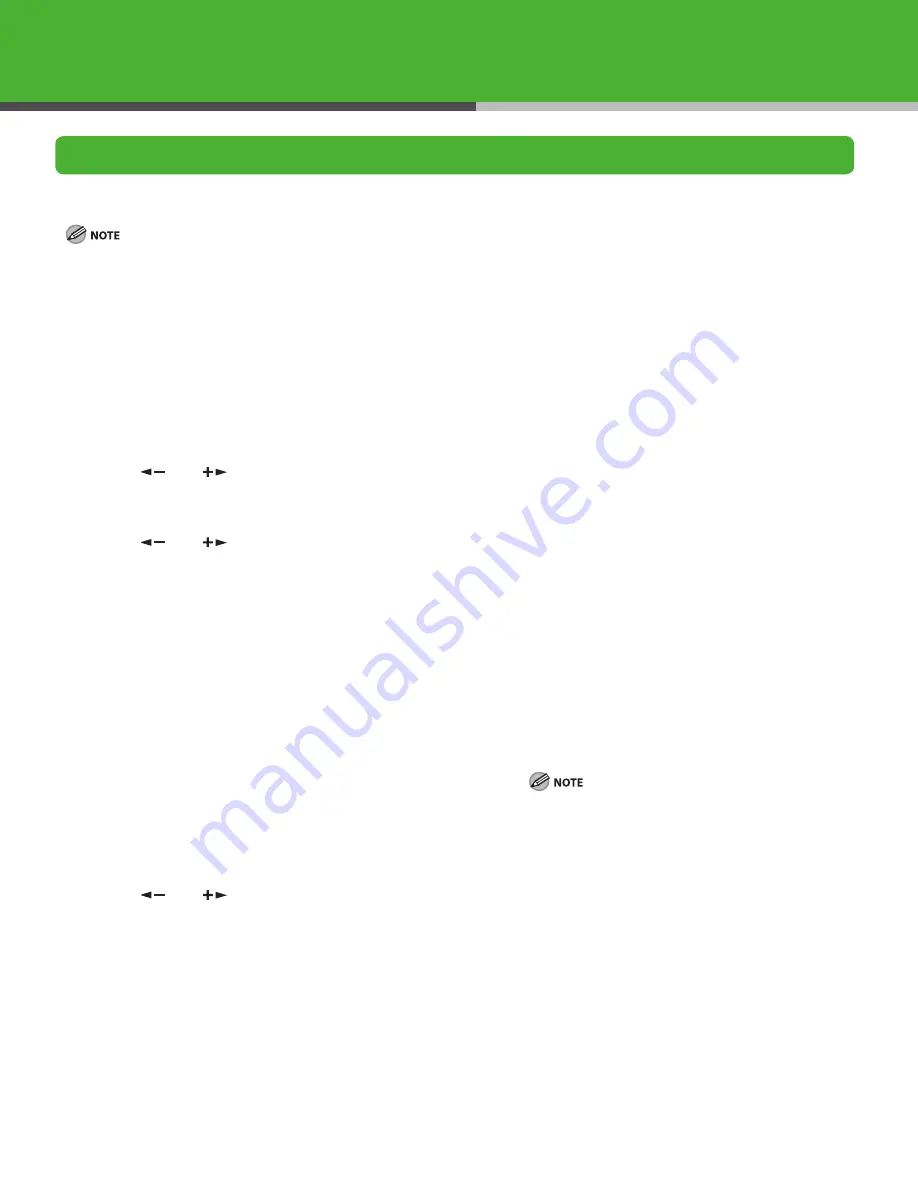
0
Specify the IP Address Settings
An IP address must be specified in order to enable communication between the machine and computer.
To use a network environment with the LASER CLASS 80, an optional network printer kit is required.
It is recommended that the network administrator perform the following procedures.
Before performing the following procedure, make sure that the machine is turned on and connected to a network.
This machine is set by default to automatically draw an IP address using DHCP. If your network server or router is configured to provide a
DHCP address, all you need to do is connect a network cable and turn on the machine. The machine will draw an IP address automatically.
This machine also supports automatic IP addresses using BOOTP and RARP protocols. If you use these protocols, select <ON> at step 6 of
the following procedures, then specify the <. BOOTP> or <3. RARP> settings.
This machine is supported IPv6. (See Reference Guide > Network Settings.)
–
–
–
–
–
–
1
Press [Additional Functions].
2
Press [
] or [
] to select <. SYSTEM
SETTINGS>, then press [OK].
3
Press [
] or [
] to select <5. NETWORK
SETTINGS>, then press [OK].
4
Confirm that <. TCP/IP SETTINGS> is displayed,
then press [OK].
5
Confirm that <. IPv4 SETTINGS> is displayed,
then press [OK].
6
Confirm that <. IP ADDRESS> is displayed, then
press [OK].
7
Confirm that <. IP ADDRESS AUTO.> is
displayed, then press [OK].
8
Press [
] or [
] to select <OFF>, then
press [OK].
9
Confirm that <. IP ADDRESS> is displayed, then
press [OK].
10
Use the numeric keys to enter the IP address,
then press [OK].
11
Confirm that <3. SUBNET MASK> is displayed,
then press [OK].
12
Use the numeric keys to enter the subnet
mask, then press [OK].
13
Confirm that <4. GATEWAY ADDRESS> is
displayed, then press [OK].
14
Use the numeric keys to enter the gateway
address number, then press [OK].
15
Turn off the main power switch, wait 0
seconds, and then turn on the power to
restart the machine.
If you send documents via e-mail, specify the E-MAIL
settings. (See Reference Guide > Network Settings.)
Содержание Laser Class 810
Страница 1: ...Starter Guide...
Страница 16: ...15 You can enter the following characters in each input mode...






























