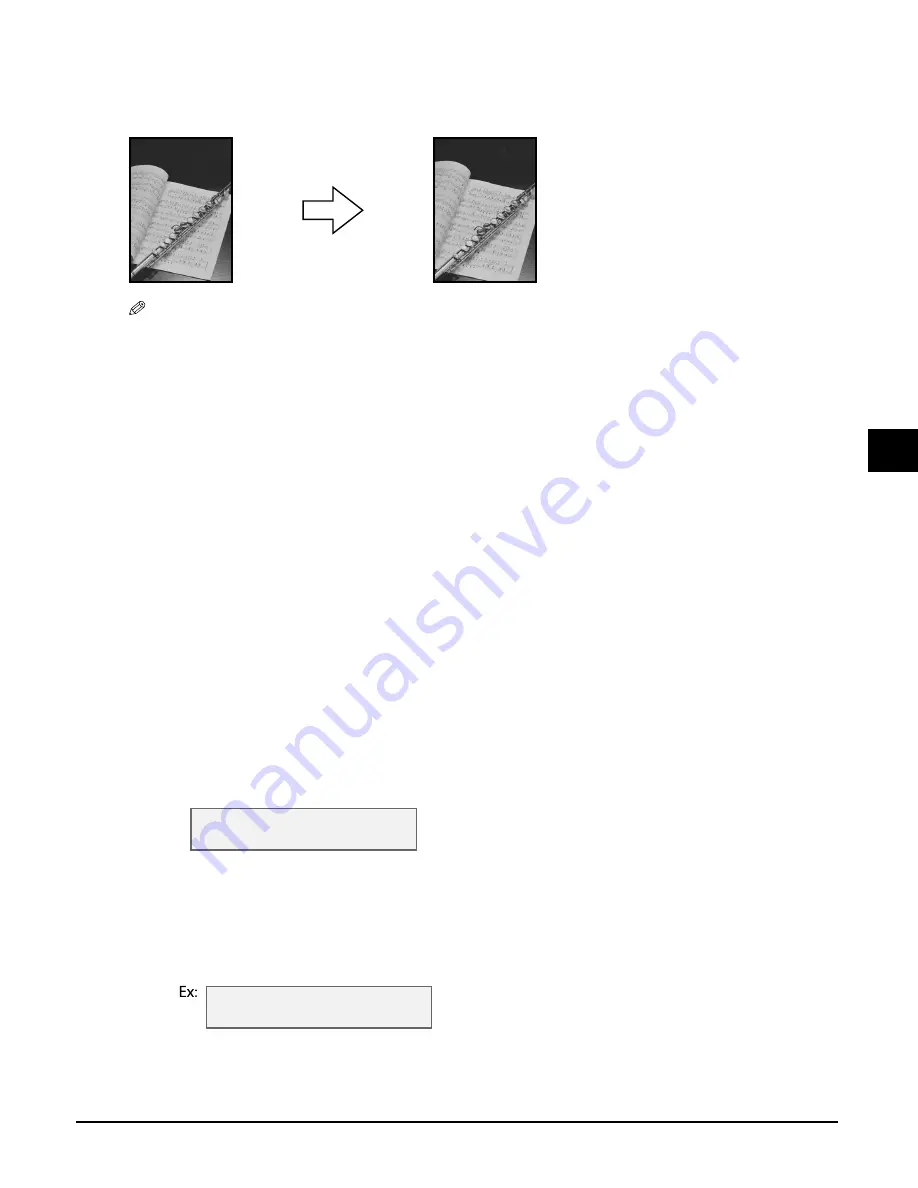
Chapter 5
Copying
5-5
5
Copying
Borderless copying
This feature allows you to copy colored images that fill the entire page without borders.
NOTE
• You can only use the platen glass with this feature.
• Use specialty papers with this feature (
p. 3-1).
• You can only use this feature when the print media size setting is set to <LTR>, <4"
×
6">, <5"
×
7">, or
<A4>. For details on setting the print media size, see p. 3-6. Note that with letter-size paper, a margin may
still appear.
• You can only use this feature when the print media type setting is set to <GLOSSY>, <H.RES.>, or
<PHOTO>. For details on setting the print media type, see p. 3-6.
• You can only copy in color with this feature.
• Since the image is slightly enlarged to fill the entire page when copied, the image will be slightly cropped
at the edges.
• When borderless copying is selected, the LCD will display <100%+>.
Follow this procedure to make a borderless copy:
1
Load the document on the platen glass.
2
Press [Copy].
3
Use the numeric keys to enter the number of copies.
4
Adjust any necessary settings for your document (
step 4, p. 5-1).
• The image quality setting is fixed to <COLOR FINE>. You cannot change this setting.
• You cannot use the [COLOR] or [B&W] key. Copying is fixed to color copying.
5
Press [Menu].
6
Press [Set].
7
Use [
2
2
2
2
] or [
3
3
3
3
] to select <BORDERLESS COPY>.
8
Press [Set].
• If a print media size setting other than <LTR>, <4"
×
6">, <5"
×
7">, or <A4> is selected, or if
<PLAIN> or <TRANS.> is selected as the print media type, the LCD will display the following
message:
Use [
2
] or [
3
] to select either <LTR>, <4"
×
6">, <5"
×
7">, or <A4>, then press [Set].
Use [
2
] or [
3
] to select <PHOTO>, <GLOSSY>, or <H.RES.> as the print media type, then press
[Set].
S P E C I A L C O P Y
1 . 2 o n 1
S I Z E : < L T R >
T Y P E : P L A I N
Содержание LASER CLASS 730i
Страница 1: ...User s Guide...
Страница 2: ...Preface...
Страница 16: ...Preface XV CANON CANADA INC 1 800 OK CANON 24 HOURS A DAY SEVEN DAYS A WEEK http www canon ca...
Страница 17: ...XVI Preface...
Страница 23: ...1 6 Introduction Chapter 1...
Страница 35: ...3 10 Print media handling Chapter 3...
Страница 61: ...5 10 Copying Chapter 5...
Страница 77: ...7 10 Speed dialing Chapter 7...
Страница 99: ...10 6 Reports and lists Chapter 10...
Страница 109: ...11 10 Maintenance Chapter 11...
Страница 133: ...12 24 Troubleshooting Chapter 12...






























