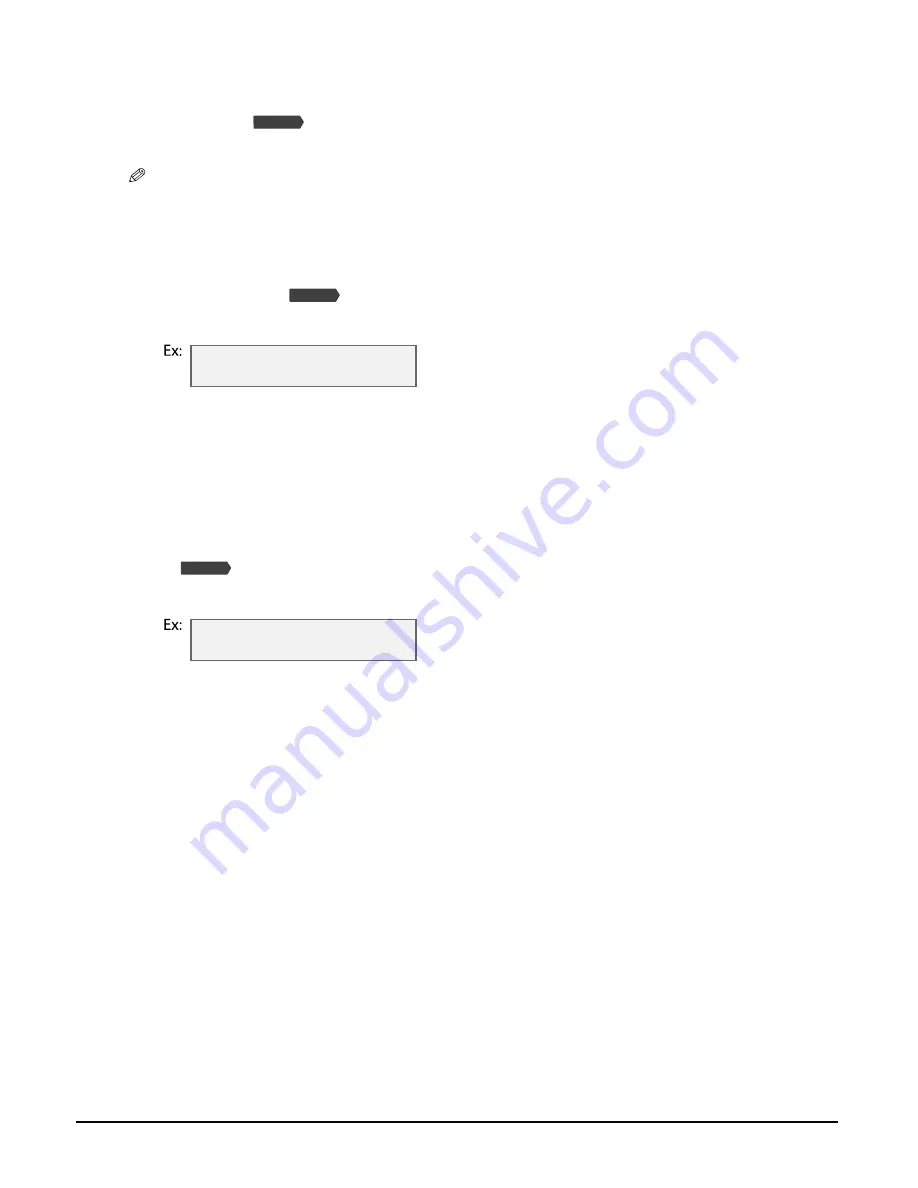
3-6
Print media handling
Chapter 3
Setting the print media size and type
For copying and
receiving faxes, you need to set the size and type of print media loaded
in the multi-purpose tray.
NOTE
• For documents printed from your computer, specify the print media size and type on your computer
(
Software Guide
).
• For photo printing, specify the print media size as described in Chapter 4.
Follow this procedure to set the print media size and type:
1
Press [Copy] or
[Fax].
2
Press [Paper Select].
3
Use [
2
2
2
2
] or [
3
3
3
3
] to select the print media size.
• Select:
– <LTR> for letter-size print media.
– <LGL> for legal-size print media.
– <4"
×
6"> for card-size print media.
– <5"
×
7"> for card-size print media.
– <A4> for A4-size print media.
•
For received faxes, select <LTR>, <LGL>, or <A4>.
4
Press [Set].
5
Use [
2
2
2
2
] or [
3
3
3
3
] to select the print media type.
• Select:
– <PLAIN> for plain paper.
– <GLOSSY> for glossy photo paper.
– <H.RES.> for high resolution paper.
– <TRANS.> for transparencies.
– <PHOTO> for photo paper pro, photo paper plus glossy, or matte photo paper.
6
Press [Set].
Fax Model
Fax Model
S I Z E : < L T R >
T Y P E : P L A I N
Fax Model
S I Z E : L T R
T Y P E : < P L A I N >
Содержание LASER CLASS 730i
Страница 1: ...User s Guide...
Страница 2: ...Preface...
Страница 16: ...Preface XV CANON CANADA INC 1 800 OK CANON 24 HOURS A DAY SEVEN DAYS A WEEK http www canon ca...
Страница 17: ...XVI Preface...
Страница 23: ...1 6 Introduction Chapter 1...
Страница 35: ...3 10 Print media handling Chapter 3...
Страница 61: ...5 10 Copying Chapter 5...
Страница 77: ...7 10 Speed dialing Chapter 7...
Страница 99: ...10 6 Reports and lists Chapter 10...
Страница 109: ...11 10 Maintenance Chapter 11...
Страница 133: ...12 24 Troubleshooting Chapter 12...
















































