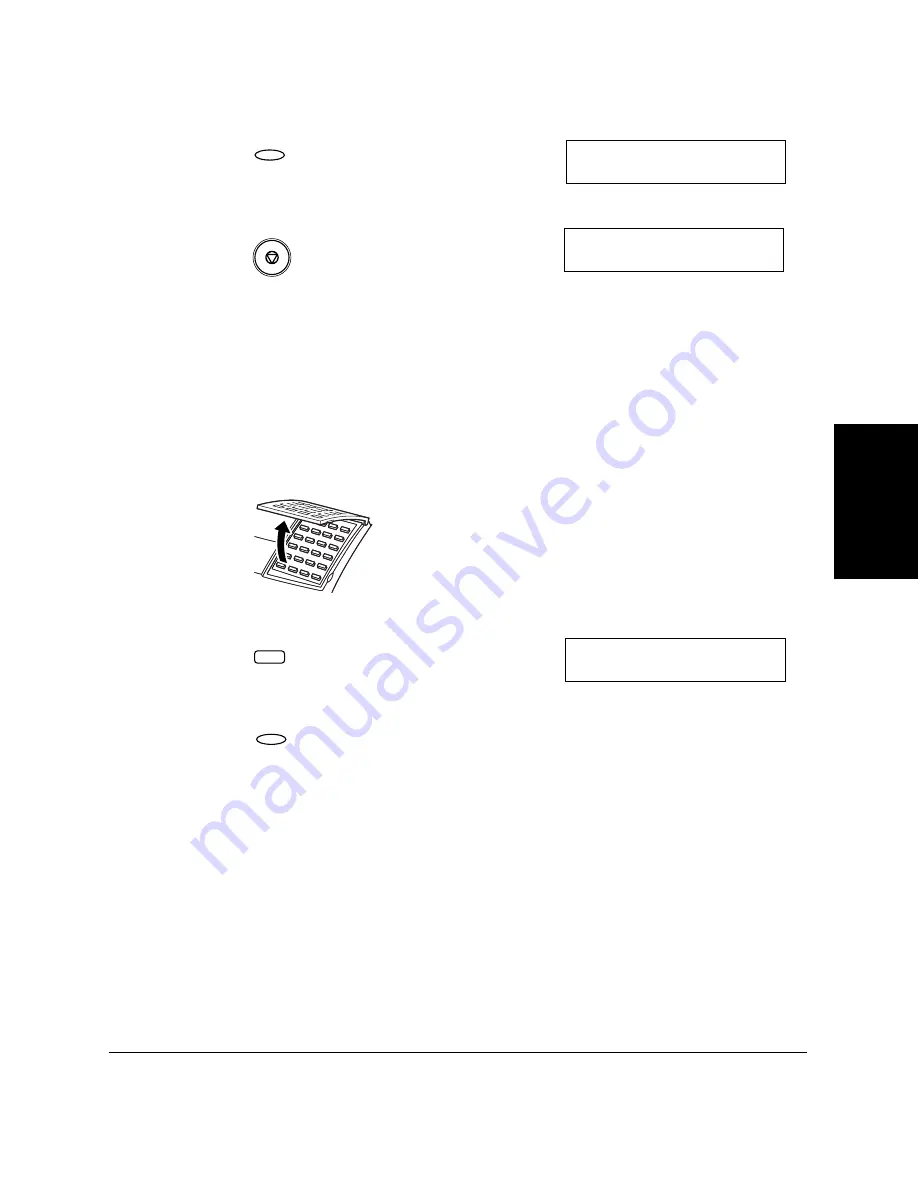
S
e
tt
ing
U
p
a
n
d
U
s
ing Po
ll
ing
Chapter 9
Setting Up and Using Polling
9-9
15. Press
Set
.
16. Press
Stop
to return to standby mode.
Scanning a Document into the Memory for Polling
Sending
Follow this procedure to store a document in the polling box.
1.
Prepare the document and load it, face down, into the Automatic
Document Feeder (ADF).
2.
Open One-Touch Speed Dial panel.
3.
Press
Polling
.
4.
Press
Set
.
Your machine will scan the document automatically.
When another party polls your fax to receive a document stored in
your polling box, the document is sent if the following conditions are
met:
❏
The password setting is optional. However, if you have
registered a password for the polling box, the other party’s
polling request must contain a matching password.
❏
If no password is registered for the document in the polling box
and the other party’s polling request contains a password, then
the document is not sent.
P O L L I N G B O X
2 . C H A N G E D A T A
Set
Stop
1 2 / 3 1 / 2 0 0 1 M O N 1 0 : 0 0
F a x T e l
S T A N D A R D
P O L L I N G
1 . P O L L I N G T X
Polling
Set
Содержание Laser Class 2060P
Страница 1: ......
Страница 12: ...xii Preface ...
Страница 20: ...xx Contents ...
Страница 82: ...2 48 Setting Up Your LASER CLASS 2060P Chapter 2 ...
Страница 112: ...4 18 Paper Handling Chapter 4 ...
Страница 144: ...5 32 Speed Dialing Chapter 5 ...
Страница 202: ...7 22 Receiving Faxes Chapter 7 ...
Страница 224: ...9 14 Setting Up and Using Polling Chapter 9 ...
Страница 248: ...12 16 Reports and Lists Chapter 12 ...
Страница 322: ...15 18 The Menu System Chapter 15 ...
Страница 332: ...A 10 Specifications Appendix ...
Страница 356: ...I 12 Index ...
Страница 357: ...Index I 13 Index ...
Страница 358: ...I 14 Index ...






























