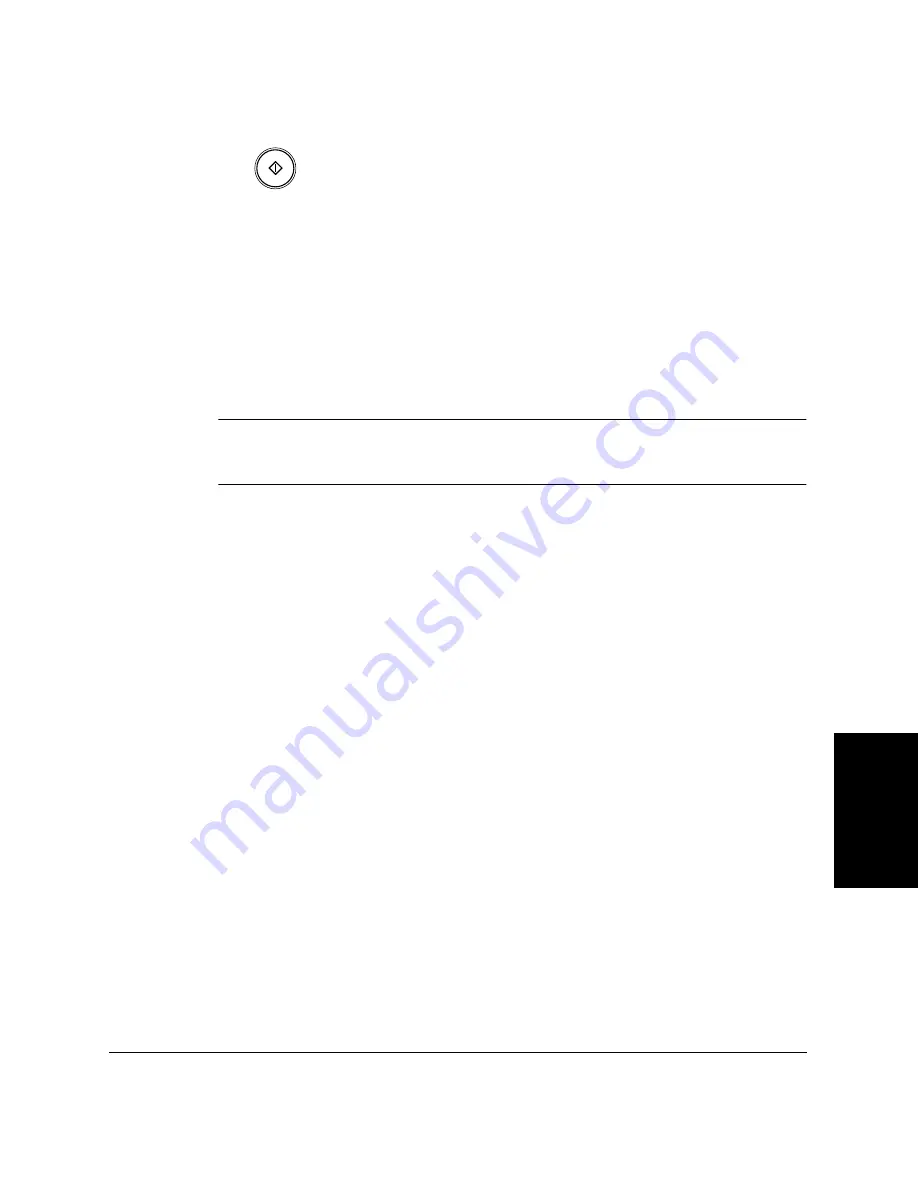
Sp
eed
Di
al
in
g
Chapter 5
Speed Dialing
5-11
3.
Press
Start/Copy
.
❏
If you do not press the
Start/Copy
button within five seconds of
pressing the One-Touch Speed Dialing button, the LASER
CLASS 2060P will begin sending automatically. If you do not
want the LASER CLASS 2060P to send automatically, you need
to change the TIME OUT setting. See pages 15-7 and 15-8 for
more details.
❏
If an error occurs during sending, the LASER CLASS 2060P will
print an error report. If this happens, try sending the fax again.
See “Faxing Problems” on page 13-29 for details about errors.
You can also use One-Touch Speed Dialing to send a document to more
than one location at a time. For details, see “Sequential Broadcasting” on
page 6-31.
Start / Copy
N
Содержание Laser Class 2060P
Страница 1: ......
Страница 12: ...xii Preface ...
Страница 20: ...xx Contents ...
Страница 82: ...2 48 Setting Up Your LASER CLASS 2060P Chapter 2 ...
Страница 112: ...4 18 Paper Handling Chapter 4 ...
Страница 144: ...5 32 Speed Dialing Chapter 5 ...
Страница 202: ...7 22 Receiving Faxes Chapter 7 ...
Страница 224: ...9 14 Setting Up and Using Polling Chapter 9 ...
Страница 248: ...12 16 Reports and Lists Chapter 12 ...
Страница 322: ...15 18 The Menu System Chapter 15 ...
Страница 332: ...A 10 Specifications Appendix ...
Страница 356: ...I 12 Index ...
Страница 357: ...Index I 13 Index ...
Страница 358: ...I 14 Index ...
















































