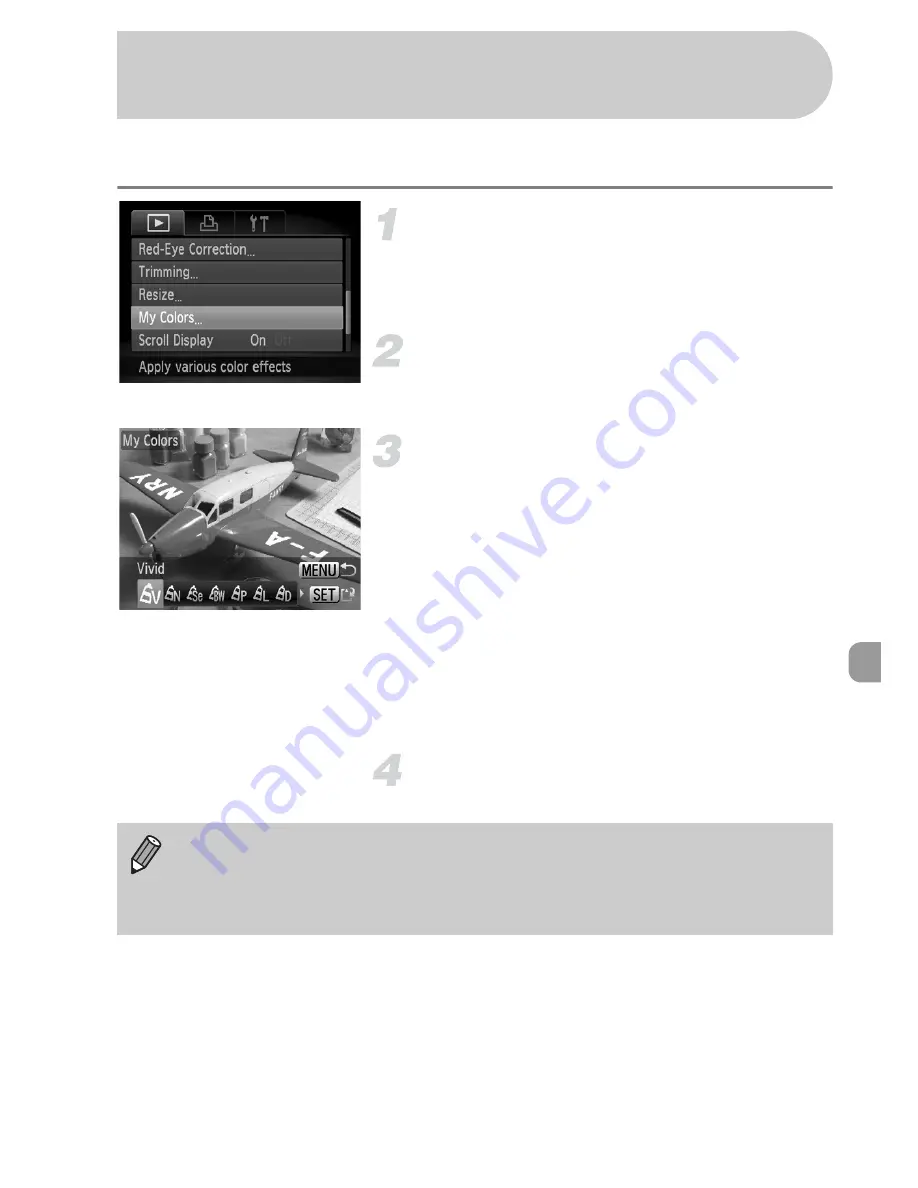
123
You can change the color of an image and save it as a separate image.
Refer to
p. 74
for details on each menu item.
Choose [My Colors].
●
Press the
n
button, choose the
1
tab and [My Colors], and press the
m
button.
Choose an image.
●
Press the
qr
buttons to choose the
image and press the
m
button.
Choose a menu option.
●
Press the
qr
buttons to choose an
option.
●
You can magnify the image by following
the operations in “Magnifying Images”
(p. 110)
.
●
If you press the
m
button during
magnified display, you can switch to the
original image. Pressing the
n
button
restores the menu screen.
●
Press the
m
button.
Save as a new image and display.
●
Perform Steps 4 and 5 on
p. 121
.
Adding Effects with the My Colors
Function
•
If you repeatedly change the color of an image, the quality will gradually
deteriorate and you may not achieve the expected color.
•
The coloration of images changed with this function may vary from those
recorded with the My Colors function
(p. 74)
.
Содержание IXUS 120 IS
Страница 12: ...12 ...
Страница 78: ...78 ...
Страница 151: ...Menus 151 Selectable or set automatically Not selectable 4 E H U t w S y O P Z R T Y v x E z 1 1 2 4 ...






























