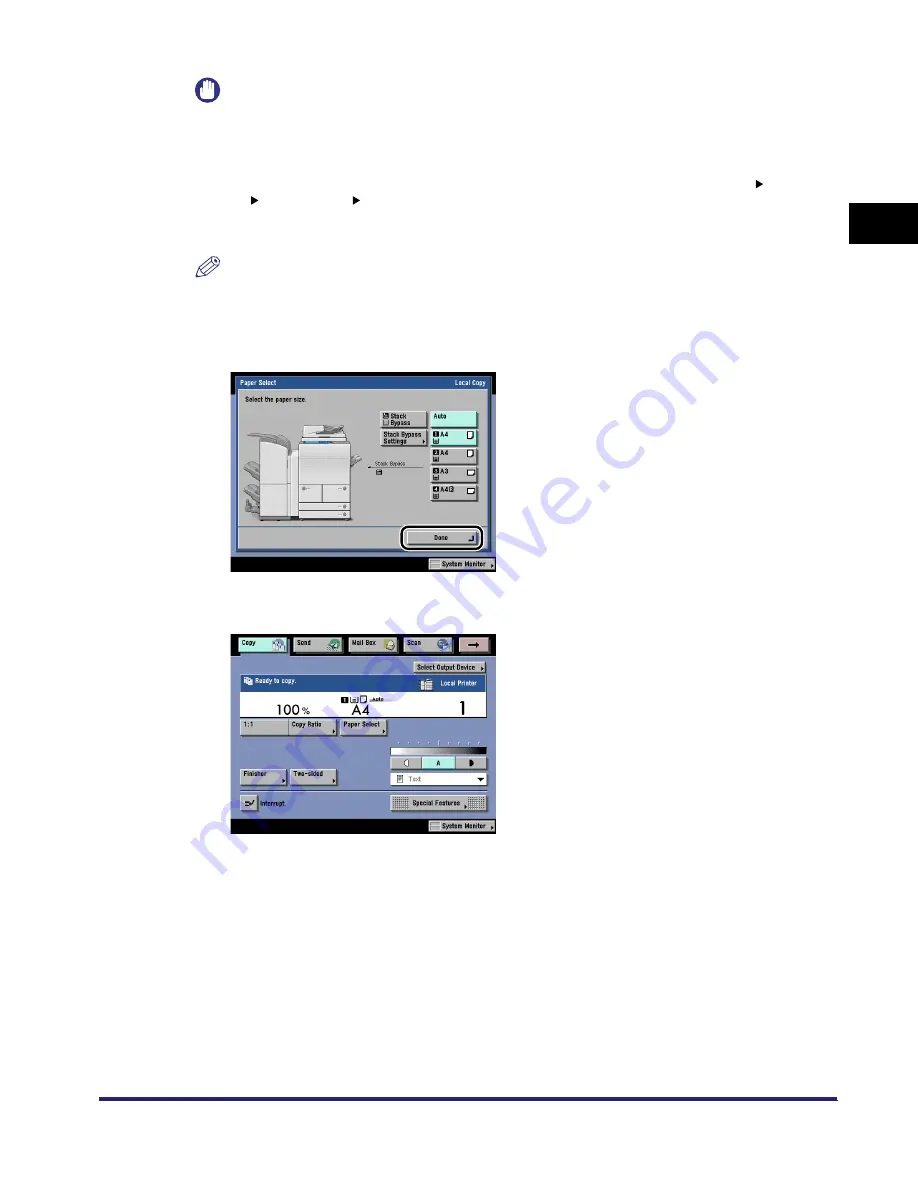
Paper Selection
1-35
1
Introdu
ction to
th
e C
o
p
y
Func
tions
IMPORTANT
•
When printing on special types of paper, such as heavy paper or transparencies, be sure to
correctly set the paper type, especially if you are using heavy paper. If the type of paper is not set
correctly, it could adversely affect the quality of the image. Moreover, the fixing unit may become
dirty, or the paper could jam, and a service repair may be needed.
•
If you select a nonstandard size paper, Auto Zoom, Entire Image, Finisher mode, 1 2-Sided,
2 2-Sided, Book 2-Sided, Two-page Separation, Cover/Sheet Insertion, Image Combination,
Booklet, Shift, Transparency Interleaving, Image Repeat, Form Composition, Page/Copy Set
Numbering, Watermark/Print Date, or Tab Paper Creation mode cannot be specified.
NOTE
For more information on paper types, see Chapter 2 "Basic Operations," in the Reference Guide.
2
Press [Done].
The display returns to the Regular Copy Basic Features screen, and the selected paper size
and type are displayed.
iR6570_CMB_Upgrade_ENG_Post_Final.book Page 35 Tuesday, May 24, 2005 12:12 PM
Содержание iR6570 series
Страница 1: ...iR6570 iR5570 Copying and Mail Box Guide 0 Frontmatter ...
Страница 150: ...Arranging Documents Stored in an Inbox 2 78 2 Introduction to the Mail Box Functions ...
Страница 320: ...Tab Paper Creation 4 102 4 Special Copying and Mail Box Features ...
Страница 330: ...Memory Keys 5 10 5 Memory Features ...
Страница 466: ...Making Copies with Job Done Notice Others 7 124 ...
Страница 503: ...9 1 CHAPTER 9 Appendix This chapter provides the index Index 9 2 ...
Страница 508: ...Index 9 6 9 Appendix ...






























