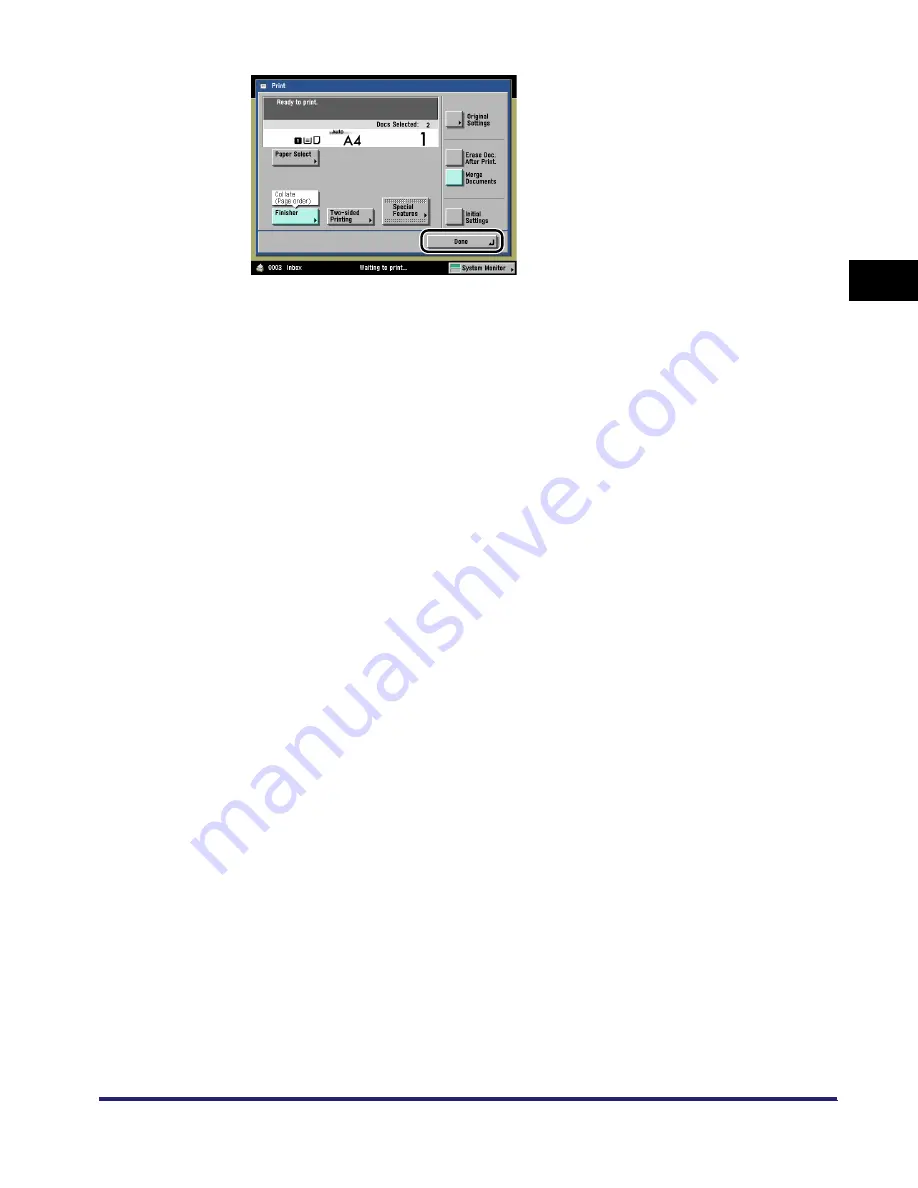
Sample Print
2-57
2
Introduc
tion
to the M
a
il
Bo
x Functions
The screen above is displayed if multiple documents are selected, and sample printing is
performed with changes in the print settings.
To change the paper size, press [Paper Select]. (See "Paper Selection," on p. 1-29.)
To collate the prints, press [Finisher]. (See "Collating Copies/Prints," on p. 3-30.)
To make two-sided prints, press [Two-sided Printing]. (See "Two-Sided Copying/Printing,"
on p. 3-52.)
iR6570_CMB_Upgrade_ENG_Post_Final.book Page 57 Tuesday, May 24, 2005 12:12 PM
Содержание iR6570 series
Страница 1: ...iR6570 iR5570 Copying and Mail Box Guide 0 Frontmatter ...
Страница 150: ...Arranging Documents Stored in an Inbox 2 78 2 Introduction to the Mail Box Functions ...
Страница 320: ...Tab Paper Creation 4 102 4 Special Copying and Mail Box Features ...
Страница 330: ...Memory Keys 5 10 5 Memory Features ...
Страница 466: ...Making Copies with Job Done Notice Others 7 124 ...
Страница 503: ...9 1 CHAPTER 9 Appendix This chapter provides the index Index 9 2 ...
Страница 508: ...Index 9 6 9 Appendix ...






























