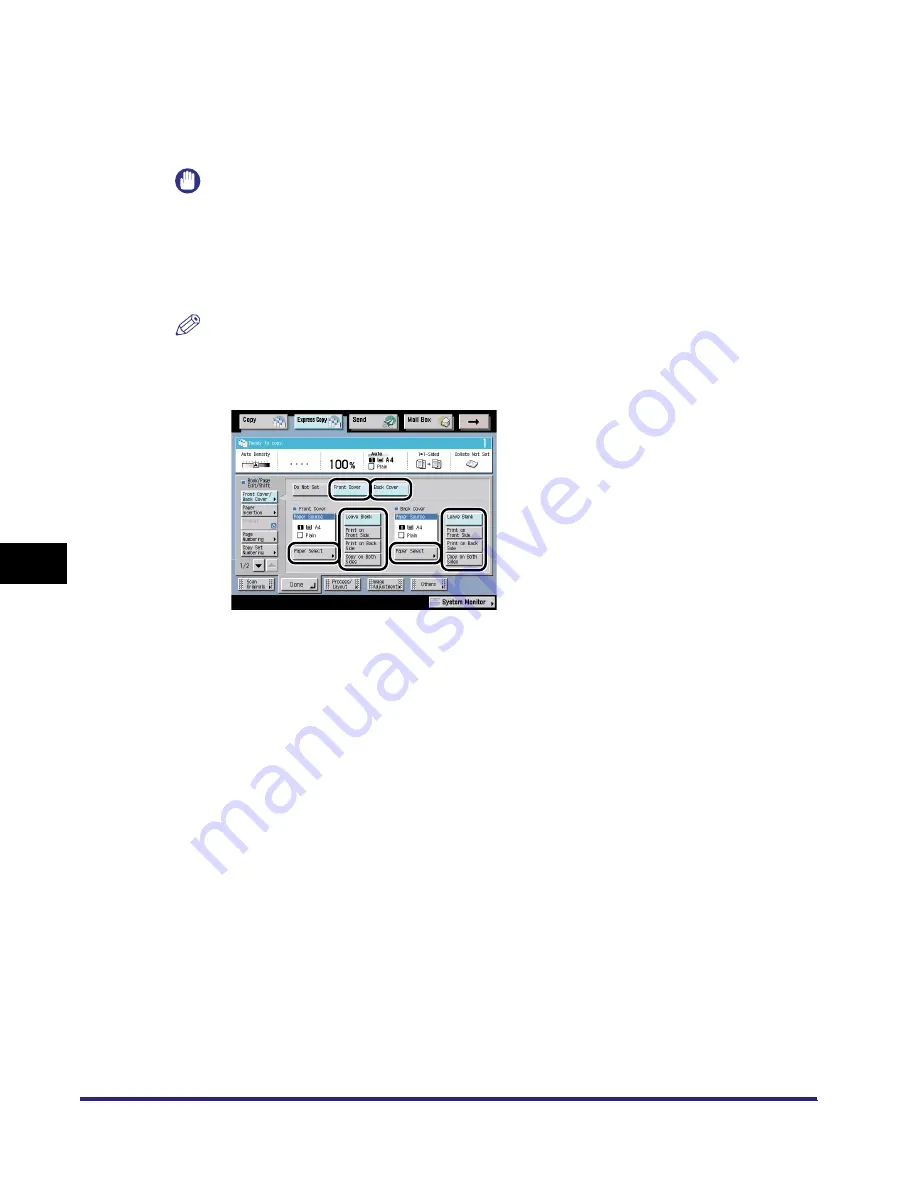
Making a Copy with the Booklet, Shift Settings (Book/Page Edit/Shift)
7-62
7
U
s
ing th
e
Exp
ress
C
o
p
y
Ba
sic F
eatures
Scre
en
3
Select the front cover and/or back cover.
❑
Select the desired Front Cover/Back Cover feature.
❑
Press [Paper Select]
➞
select the paper source.
IMPORTANT
•
Select the same sized paper for [Front Cover] and [Back Cover]. If you set [Sheet Insertion] (or
[Chapter Page]) or [Tab Paper], select the same sized paper as the front and back covers.
•
When you select [Front Cover], [Back Cover], [Sheet Insertion] (or [Chapter Page]), if the paper
size for one feature is changed to another size, the other two features are changed. However,
you may change the paper drawer for one feature without affecting the others, as long as the
paper size is the same.
NOTE
[Register] is a short cut key to the Register Paper Type in Common Settings from the Additional
Functions screen.
❑
Select whether to copy on the front cover and/or back cover.
4
Press [Done].
The display returns to the Express Copy Basic Features screen.
iR6570_CMB_Upgrade_ENG_Post_Final.book Page 62 Tuesday, May 24, 2005 12:12 PM
Содержание iR6570 series
Страница 1: ...iR6570 iR5570 Copying and Mail Box Guide 0 Frontmatter ...
Страница 150: ...Arranging Documents Stored in an Inbox 2 78 2 Introduction to the Mail Box Functions ...
Страница 320: ...Tab Paper Creation 4 102 4 Special Copying and Mail Box Features ...
Страница 330: ...Memory Keys 5 10 5 Memory Features ...
Страница 466: ...Making Copies with Job Done Notice Others 7 124 ...
Страница 503: ...9 1 CHAPTER 9 Appendix This chapter provides the index Index 9 2 ...
Страница 508: ...Index 9 6 9 Appendix ...






























