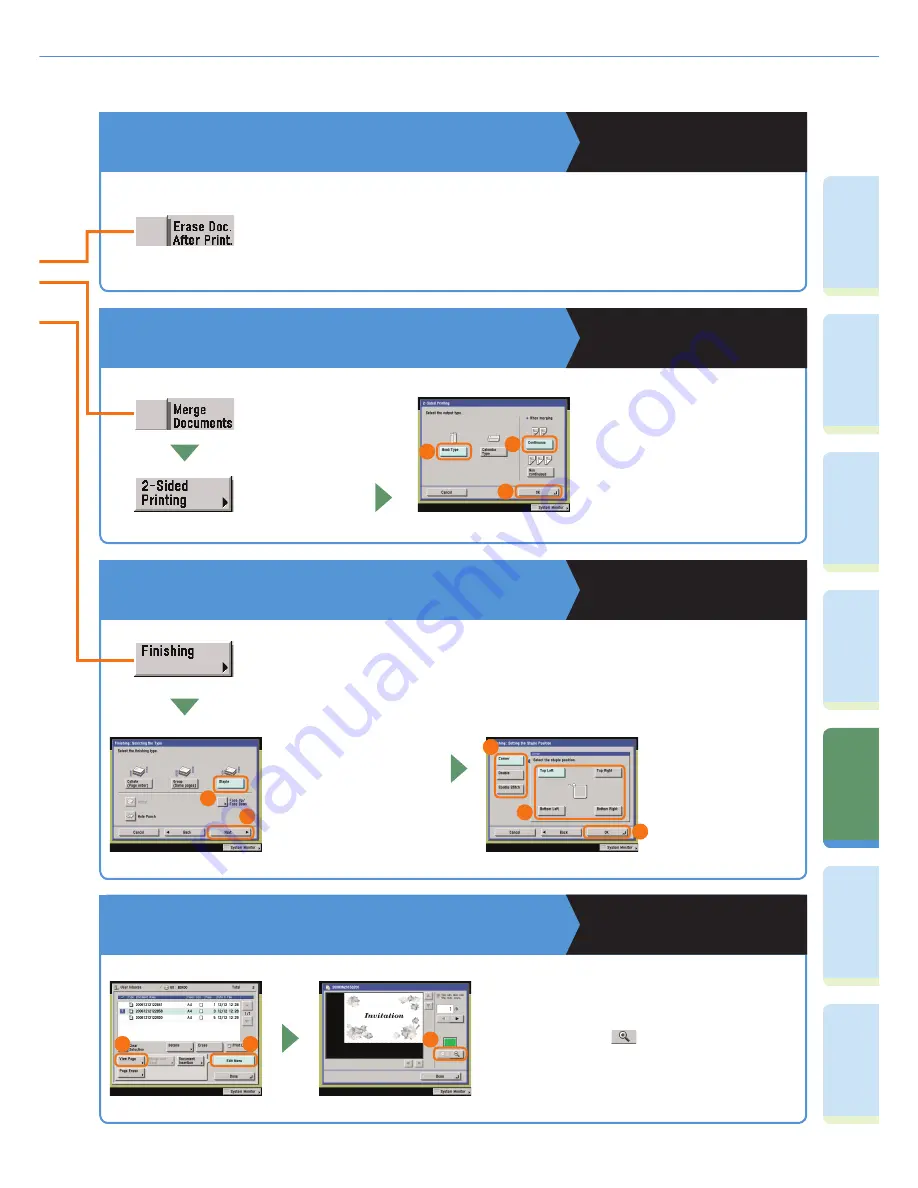
44
Pr
ef
ac
e
Co
py
ing
Fu
n
ct
io
n
Fa
cs
im
ile
Fu
n
ct
io
n
Sending
Fu
n
ct
io
n
M
ail Bo
x
Fu
n
ct
io
n
A
d
di
tional
Fu
n
ct
io
n
s
O
th
er
Useful
Fe
at
u
re
s
What You Can Do with This Machine (Change Print Settings Screen)
To Automatically Delete Document Data after
Printing
Copying and Mail Box Guide
Chapter 2
This enables you to view documents stored in
a User Inbox. When a document consists of
multiple pages, you can view it page by page. To
view small text, use
to magnify the image.
You can also use the Remote UI of the machine
to view documents stored in User Inboxes.
To View Documents Stored in a User Inbox
Copying and Mail Box Guide
Chapter 2
[Erase Doc. After Print.] enables you to make sure that important document data does
not remain in the machine, by automatically deleting it after it is printed.
To Print Multiple Documents Together
Copying and Mail Box Guide
Chapter 3
When distributing materials to multiple people for presentations, etc., you can set the
machine to automatically output multiple page documents in sets. You can also use the
Staple mode to staple these sets together automatically.
* The Staple mode can
be set only if an optional
fi nisher is attached.
To staple the sets, press
[Staple], and select
the type of stapling to
perform.
To Output Print Documents in Sets
Copying and Mail Box Guide
Chapter 3
This enables you to print multiple
documents as one document
even if they have been created
with different applications. You
can also set the document layout
when printing on both sides of
the paper.
Select [Merge
Documents].
Press [2-Sided
Printing].
1
3
2
1
2
3
5
4
2
1
3






























