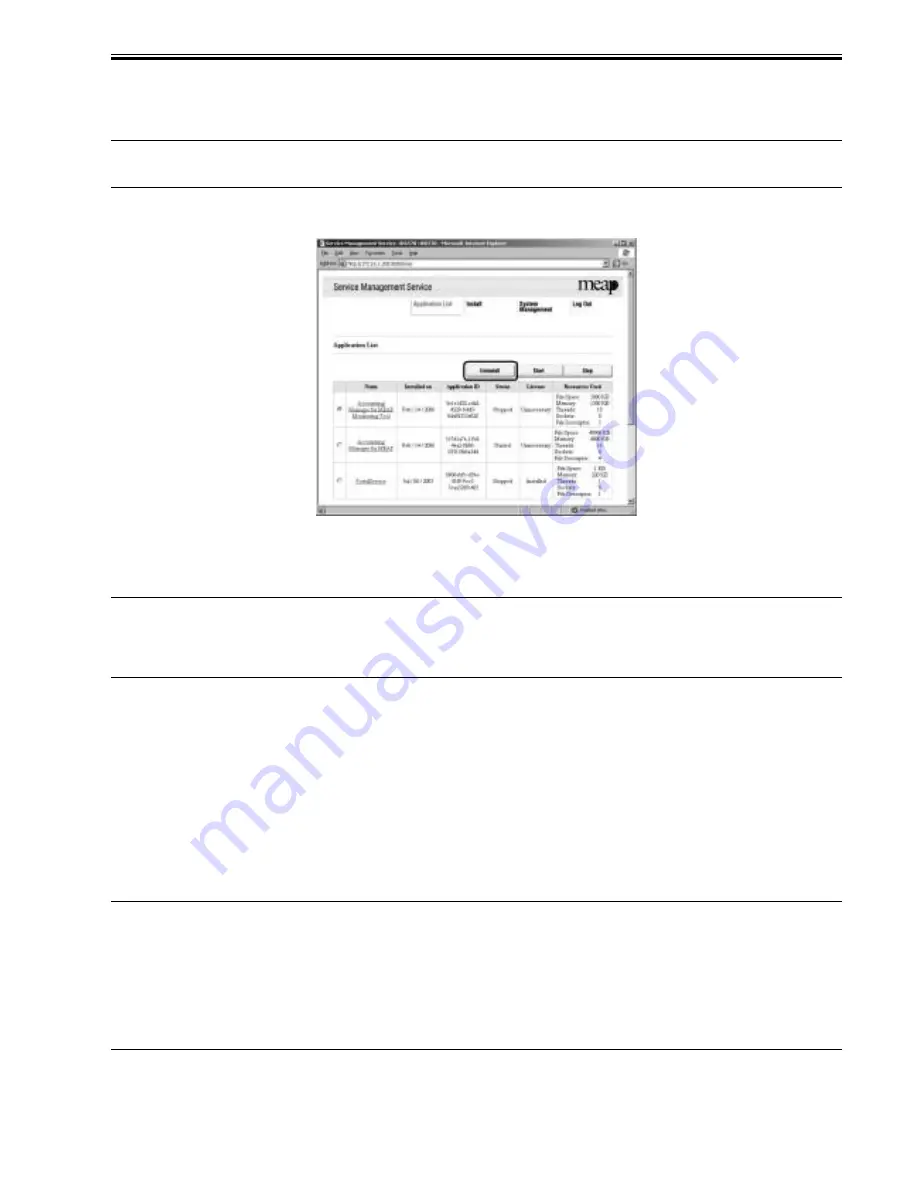
Chapter 11
11-31
1) Log on to SMS, and click 'Application List' tab.
2) Check 'Application List' page appears.
3) On the application list, select the radio button of the application you want to uninstall, and click 'Uninstall' button.
Memo:
Dimmed Uninstall button shows that the selected application cannot be removed.
F-11-50
4) Check the screen to make sure that what is shown is the application you want to uninstall; then, click
OK
button.
In response, the system runs an uninstall sessions.
Important:
- The status of the license must be 'Not Installed' or 'Unnecessary' for its application to be uninstalled. As necessary, go to License File Management page, and
disable the license file before starting to remove it.
- A license file may be invalidated only when its application is not active.
- If the application you are uninstalling is associated with another application, a message will appear to indicate that the package exported by the application will
no loner be available. Uninstalling such an application may also disable its associated applications.
11.1.20 Changing Login Services
0017-8236
iR5065 / iR 5055 / iR5075 / iR5075N / iR5065N / iR5055N
Login Service Overview
The login service is used to authenticate users who logs in to a MEAP device. You can change login services or uninstall them using System Management site.
At time of shipment, the login service offers the following 3 modes of authentication:
- Default authentication
- SDL (Simple Device Login)
- SSO (Single Sign-On)
Important:
- To set SDL, the registered information in SDL and the registered user data (Department ID and Password) in Department ID Management of the machine have
to match.
- To set up SDL or SSO, Department ID Management must be set to Off in advance. To use SDL and Department ID Management simultaneously, set
Department ID Management to On after switching the login service to SDL.
- If SSO is set as the login service, NetSpot Accountant is necessary for using Department ID Management.
- If SSO is set, you cannot use an optional card reader.
- To set to SSO, first adjust the current time for the PC where Active Directory is running, the iR, and the PC where users log on. If there is more than a 30-
minute difference among them, an error occurs at logon.
- If SSO or SDL is set as login service, it takes time until the iR is ready to start up.
- When the SEND function is used in the environment of SDL and SSO, it is necessary to set each user's mail address to transmit E-mail. When the mail address
is not set, E-mail cannot be transmitted. However, when i-Fax is transmitted, the mail address set to the device is used.
Outline of Default Authentication
Содержание iR5055
Страница 1: ...Feb 29 2008 Service Manual iR5075 5065 5055 Series ...
Страница 2: ......
Страница 6: ......
Страница 27: ...Contents 19 1 2 List of Solvents Oils 19 2 ...
Страница 28: ...Contents ...
Страница 29: ...Chapter 1 Introduction ...
Страница 30: ......
Страница 32: ......
Страница 59: ...Chapter 2 Installation ...
Страница 60: ......
Страница 104: ...Chapter 2 2 42 F 2 156 2 1 ...
Страница 105: ...Chapter 3 Basic Operation ...
Страница 106: ......
Страница 108: ......
Страница 115: ...Chapter 4 Main Controller ...
Страница 116: ......
Страница 118: ......
Страница 135: ...Chapter 5 Original Exposure System ...
Страница 136: ......
Страница 169: ...Chapter 6 Laser Exposure ...
Страница 170: ......
Страница 172: ......
Страница 178: ......
Страница 179: ...Chapter 7 Image Formation ...
Страница 180: ......
Страница 184: ......
Страница 217: ...Chapter 8 Pickup Feeding System ...
Страница 218: ......
Страница 274: ......
Страница 275: ...Chapter 9 Fixing System ...
Страница 276: ......
Страница 280: ......
Страница 320: ......
Страница 321: ...Chapter 10 External and Controls ...
Страница 322: ......
Страница 326: ......
Страница 336: ...Chapter 10 10 10 F 10 7 2 Remove the check mark from SNMP Status Enabled ...
Страница 337: ...Chapter 10 10 11 F 10 8 ...
Страница 361: ...Chapter 11 MEAP ...
Страница 362: ......
Страница 364: ......
Страница 409: ...Chapter 12 e maintenance imageWARE Remote ...
Страница 410: ......
Страница 412: ......
Страница 421: ...Chapter 13 Maintenance and Inspection ...
Страница 422: ......
Страница 424: ......
Страница 433: ...Chapter 14 Standards and Adjustments ...
Страница 434: ......
Страница 464: ......
Страница 465: ...Chapter 15 Correcting Faulty Images ...
Страница 466: ......
Страница 468: ......
Страница 496: ......
Страница 497: ...Chapter 16 Self Diagnosis ...
Страница 498: ......
Страница 500: ......
Страница 528: ......
Страница 529: ...Chapter 17 Service Mode ...
Страница 530: ......
Страница 532: ......
Страница 600: ......
Страница 601: ...Chapter 18 Upgrading ...
Страница 602: ......
Страница 604: ......
Страница 636: ...Chapter 18 18 32 F 18 59 2 Select the data to download F 18 60 3 Click Start ...
Страница 638: ......
Страница 639: ...Chapter 19 Service Tools ...
Страница 640: ......
Страница 641: ...Contents Contents 19 1 Service Tools 19 1 19 1 1 List of Special Tools 19 1 19 1 2 List of Solvents Oils 19 2 ...
Страница 642: ......
Страница 645: ...Feb 29 2008 ...
Страница 646: ......




































