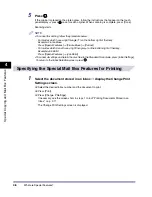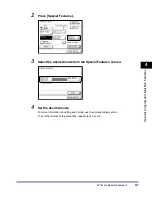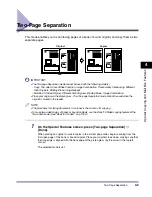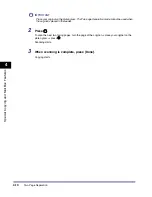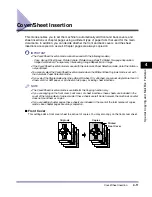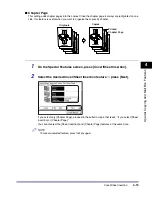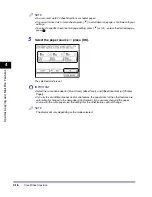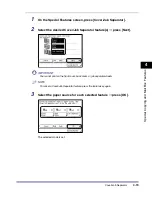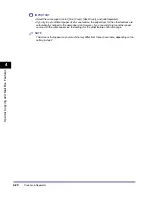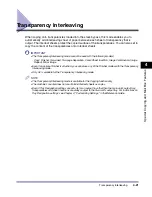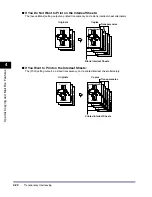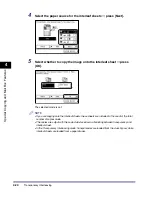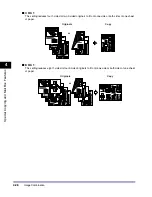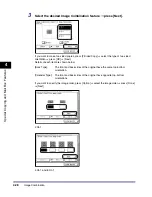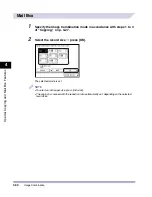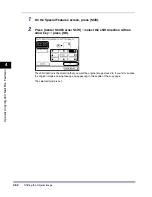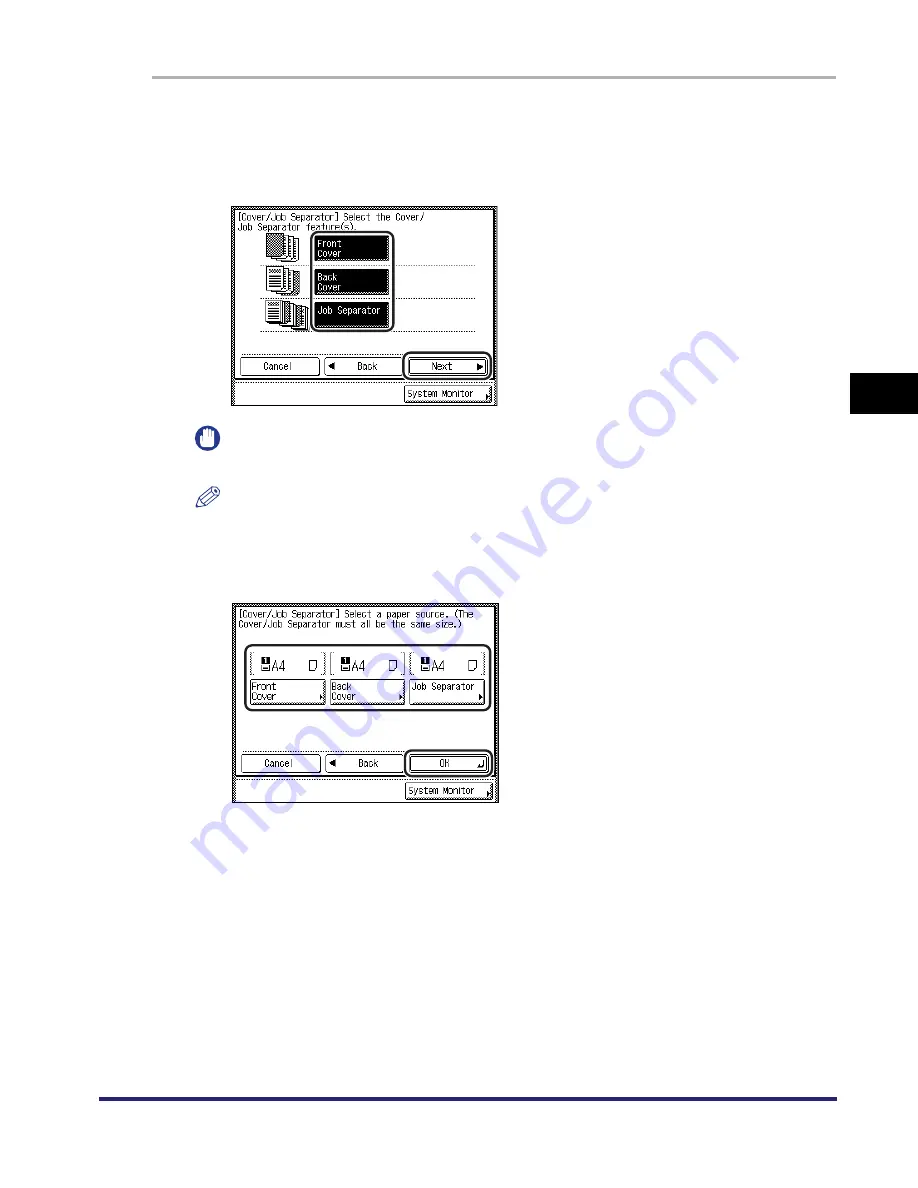
Cover/Job Separator
4-19
4
Spec
ial
Co
p
y
ing and M
a
il Bo
x F
e
atu
res
1
On the Special Features screen, press [Cover/Job Separator].
2
Select the desired Cover/Job Separator feature(s)
➞
press [Next].
IMPORTANT
You cannot print on the front cover, back cover, or job separator sheets.
NOTE
To cancel a Cover/Job Separator feature, press the feature key again.
3
Select the paper source for each selected feature
➞
press [OK].
The selected mode is set.
Содержание iR2230
Страница 2: ......
Страница 3: ...iR3530 iR2230 Copying and Mail Box Guide 0 Frontmatter ...
Страница 64: ...Confirming Changing Cancelling Selected Settings 1 50 1 Introduction to the Copying Functions ...
Страница 184: ...Merging Documents 3 60 3 Basic Copying and Mail Box Features ...
Страница 256: ...Memory Keys 5 12 5 Memory Features ...
Страница 274: ...Customizing Mail Box Settings 6 18 6 Customizing Settings ...
Страница 275: ...7 1 CHAPTER 7 Appendix This chapter provides the index Index 7 2 ...
Страница 280: ...Index 7 6 7 Appendix ...
Страница 281: ......