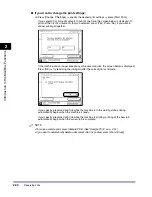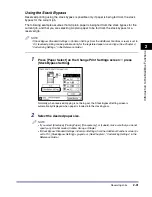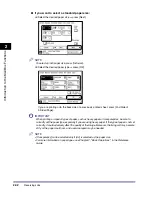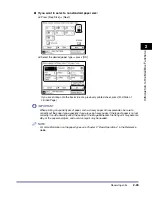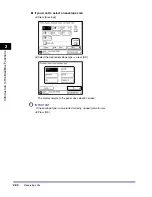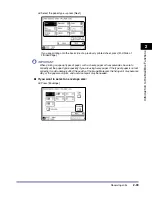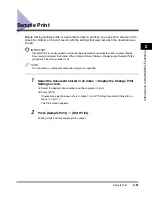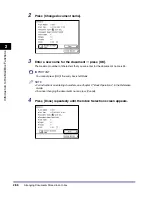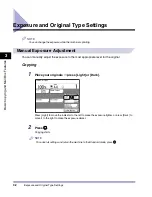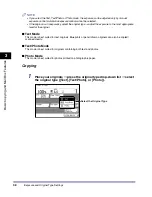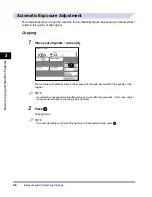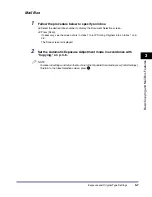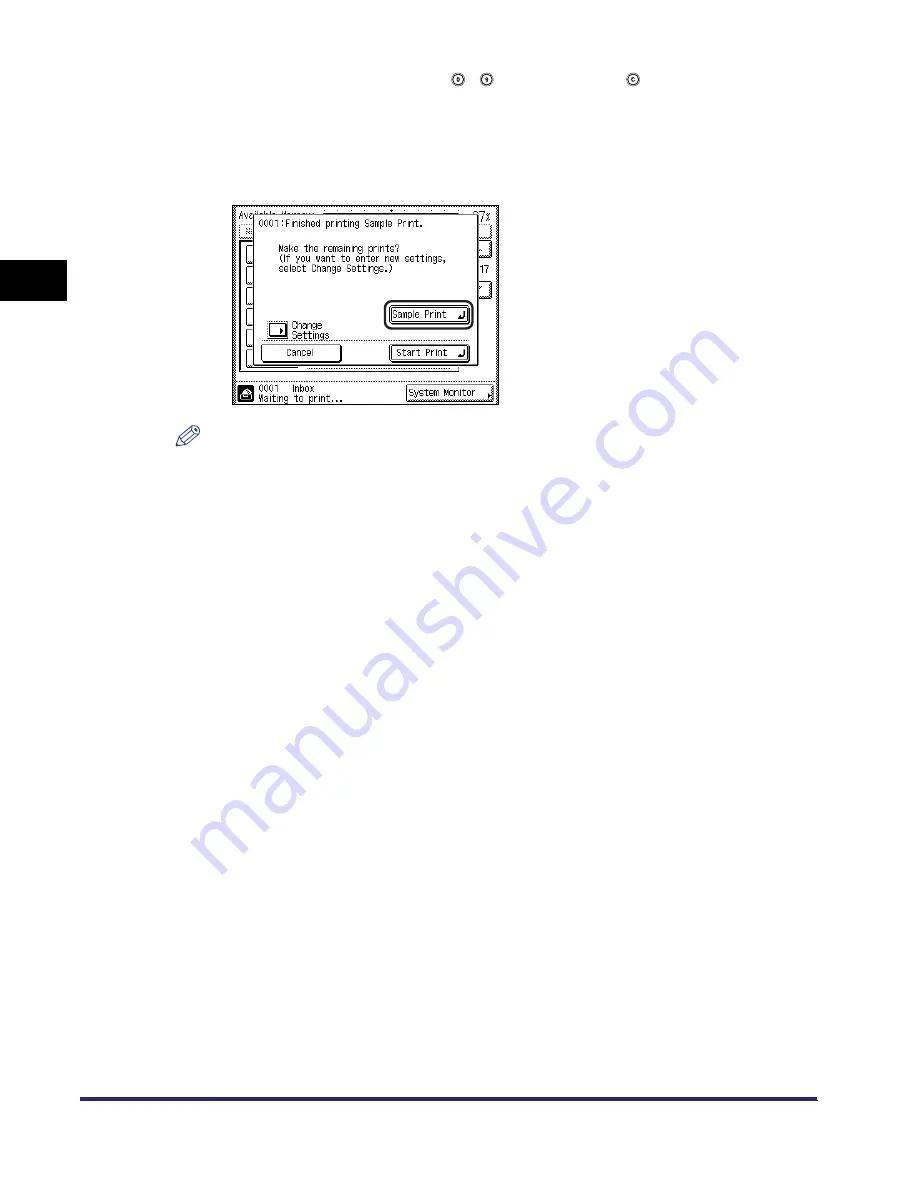
Sample Print
2-54
2
Introduc
tion
to the M
a
il
Bo
x Functions
To enter the number of prints, use
-
(numeric keys) and
to clear your entry.
To change the paper size, press [Paper Select]. (See "Paper Selection," on p. 2-26.)
To collate the prints, press [Finisher]. (See "Collating Copies/Prints," on p. 3-31.)
To make two-sided prints, press [Two-sided Printing]. (See "Two-Sided Copying/Printing," on
p. 3-44.)
If you want to check the changes that you have made, press [Sample Print]
➞
repeat step 3.
NOTE
•
To cancel all settings and restore Standard Local Print Settings, press [Initial Settings].
•
Press [Change P Settings] to change the print settings.
•
If there is a current or reserved print job, the machine will start printing your document after that
job is complete.
Содержание iR2230
Страница 2: ......
Страница 3: ...iR3530 iR2230 Copying and Mail Box Guide 0 Frontmatter ...
Страница 64: ...Confirming Changing Cancelling Selected Settings 1 50 1 Introduction to the Copying Functions ...
Страница 184: ...Merging Documents 3 60 3 Basic Copying and Mail Box Features ...
Страница 256: ...Memory Keys 5 12 5 Memory Features ...
Страница 274: ...Customizing Mail Box Settings 6 18 6 Customizing Settings ...
Страница 275: ...7 1 CHAPTER 7 Appendix This chapter provides the index Index 7 2 ...
Страница 280: ...Index 7 6 7 Appendix ...
Страница 281: ......