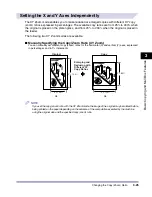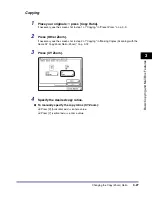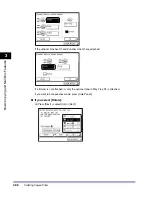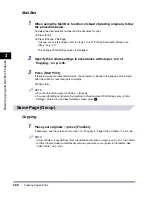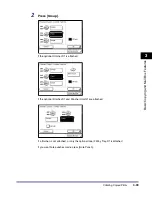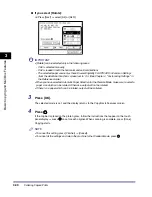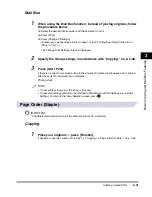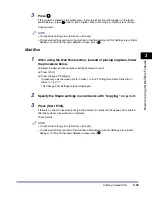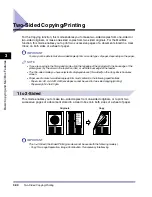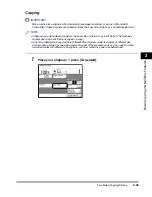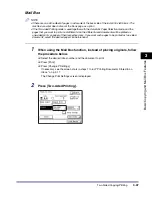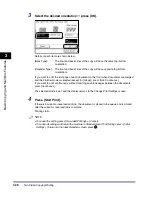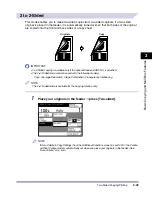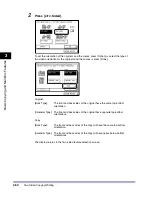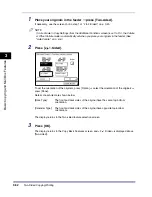Collating Copies/Prints
3-37
3
Basic
C
o
p
y
ing
and
M
a
il Bo
x
F
e
atu
res
IMPORTANT
•
[Rotate] can be selected only in the following cases:
- If A4 is selected manually
- If A4 is loaded in both the horizontal and vertical directions
- The selected paper source must have Drawer Eligibility For APS/ADS in Common Settings
(from the Additional Functions screen) set to 'On'. (See Chapter 4, "Customizing Settings," in
the Reference Guide.)
•
When you have selected Automatic Paper Selection for the Remote Mode, make sure to select a
paper size which can be rotated. Otherwise, output will not be rotated.
•
If there is no paper which can be rotated, output will be collated without being rotated.
3
Press [OK].
The selected mode is set, and the display returns to the Copy Basic Features screen.
4
Press .
If the original is placed on the platen glass, follow the instructions that appear on the touch
panel display
➞
press
once for each original. When scanning is complete, press [Done].
Copying starts.
NOTE
•
To cancel this setting, press [Finisher]
➞
[Cancel].
•
To cancel all the settings and return the machine to the Standard mode, press
.
Содержание iR2230
Страница 2: ......
Страница 3: ...iR3530 iR2230 Copying and Mail Box Guide 0 Frontmatter ...
Страница 64: ...Confirming Changing Cancelling Selected Settings 1 50 1 Introduction to the Copying Functions ...
Страница 184: ...Merging Documents 3 60 3 Basic Copying and Mail Box Features ...
Страница 256: ...Memory Keys 5 12 5 Memory Features ...
Страница 274: ...Customizing Mail Box Settings 6 18 6 Customizing Settings ...
Страница 275: ...7 1 CHAPTER 7 Appendix This chapter provides the index Index 7 2 ...
Страница 280: ...Index 7 6 7 Appendix ...
Страница 281: ......