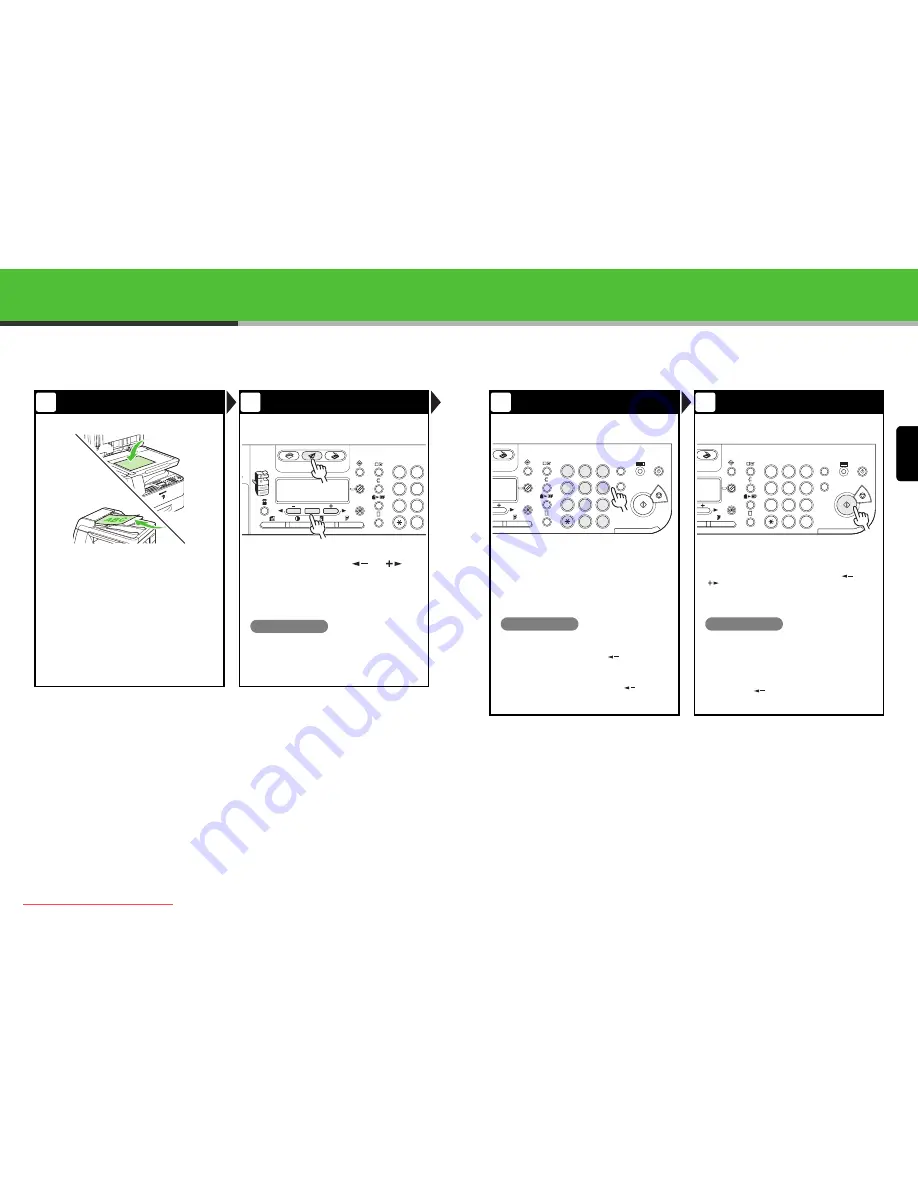
English
37
Sending Documents
Follow this procedure to send faxes, e-mails, and I-faxes, or to send documents to a file server.
For advanced sending features, see Chapter 1, “Advanced Send Features,” in the Advanced Operation
Guide.
Set a Document
Select the Sending Method
Place the document on the platen glass or
load it in the ADF.
For documents you can send, see Chapter 2, “Document Handling,” in
the Basic Operation Guide.
Press [SEND]/[FAX], press [
] or [
] to
select the sending method, then press [OK].
(For the iR1022F, press [FAX].)
The SEND/FAX indicator lights up and the machine enters the send/
fax standby mode.
What if...
●
You want to send document to a file server:
You can specify the file server addresses only with
one-touch keys, coded dial codes, or [Address
Book] key. (See Chapter 4, “Sending Documents,” in
the Basic Operation Guide.)
1
2
ABC
COPY
SEND
SCAN
OK
GHI
@./
PQRS
T
JKL
ABC
TUV
M
W
1
4
7
2
5
8
0
◆
(iR1022F/1022i/1022iF Only)
Specify the Destination
Send the Document
Specify the fax number or e-mail/
I-fax address with the numeric keys.
Press [Start].
When you set the documents on the platen glass, press [
] or
[
] to select the document size, then press [Start] for each
document. When scanning is complete, press [OK] to start dialing.
What if...
●
You enter a wrong number when specifying a fax
number:
Go back to the wrong digit with [
].
●
You enter a wrong character when specifying an
e-mail or I-fax address:
Go back to the wrong character with [
], then
press [Clear]. Or press and hold [Clear] to delete the
entire entry.
What if...
●
You want to cancel sending:
Press [Stop] on the operation panel.
When <STOP KEY PRESSED> appears, press
[OK].
When <CANCEL DURING TX/RX?> appears, select
<YES> with [
].
3
4
1 2 3
C
SCAN
GHI
@./
PQRS
T
JKL
ABC
TUV
MNO
DEF
ON/OFF
WXYZ
1
4
7
2
5
8
0
#
3
ID
6
9
◆
Log In/Out
1 2 3
C
SCAN
GHI
@./
PQRS
T
JKL
ABC
TUV
MNO
DEF
ON/OFF
WXYZ
1
4
7
2
5
8
0
#
3
ID
6
9
◆
Log In/Out
38
Downloaded from ManualsPrinter.com Manuals






























