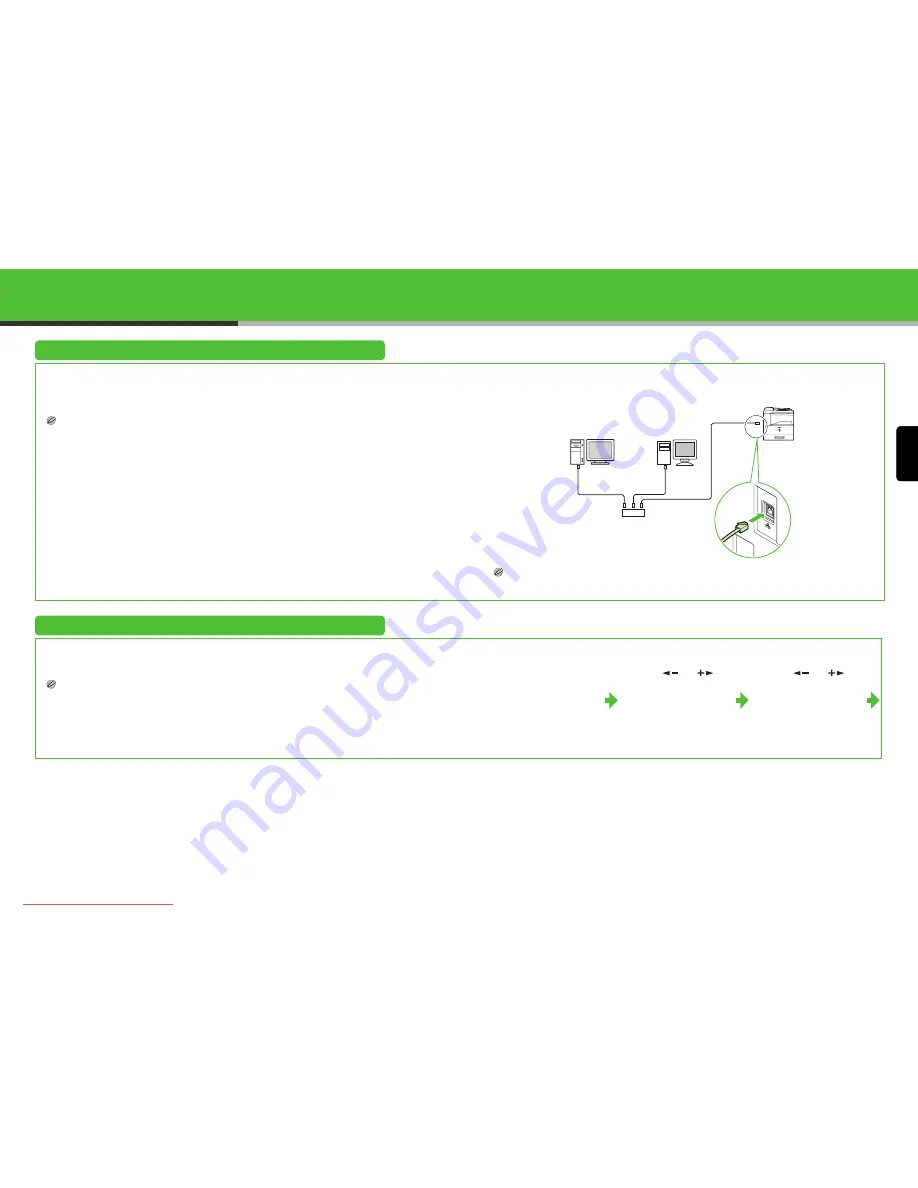
English
23
Set the Machine for Network Usage
(iR1022i/1022iF Only)
Connect the Machine to a Network
This machine has a USB connector and LAN connector. If the machine is connected to a network
using a LAN cable, you can use the machine as a network printer, or use functions such as the I-fax
function, which lets you send and receive faxes over the Internet.
NOTE
– The machine does not come with a LAN cable.
– You can use the iR1018/1022A/1022F in a network environment if the optional network board is installed.
1
Connect a Category 5 or greater twisted pair LAN cable to the 10Base-T/100Base-TX port on
the back of the machine. Connect the other end of the cable to a network router or a hub.
NOTE
If you use the machine as a local printer, connect the machine directly to a computer using a USB cable.
(See “Installing/Uninstalling Software (iR1018 and iR1022 Series Only),” on p. 27.)
Specify the IP Address Settings
An IP address must be specified in order to enable communication between the machine and a
computer.
NOTE
– Before performing the following procedure, make sure that the machine is turned on and connected to a network.
– This machine is set by default to automatically draw an IP address using DHCP. If your network server or router is
configured to provide a DHCP address, all you need to do is connect a network cable and turn on the machine. The
machine will draw an IP address automatically.
– This machine also supports automatic IP addresses using BOOTP and RARP protocols. If you use these protocols,
select <ON> at step 6 of the following procedures, then specify the <2. BOOTP> or <3. RARP> settings.
Specify the IP Address Manually
1
Press [Additional
Functions].
2
Press [
] or [
] to
select <9. SYSTEM
SETTINGS>
, then
press
[OK].
3
Press [
] or [
] to
select <5. NETWORK
SETTINGS>
, then
press
[OK].
PC with
10Base-T Connector
PC with
100Base-TX Connector
Hub
Ethernet Cable
24
Downloaded from ManualsPrinter.com Manuals




























